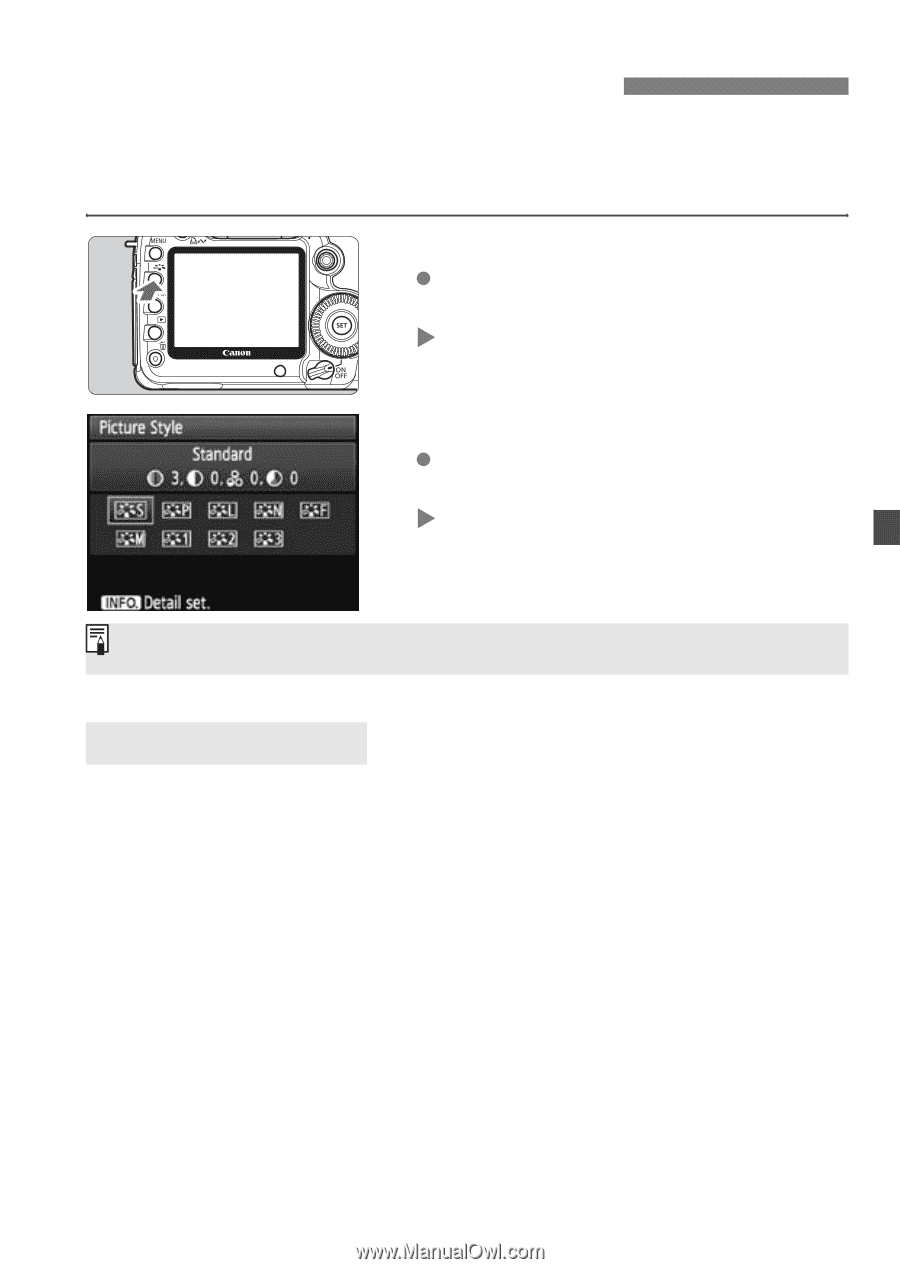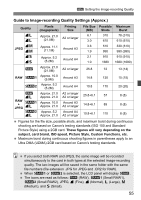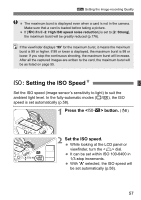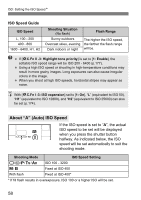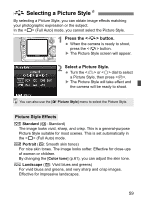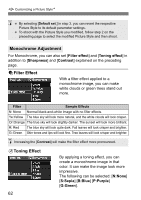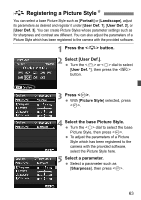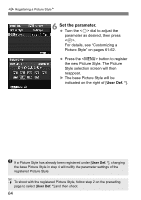Canon EOS 5D Mark II EOS 5D Mark II Instruction Manual - Page 59
Selecting a Picture Style
 |
UPC - 013803105384
View all Canon EOS 5D Mark II manuals
Add to My Manuals
Save this manual to your list of manuals |
Page 59 highlights
A Selecting a Picture StyleN By selecting a Picture Style, you can obtain image effects matching your photographic expression or the subject. In the (Full Auto) mode, you cannot select the Picture Style. 1 Press the button. When the camera is ready to shoot, press the button. X The Picture Style screen will appear. 2 Select a Picture Style. Turn the or dial to select a Picture Style, then press . X The Picture Style will take effect and the camera will be ready to shoot. You can also use the [2 Picture Style] menu to select the Picture Style. Picture Style Effects P Standard (C: Standard) The image looks vivid, sharp, and crisp. This is a general-purpose Picture Style suitable for most scenes. This is set automatically in the (Full Auto) mode. Q Portrait (C: Smooth skin tones) For nice skin tones. The image looks softer. Effective for close-ups of women or children. By changing the [Color tone] (p.61), you can adjust the skin tone. R Landscape (C: Vivid blues and greens) For vivid blues and greens, and very sharp and crisp images. Effective for impressive landscapes. 59