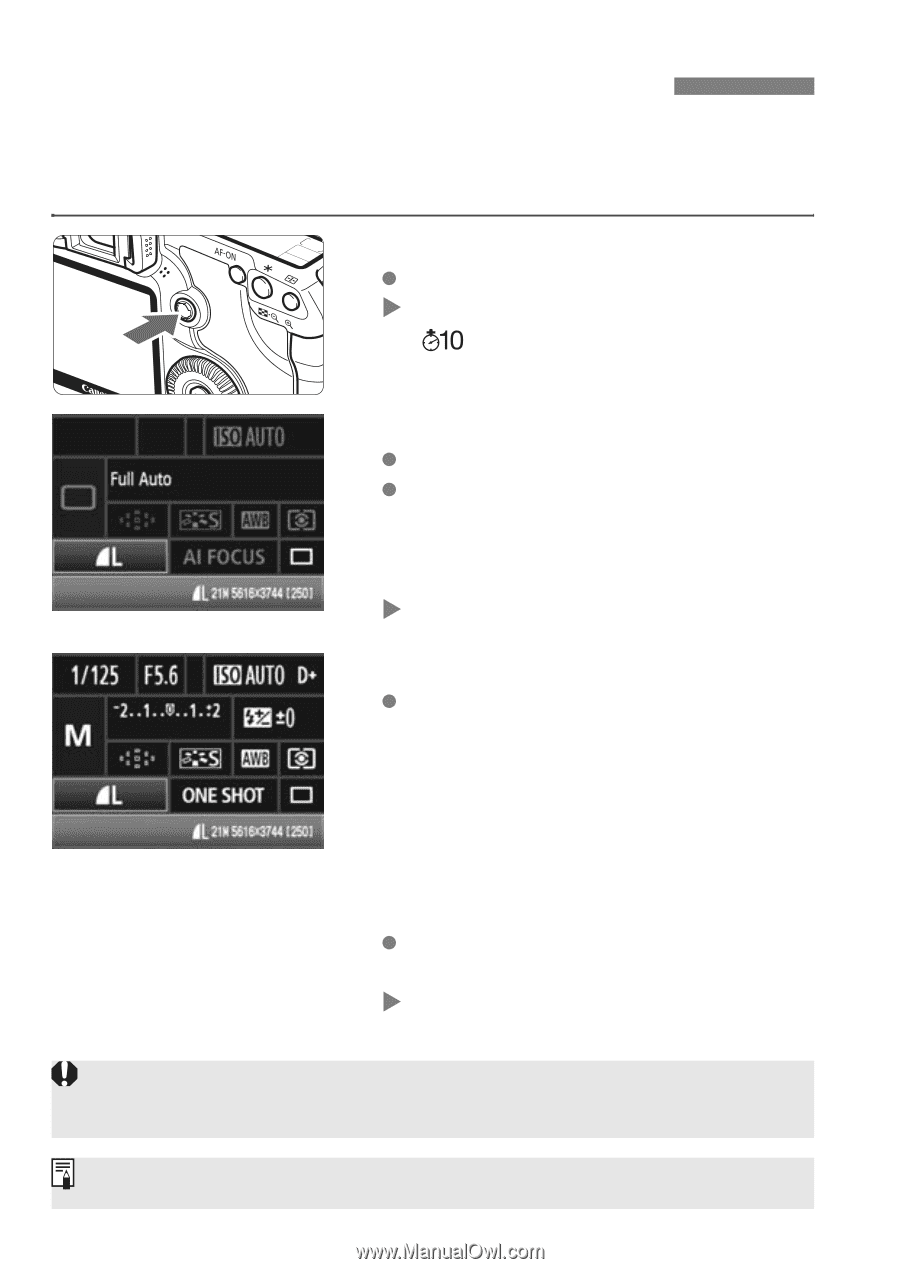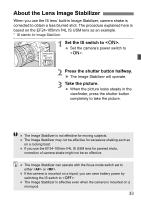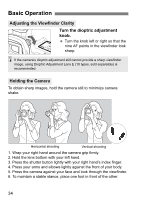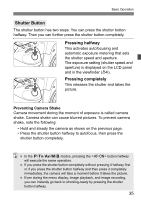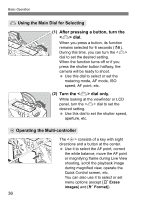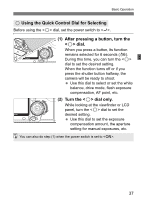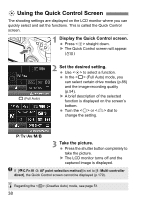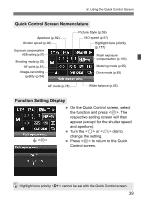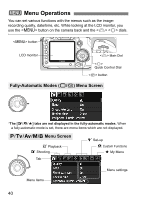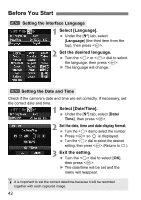Canon EOS 5D Mark II EOS 5D Mark II Instruction Manual - Page 38
Using the Quick Control Screen
 |
UPC - 013803105384
View all Canon EOS 5D Mark II manuals
Add to My Manuals
Save this manual to your list of manuals |
Page 38 highlights
9 Using the Quick Control Screen The shooting settings are displayed on the LCD monitor where you can quickly select and set the functions. This is called the Quick Control screen. 1 Display the Quick Control screen. Press straight down. X The Quick Control screen will appear. () 1 (Full Auto) 2 Set the desired setting. Use to select a function. In the (Full Auto) mode, you can select certain drive modes (p.85) and the image-recording quality (p.54). X A brief description of the selected function is displayed on the screen's bottom. Turn the or dial to change the setting. d/s/f/a/F 3 Take the picture. Press the shutter button completely to take the picture. X The LCD monitor turns off and the captured image is displayed. If [8C.Fn III -3: AF point selection method] is set to [1: Multi-controller direct], the Quick Control screen cannot be displayed (p.179). Regarding the (Creative Auto) mode, see page 51. 38