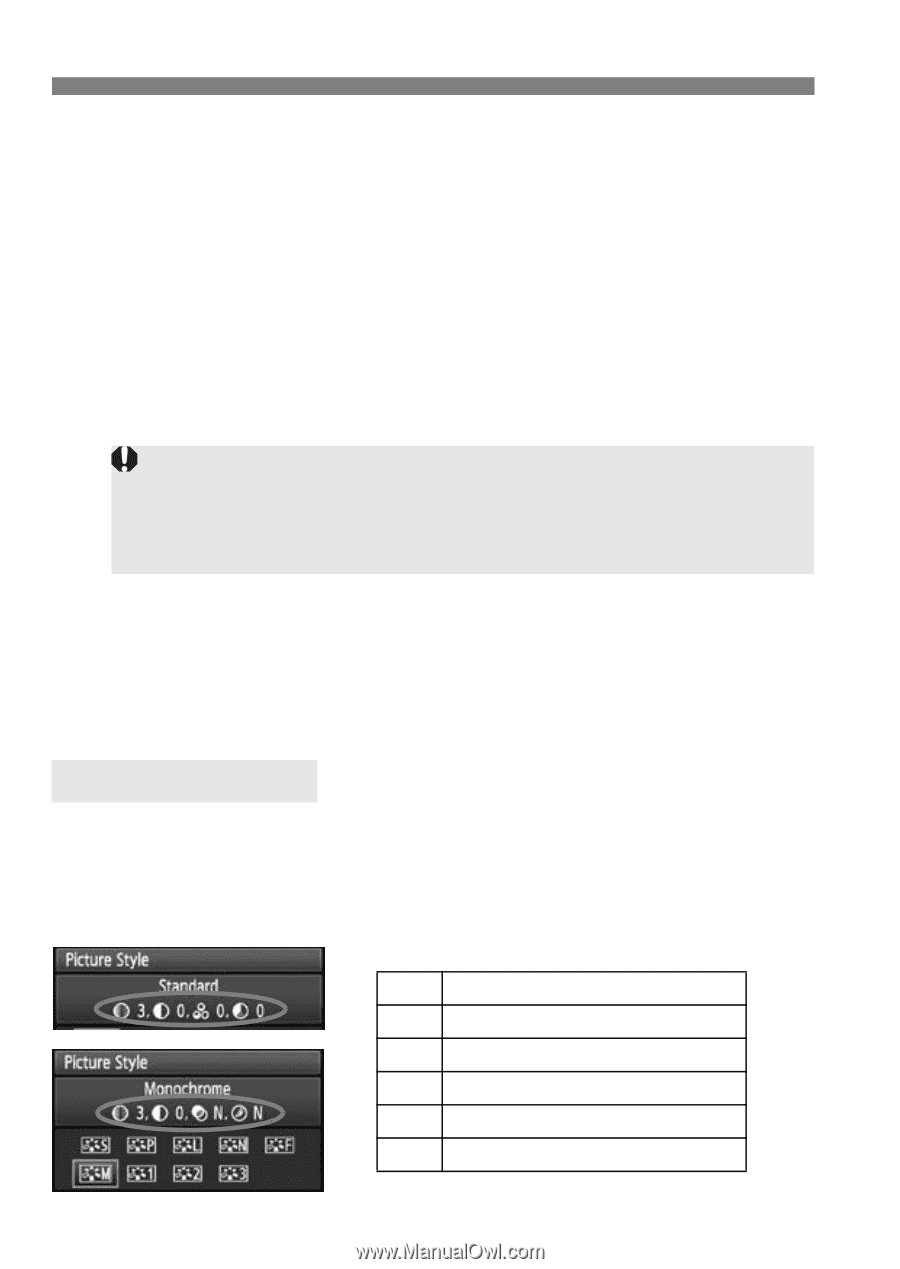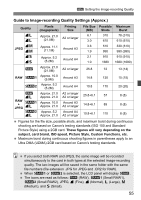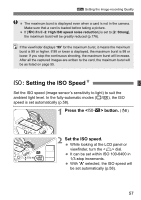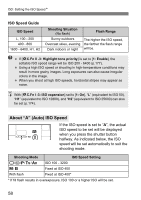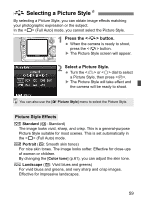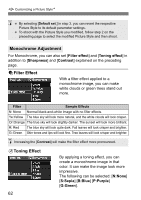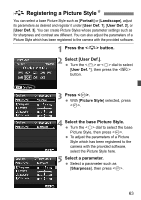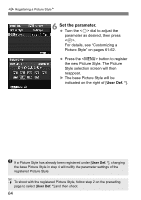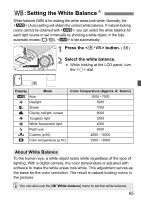Canon EOS 5D Mark II EOS 5D Mark II Instruction Manual - Page 60
About the Symbols
 |
UPC - 013803105384
View all Canon EOS 5D Mark II manuals
Add to My Manuals
Save this manual to your list of manuals |
Page 60 highlights
A Selecting a Picture StyleN S Neutral This Picture Style is for users who prefer to process images with their personal computer. For natural colors and subdued images. U Faithful This Picture Style is for users who prefer to process images with their personal computer. When the subject is captured under a color temperature of 5200K, the color is adjusted colorimetrically to match the subject's color. The image is dull and subdued. V Monochrome (C: Monochrome image) For black-and-white images. Black-and-white images shot in JPEG cannot be reverted to color. If you want to later shoot pictures in color, make sure the [Monochrome] setting has been canceled. When [Monochrome] is selected, will appear in the viewfinder and on the LCD panel. W User Def. 1-3 You can register your own Picture Style settings for [Portrait], [Landscape], etc (p.63). Any User Defined Picture Style which has not been set will have the same settings as the Standard Picture Style. About the Symbols The symbols on the top of the Picture Style selection screen refer to parameters such as [Sharpness] and [Contrast]. The numerals indicate the parameter settings, such as [Sharpness] and [Contrast], for each Picture Style. Symbols g Sharpness h Contrast i Saturation j Color tone k Filter effect (Monochrome) l Toning effect (Monochrome) 60