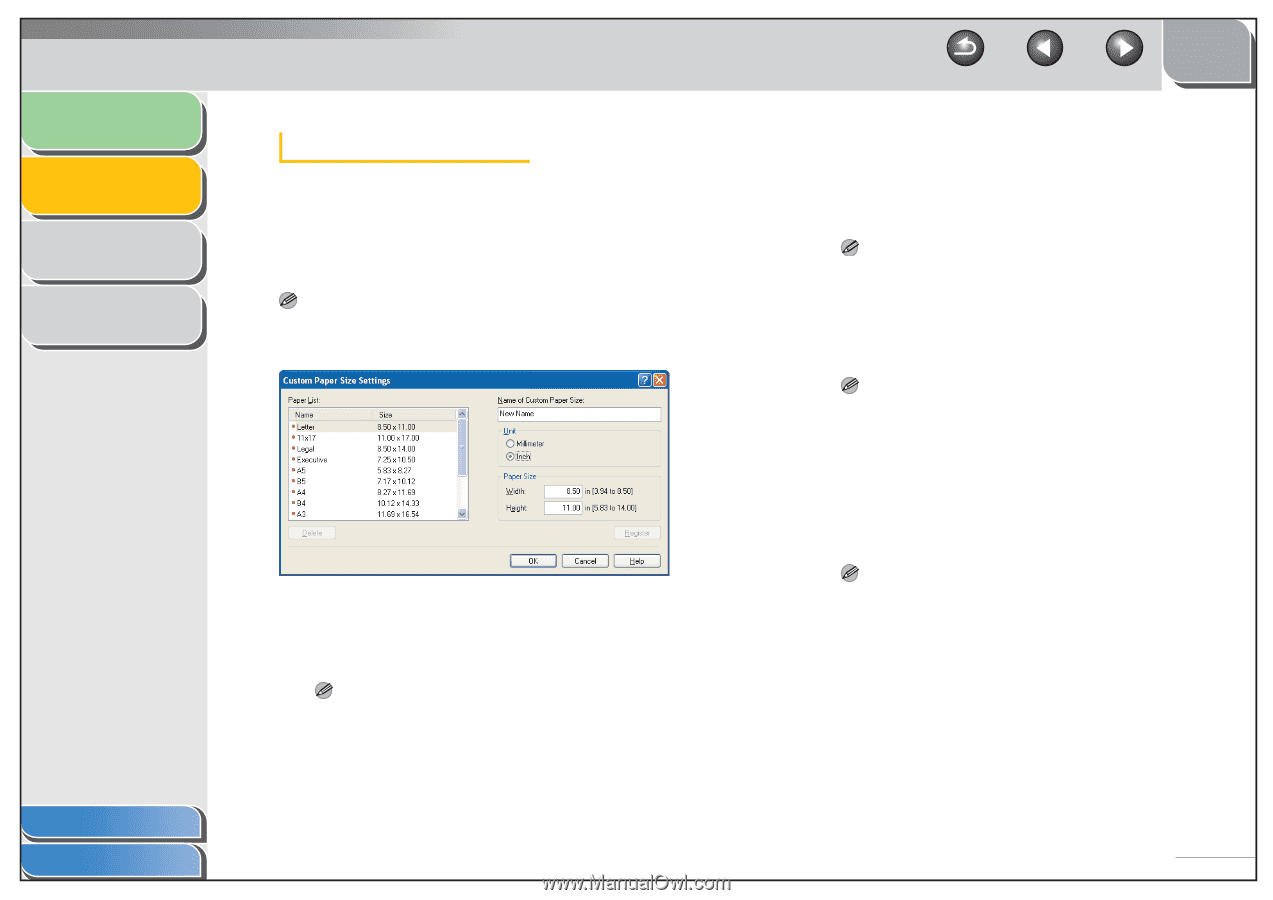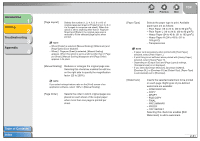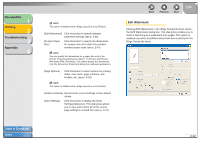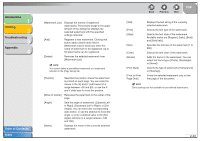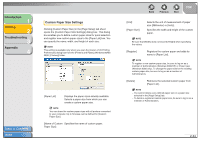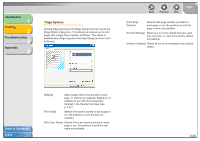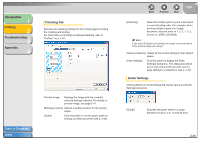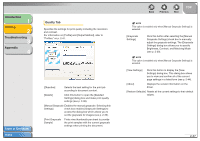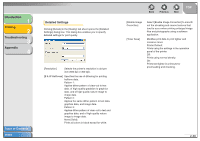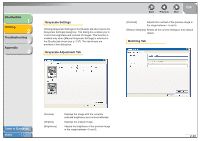Canon FAXPHONE L120 FAXPHONE L120 Software Guide - Page 49
Clicking [Custom Paper Size] in the [ Setup] tab sheet, Name of Custom
 |
View all Canon FAXPHONE L120 manuals
Add to My Manuals
Save this manual to your list of manuals |
Page 49 highlights
Introduction 1 Printing 2 Troubleshooting 3 Appendix 4 Custom Paper Size Settings Clicking [Custom Paper Size] in the [Page Setup] tab sheet opens the [Custom Paper Size Settings] dialog box. This dialog box enables you to define custom paper sizes for quick selection and register new custom paper sizes to the [Paper List] box. You can specify the name, width, and height of each size. NOTE This setting is available only when you open the [Canon L120 Printing Preferences] dialog box from the [Printers and Faxes] (Windows 98/Me/ 2000: [Printers]) folder. Table of Contents Index [Paper List] Displays the paper sizes actually available. Selects a paper size from which you can create a custom paper size. NOTE You can share the custom paper sizes with all printers connected to your computer. Up to 50 sizes can be defined for [Custom Paper Size]. [Name of Custom Specifies the name of custom paper. Paper Size] Back Previous Next TOP [Unit] [Paper Size] Selects the unit of measurement of paper size ([Millimeter] or [Inch]). Specifies the width and height of the custom paper. NOTE Be sure that [Width] does not exceed [Height] when specifying the values. [Register] Registers the custom paper and adds its name to [Paper List]. NOTE To register a new custom paper size, be sure to log on as a member of Administrators (Windows 2000/XP) or Power User (Windows 2000 only). To change the paper size for the existing custom paper size, be sure to log on as a member of Administrators. [Delete] Removes the selected custom paper from [Paper List]. NOTE - You cannot delete a pre-defined paper size or a paper size selected in the [Page Setup] tab. - To delete a registered custom paper size, be sure to log on as a member of Administrators. 2-34