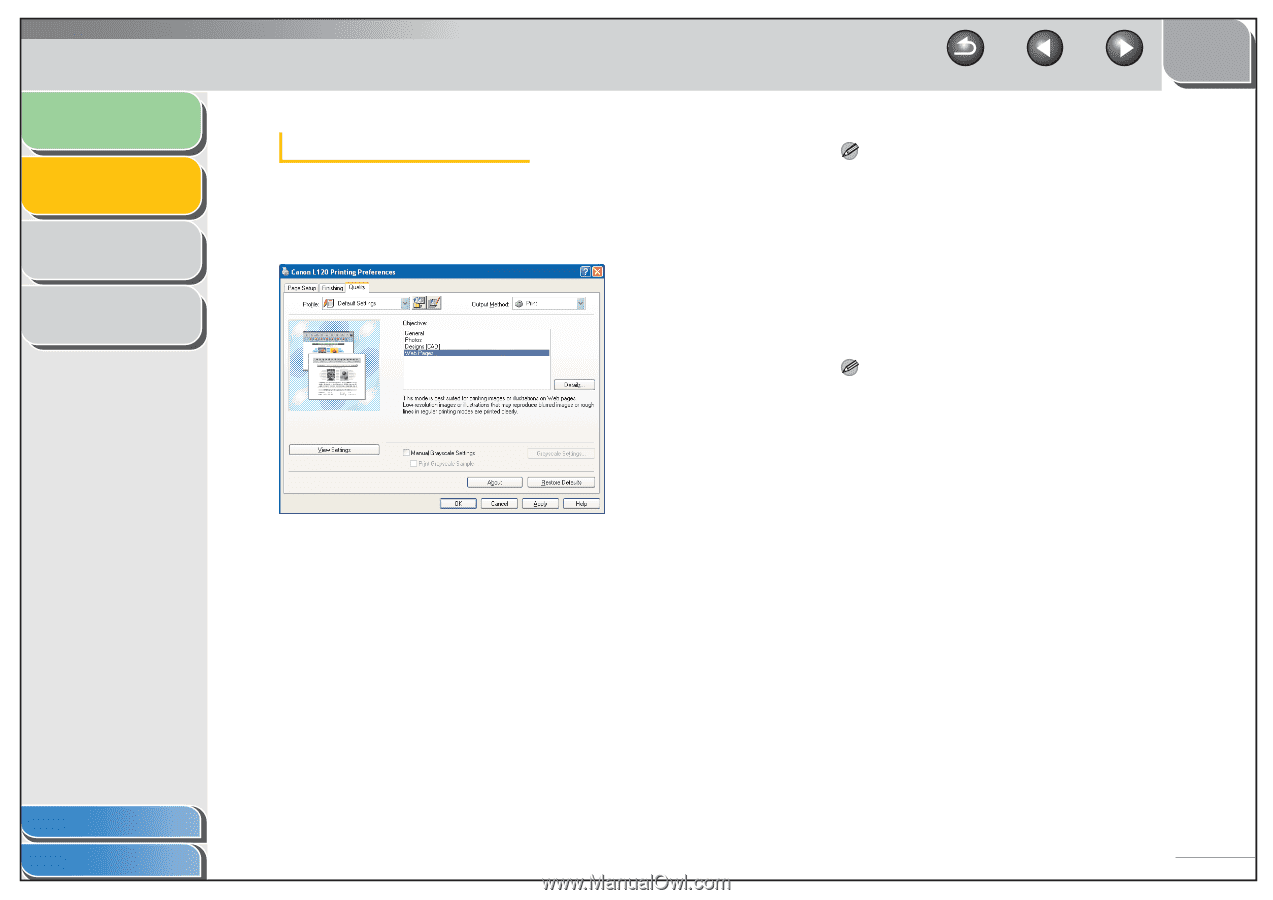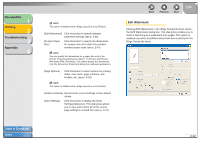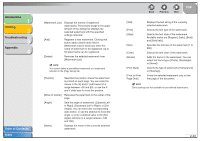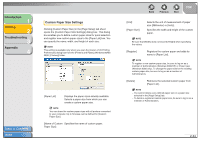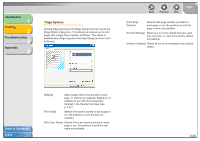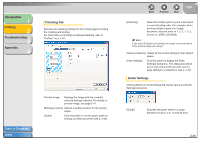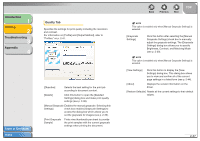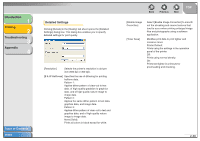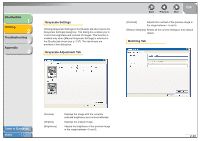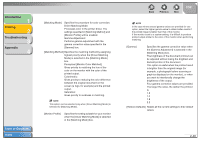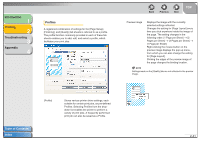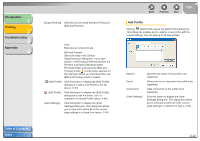Canon FAXPHONE L120 FAXPHONE L120 Software Guide - Page 52
Introduction, Printing, Troubleshooting, Appendix, Quality Tab, Brightness, Contrast
 |
View all Canon FAXPHONE L120 manuals
Add to My Manuals
Save this manual to your list of manuals |
Page 52 highlights
Introduction 1 Printing 2 Troubleshooting 3 Appendix 4 Quality Tab Specifies the settings for print quality including the resolution and contrast. For information on [Profile] and [Output Method], refer to "Profiles," on p. 2-41. Table of Contents Index [Objective] Selects the best setting for the print job according to document content. [Details] Click this button to open the [Detailed Settings] dialog box and make print quality settings (see p. 2-38). [Manual Grayscale Enables the manual grayscale. Selecting this Settings] check box enables [Grayscale Settings] to access the dialog box which allows you to set the grayscale for images (see p. 2-39). [Print Grayscale Sample] Prints nine thumbnails per sheet to provide the print samples with the current grayscale settings when printing the document. Back Previous Next TOP NOTE This option is enabled only when [Manual Grayscale Settings] is selected. [Grayscale Settings] Click this button after selecting the [Manual Grayscale Settings] check box to manually adjust the grayscale settings. The [Grayscale Settings] dialog box allows you to specify Brightness, Contrast, and Matching Mode (see p. 2-39). NOTE This option is enabled only when [Manual Grayscale Settings] is selected. [View Settings] Click this button to display the [View Settings] dialog box. This dialog box allows you to view and confirm all of the current page settings in a listed form (see p. 2-44). [About] Displays the version information on the driver. [Restore Defaults] Resets all the current settings to their default values. 2-37