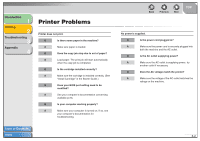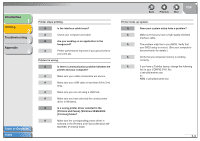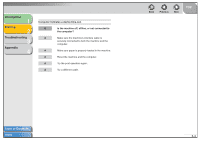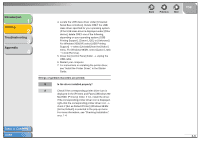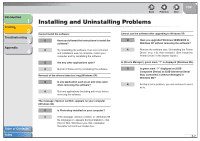Canon FAXPHONE L120 FAXPHONE L120 Software Guide - Page 72
Driver Problems
 |
View all Canon FAXPHONE L120 manuals
Add to My Manuals
Save this manual to your list of manuals |
Page 72 highlights
Introduction 1 Printing 2 Troubleshooting 3 Appendix 4 Driver Problems Driver is not working properly. Q Is the printer driver selected as the default printer driver? A Specify the corresponding printer driver as the default printer driver for the L120. Cannot print some fonts in a document correctly. Q Does the document contain Adobe Type Manager (ATM) fonts? A ATM is not supported. Replace ATM fonts to other appropriate fonts. Cannot print with a printer driver other than the L120 printer. Q Is the printer driver connected to the same port as the L120 printer driver? A Connect the printer driver to a port different from the L120 printer driver. Cannot install the L120 printer driver using the USB port. Q Is the USB driver installed properly? Table of Contents Index Back Previous Next TOP A Perform the following steps. 1. Make sure the machine is connected to your computer using a USB cable and the machine is turned on. 2. For Windows XP, click [Performance and Maintenance] in the [Control Panel] folder → [See basic information about your computer] in the [Performance and Maintenance] folder. For Windows 98/Me/2000, double-click [System] in the [Control Panel] folder. The [System Properties] dialog box appears. 3. For Windows 2000/XP, select the [Hardware] tab → click [Device Manager] → double-click [Universal Serial Bus controllers]. For Windows 98/Me, select the [Device Manager] tab → double-click [Universal Serial Bus controllers]. 3-5