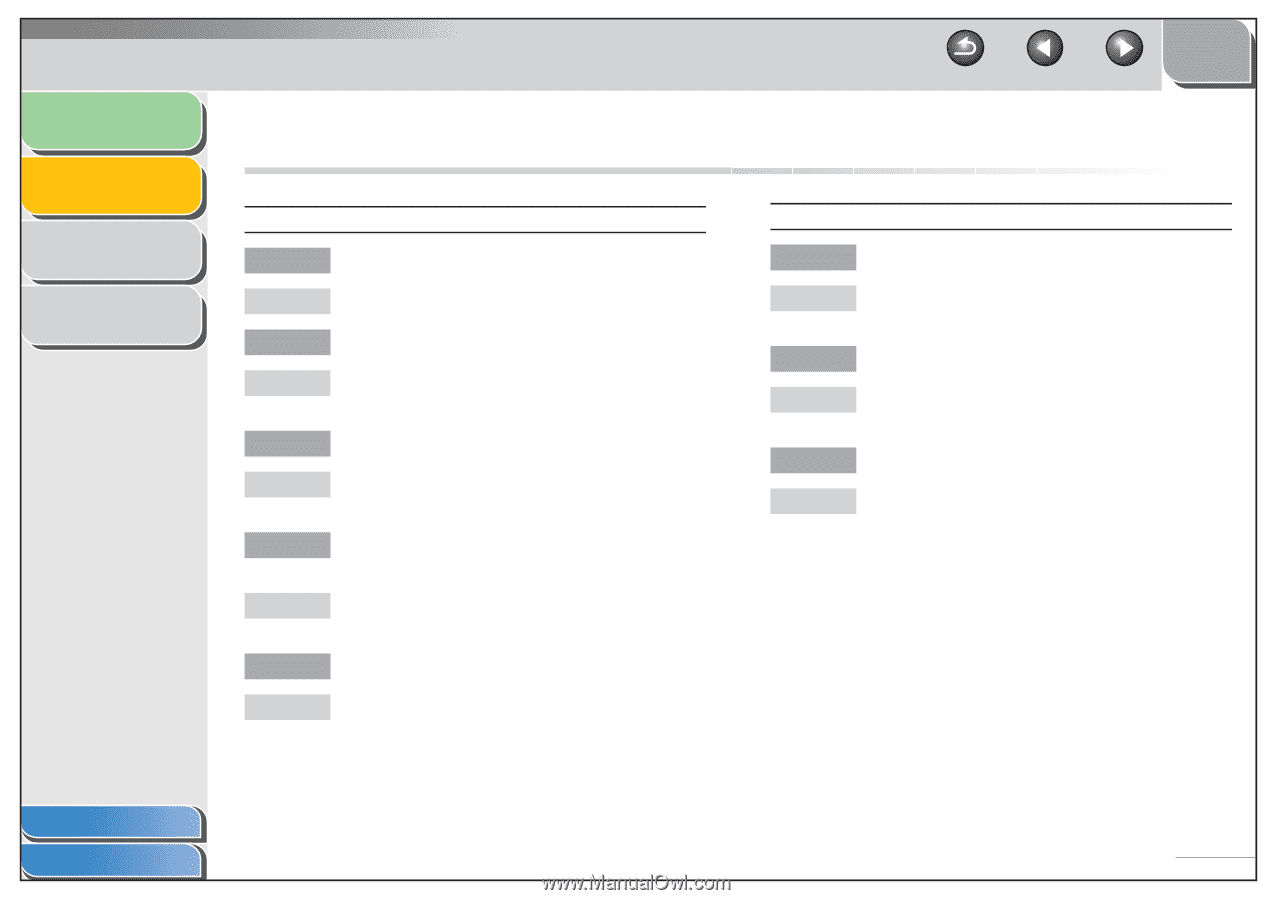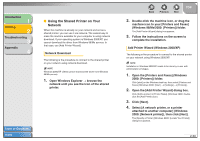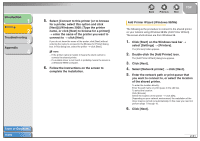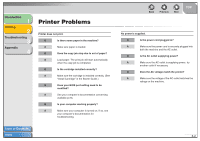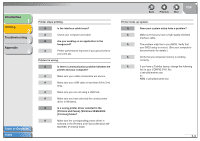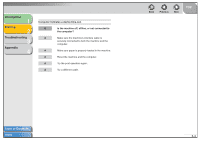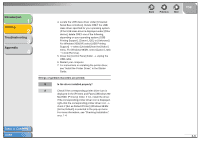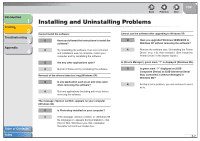Canon FAXPHONE L120 FAXPHONE L120 Software Guide - Page 69
Printer Problems - cartridge
 |
View all Canon FAXPHONE L120 manuals
Add to My Manuals
Save this manual to your list of manuals |
Page 69 highlights
Introduction 1 Printing 2 Troubleshooting 3 Appendix 4 Printer Problems Printer does not print. Q Is there some paper in the machine? A Make sure paper is loaded. Q Does the copy job stop due to out of paper? A Load paper. The print job will start automatically when the copy job is completed. Q Is the cartridge installed correctly? A Make sure the cartridge is installed correctly. (See "Install Cartridge" in the Starter Guide.) Q Does your BIOS port setting need to be modified? A See your computer's documentation concerning available ports. Q Is your computer working properly? A Make sure your computer is turned on. If so, see your computer's documentation for troubleshooting. Table of Contents Index Back Previous Next TOP No power is supplied. Q Is the power cord plugged in? A Make sure the power cord is securely plugged into both the machine and the AC outlet. Q Is the AC outlet supplying power? A Make sure the AC outlet is supplying power; try another outlet if necessary. Q Does the AC voltage match the printer? A Make sure the voltage of the AC outlet matches the ratings on the machine. 3-2