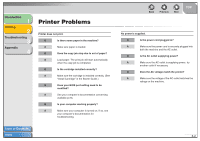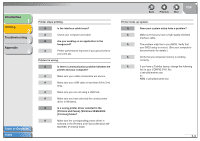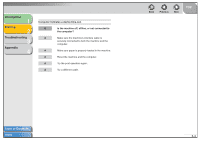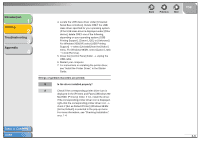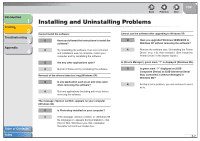Canon FAXPHONE L120 FAXPHONE L120 Software Guide - Page 73
check if [Set as Default Printer] Windows 98/Me, Serial Bus controllers]. Delete ONLY the USB - starter guide
 |
View all Canon FAXPHONE L120 manuals
Add to My Manuals
Save this manual to your list of manuals |
Page 73 highlights
Introduction 1 Printing 2 Troubleshooting 3 Appendix 4 4. Locate the USB class driver under [Universal Serial Bus controllers]. Delete ONLY the USB class driver specified for your operating system. (If the USB class driver is displayed under [Other device], delete ONLY one of the following, depending on your operating system: [USB Printing Support], [Canon L120], or [Unknown].) For Windows 2000/XP, select [USB Printing Support] → select [Uninstall] from the [Action] menu. For Windows 98/Me, select [Canon L120] → click [Remove]. 5. Close the [Control Panel] folder → unplug the USB cable. 6. Restart your computer. 7. For instructions on installing the printer driver, see "Install the Printer Driver," in the Starter Guide. Strings of garbled characters are printed. Q Is the driver installed properly? A Check if the corresponding printer driver icon is displayed in the [Printers and Faxes] (Windows 98/ Me/2000: [Printers]) folder. If not, install the driver. If the corresponding printer driver icon is displayed, right-click the corresponding printer driver icon → check if [Set as Default Printer] (Windows 98/Me: [Set as Default]) is selected in the pop-up menu. For more information, see "Checking Installation," on p. 1-4. Table of Contents Index Back Previous Next TOP 3-6