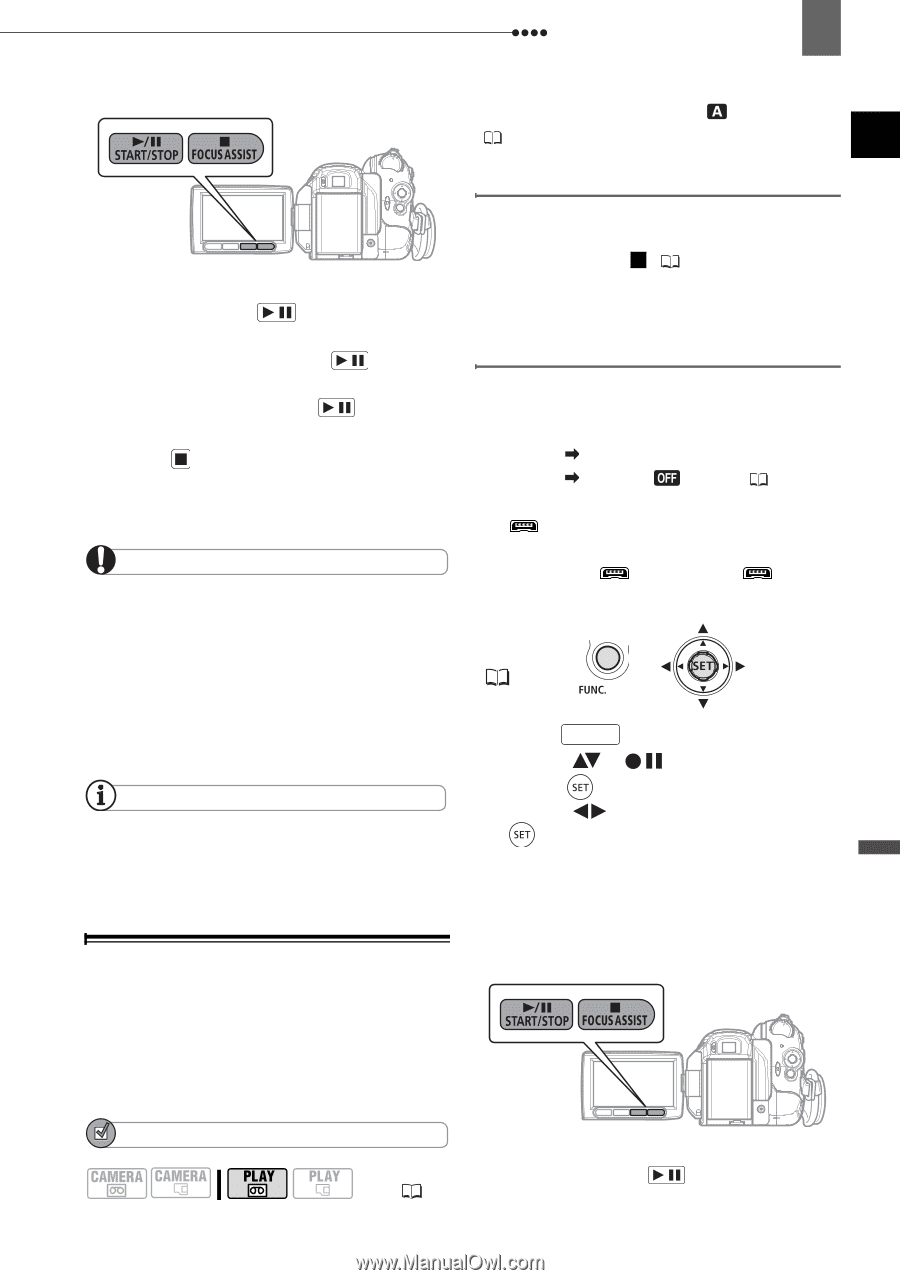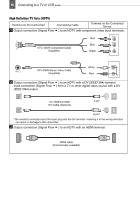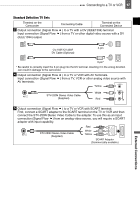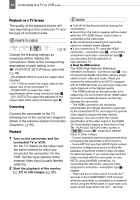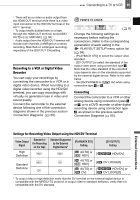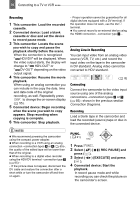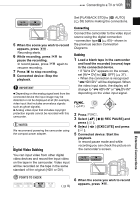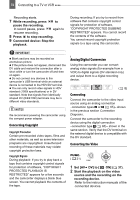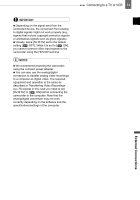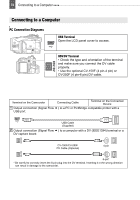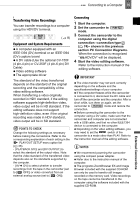Canon HV30E Instruction Manual - Page 71
Digital Video Dubbing
 |
View all Canon HV30E manuals
Add to My Manuals
Save this manual to your list of manuals |
Page 71 highlights
Connecting to a TV or VCR 71 Set [PLAYBACK STD] to [ AUTO] ( 38) before making the connections. 5 When the scene you wish to record appears, press / . Recording starts. 6 While recording, press / to pause the recording. In record pause, press / again to resume recording. 7 Press to stop recording. 8 Connected device: Stop the playback. IMPORTANT Depending on the analog signal sent from the connected device the input image may be distorted or not be displayed at all (for example, video input that includes anomalous signals such as ghost signals). Analog video input that includes copyright protection signals cannot be recorded with this camcorder. NOTES We recommend powering the camcorder using the compact power adapter. Digital Video Dubbing You can input video from other digital video devices and record the input video on the tape in the camcorder. Video input will be recorded on the tape in the same standard of the original (HDV or DV). Connecting Connect the camcorder to the video input source using the digital connection -connection type 2 ( 65)- shown in the previous section Connection Diagrams. Dubbing 1 Load a blank tape in the camcorder and load the recorded (source) tape in the connected device. • If "AV DV" appears on the screen, set [AV DV] to [ OFF] ( 37) . • When the connection is recognized " HDV/DV" will be displayed. When the video input starts, the display will change to " HDV-IN" or " DV-IN" depending on the video input signal. FUNC. ( 21) 2 Press FUNC. . 3 Select ( ) [ REC PAUSE] and press ( ). 4 Select ( ) [EXECUTE] and press ( ). 5 Connected device: Start the playback. In record pause mode and while recording you can check the picture on the camcorder's screen. POINTS TO CHECK 6 When the scene you wish to record ( 8) appears, press / . External Connections