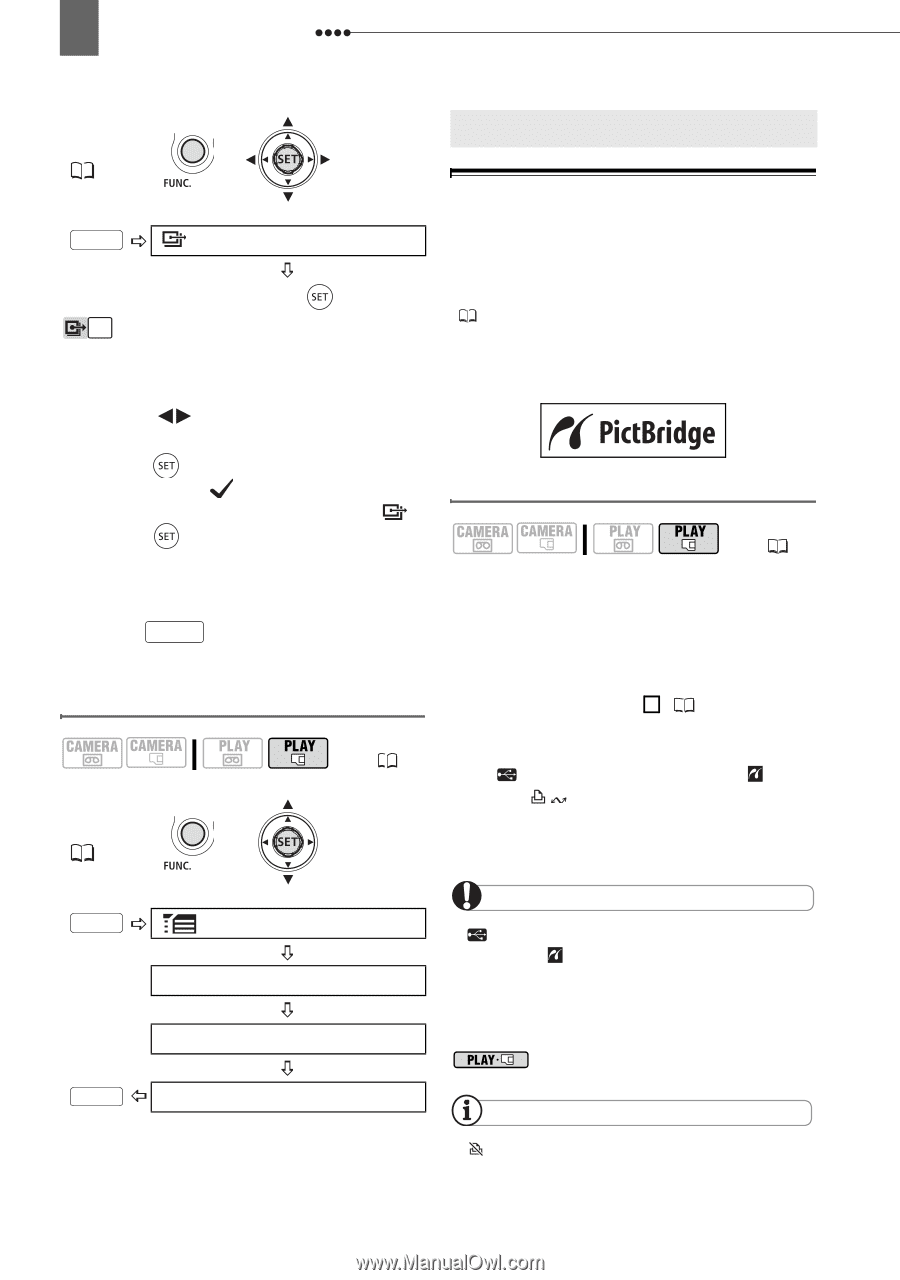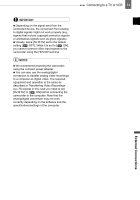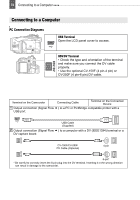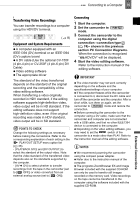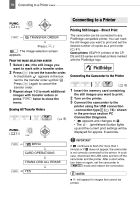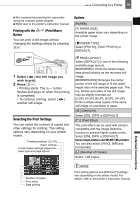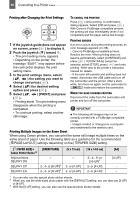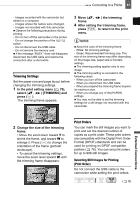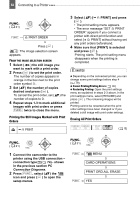Canon HV30E Instruction Manual - Page 78
Connecting to a Printer, Printing Still Images - Direct Print, Connection Diagrams
 |
View all Canon HV30E manuals
Add to My Manuals
Save this manual to your list of manuals |
Page 78 highlights
78 Connecting to a Printer FUNC. ( 21) FUNC. TRANSFER ORDER Press ( ) : The image selection screen appears. FROM THE IMAGE SELECTION SCREEN 1 Select ( ) the still image you want to mark with a transfer order. 2 Press ( ) to set the transfer order. A checkmark appears in the box next to the transfer order symbol . Press ( ) again to cancel the transfer order. 3 Repeat steps 1-2 to mark additional images with transfer orders or press FUNC. twice to close the menu. Erasing All Transfer Orders ( 8) FUNC. ( 21) Connecting to a Printer Connecting to a Printer Printing Still Images - Direct Print The camcorder can be connected to any PictBridge compatible printer. You can mark the still images you want to print and set the desired number of copies as a print order ( 81). Canon printers: SELPHY printers of the CP, DS and ES series and inkjet printers marked with the PictBridge logo. Connecting the Camcorder to the Printer ( 8) 1 Insert the memory card containing the still images you want to print. 2 Turn on the printer. 3 Connect the camcorder to the printer using the USB connection -connection type 1 ( 74)- shown in the previous section PC Connection Diagrams. • appears and changes to . • The (print/share) button lights up and the current print settings will be displayed for approx. 6 seconds. FUNC. MENU CARD OPERATIONS TRANS.ORD.ALL ERASE FUNC. YES IMPORTANT If continues to flash (for more than 1 minute) or if does not appear, the camcorder is not correctly connected to the printer. In such case, disconnect the USB cable and turn off the camcorder and the printer. After a short while, turn them on again, set the camcorder to mode and restore the connection. NOTES will appear for images that cannot be printed.