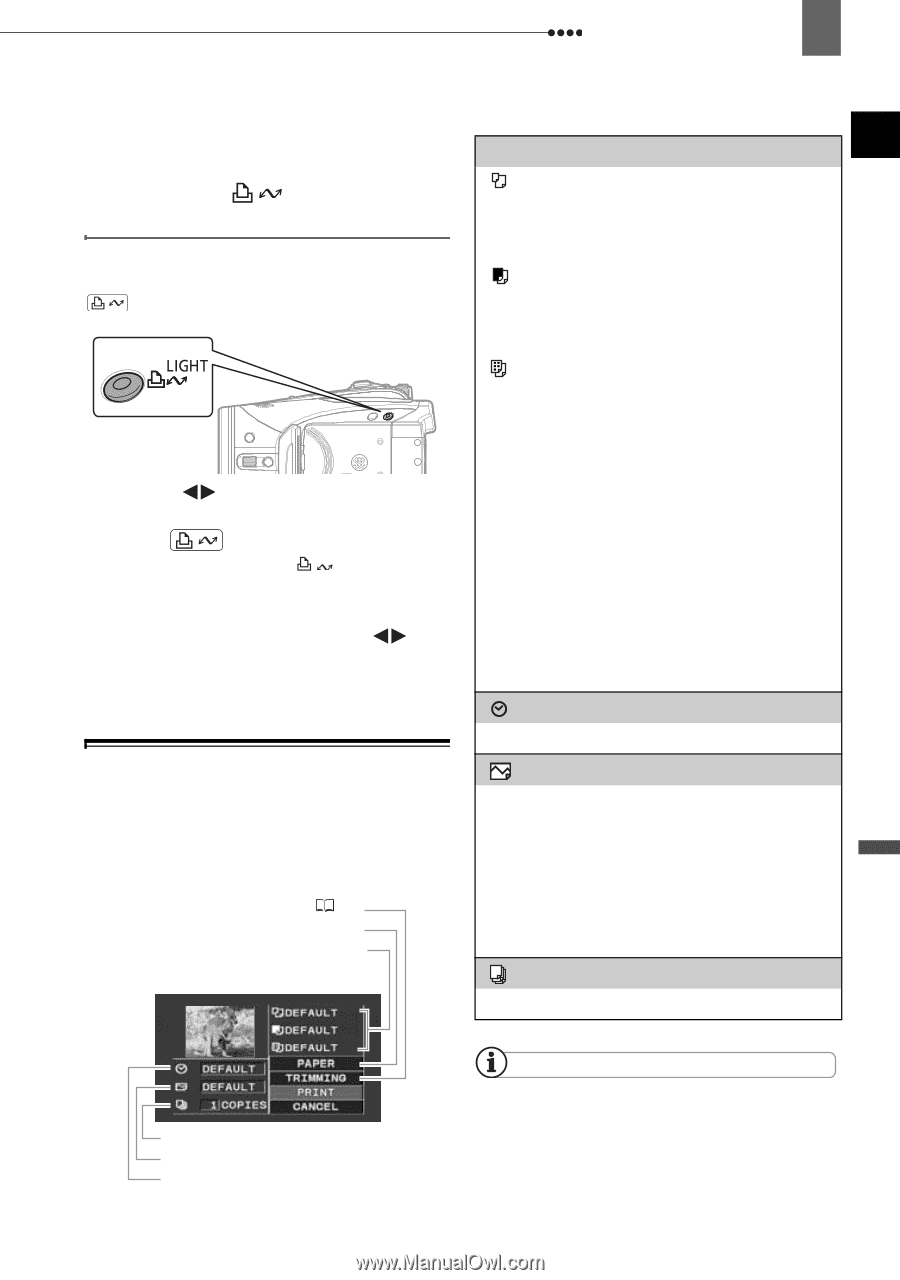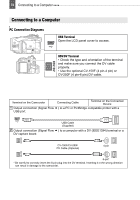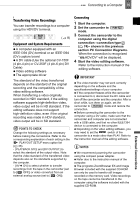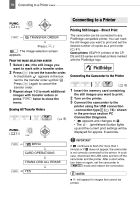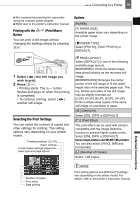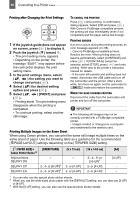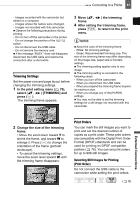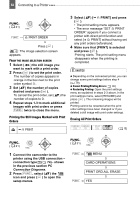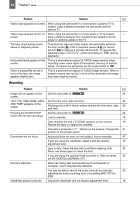Canon HV30E Instruction Manual - Page 79
Selecting the Print Settings, Printing with the, Print/Share, Button, Options
 |
View all Canon HV30E manuals
Add to My Manuals
Save this manual to your list of manuals |
Page 79 highlights
Connecting to a Printer 79 We recommend powering the camcorder using the compact power adapter. Refer also to the printer's instruction manual. Printing with the Button (Print/Share) You can print a still image without changing the settings simply by pressing . Options [PAPER] [ PAPER SIZE] Available paper sizes vary depending on the printer model. [ PAPER TYPE] Select [PHOTO], [FAST PHOTO] or [DEFAULT]. 1 Select ( ) the still image you wish to print. 2 Press . • Printing starts. The button flashes and stays on when the printing is completed. • To continue printing, select ( ) another still image. Selecting the Print Settings You can select the number of copies and other settings for printing. The setting options vary depending on your printer model. Trimming settings ( 81) Paper settings Current paper settings (paper size, paper type and page layout) [ PAGE LAYOUT] Select [DEFAULT] or one of the following available page layouts. [BORDERED]: Prints the whole image area almost exactly as the recorded still image. [BORDERLESS]: Enlarges the center portion of the still image to fit the width/ height ratio of the selected paper size. The top, bottom and sides of the still image may be slightly trimmed out. [2-UP], [4-UP], [8-UP], [9-UP], [16-UP]: Prints multiple small copies of the same still image on one sheet of paper. [ ] (Date print) Select [ON], [OFF] or [DEFAULT]. [ ] (Print Effect) The print effect can be used with printers compatible with the Image Optimize function to achieve higher quality prints. Select [ON], [OFF] or [DEFAULT]. Canon inkjet printers and SELPHY DS printers: You can also select [VIVID], [NR] and [VIVID+NR]. [ ] (Number of Copies) Select 1-99 copies. Number of copies Print effect Date printing NOTES Print setting options and [DEFAULT] settings vary depending on the printer model. For details, refer to the printer's instruction manual. External Connections