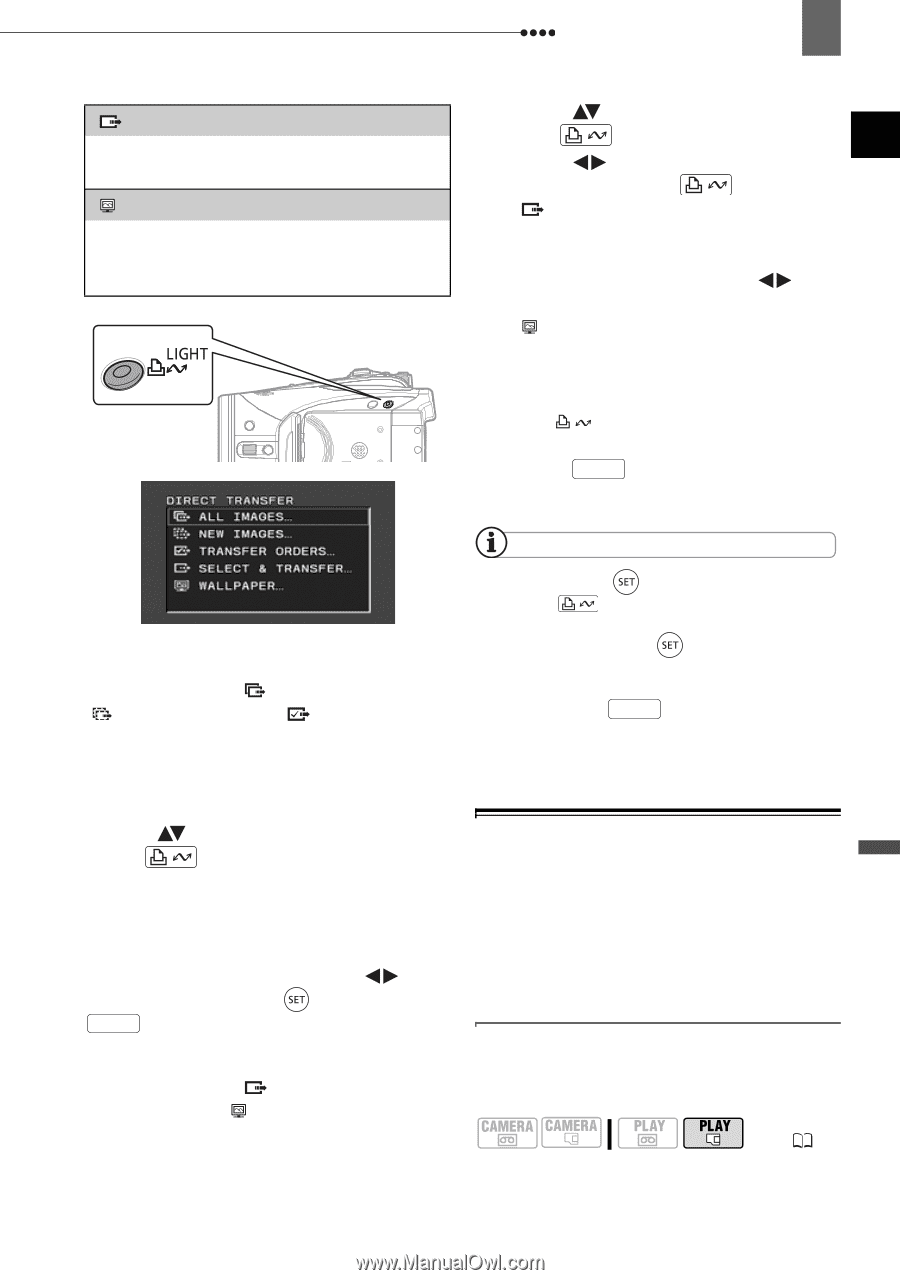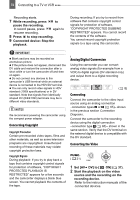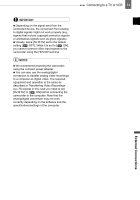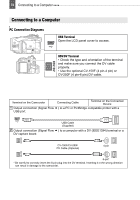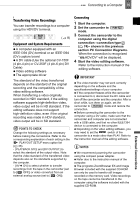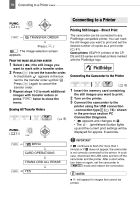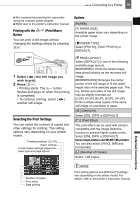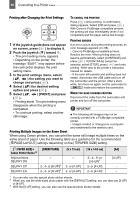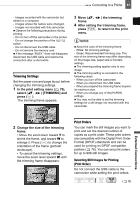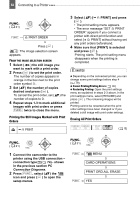Canon HV30E Instruction Manual - Page 77
Transfer Orders, Select, a transfer option and, press, the image you want to, transfer and press
 |
View all Canon HV30E manuals
Add to My Manuals
Save this manual to your list of manuals |
Page 77 highlights
Connecting to a Computer 77 [ SELECT & TRANSFER] Allows you to select the still image you want to transfer to the computer. [ WALLPAPER] Allows you to select the still image you want to transfer and set it as your computer's desktop background. 1 Select ( ) a transfer option and press . 2 Select ( ) the image you want to transfer and press . • [ SELECT & TRANSFER]: The selected image is transferred and displayed on the computer. To continue transferring, select ( ) another image. • [ WALLPAPER]: The selected image is transferred to the computer and displayed as the desktop's background. • The button will flash while the images are being transferred. • Press FUNC. to return to the transfer menu. AUTOMATIC TRANSFER OPTIONS When you select [ ALL IMAGES], [ NEW IMAGES] or [ TRANSFER ORDERS], all the relevant still images will be transferred to the computer in one batch and their thumbnails will be displayed on the computer. Select ( ) a transfer option and press . • The images are transferred and displayed on the computer. • The camcorder returns to the transfer menu once the transfer is complete. • To cancel the transfer, select ( ) [CANCEL] and press ( ) or press FUNC. . MANUAL TRANSFER OPTIONS When you select [ SELECT & TRANSFER] or [ WALLPAPER] you can select the images you want to transfer one by one. NOTES You can press ( ) to transfer the images, instead of . With the automatic transfer options, a confirmation message appears. Select [OK] and press ( ). When the camcorder is connected to the computer and the image selection screen is displayed, press FUNC. to return to the transfer menu. Transfer Orders You can mark the still images you want to transfer to the computer as transfer orders. You can set transfer orders for up to 998 still images. Selecting Still Images to Transfer (Transfer Order) Set the transfer orders in advance, before connecting the camcorder to the computer using the USB cable. ( 8) External Connections