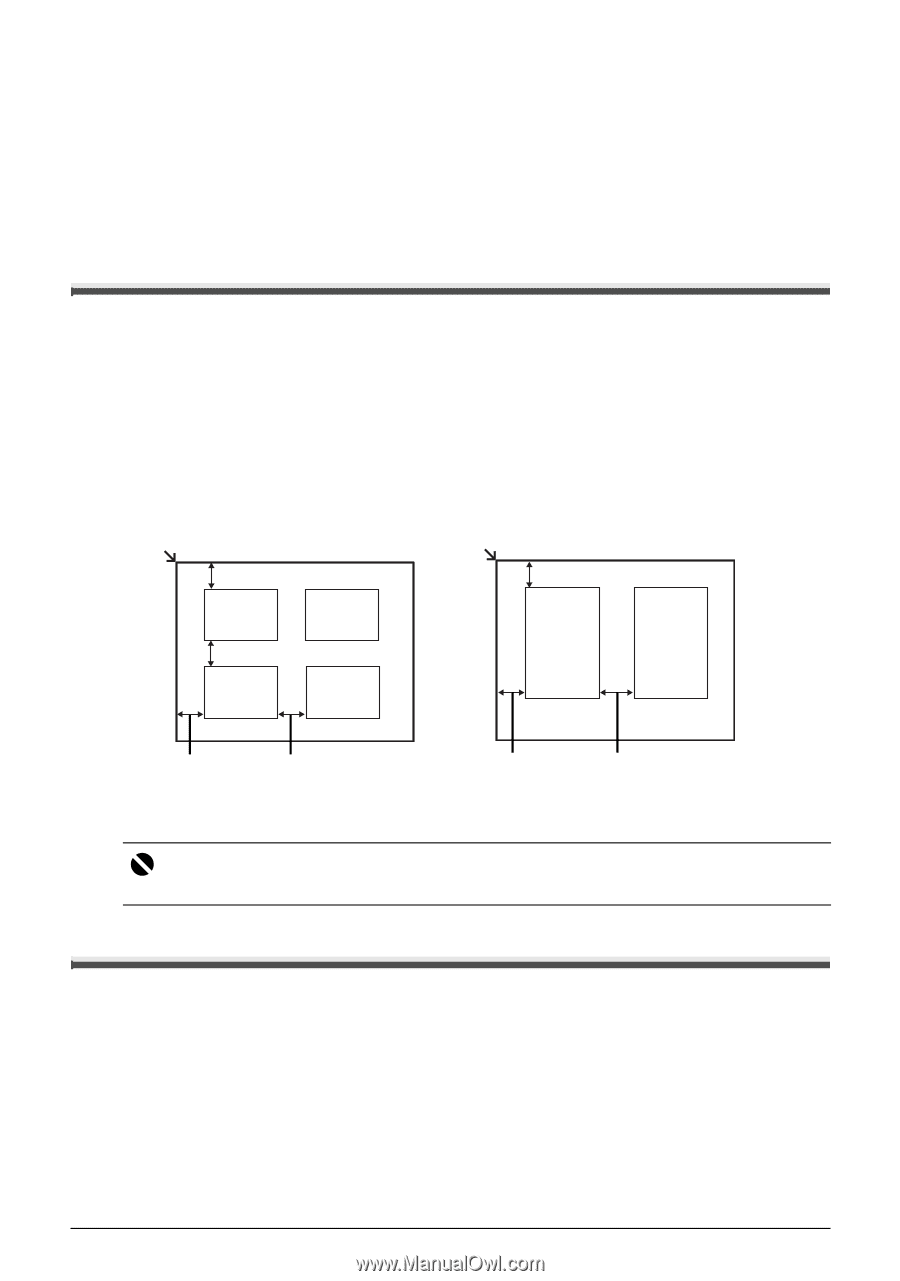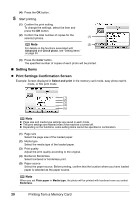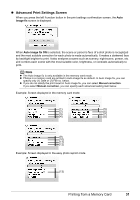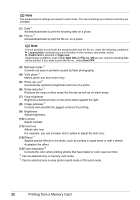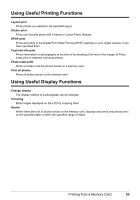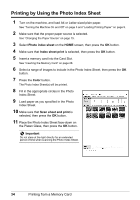Canon MP970 MP970 series Quick Start Guide - Page 39
Photo Printing from Printed Photo or Film, Scanning a Photo, Scanning a Film - support
 |
UPC - 013803081183
View all Canon MP970 manuals
Add to My Manuals
Save this manual to your list of manuals |
Page 39 highlights
Photo Printing from Printed Photo or Film You can scan photos and 35 mm film into and then print them from the machine. For film, both film strips (six connected frames per strip after regular developing) and slides (one frame per mounted slide) are supported. Various effects can be applied to the images before printing them. Scanning a Photo 1 Turn on the machine. See "Turning the Machine On and Off" on page 5. 2 Select Easy photo reprint on the HOME screen, then press the OK button. 3 Lift the Document Cover and load the photos on the Platen Glass. Place the photos face-down on the Platen Glass as follows. Credit card-sized originals 4"x 6"/ 101.6 x 152.4 mm or 5"x 7"/ 127.0 x 177.8 mm originals 0.4"/ 10 mm 0.4"/ 10 mm 0.4"/ 10 mm 0.4"/ 10 mm 0.4"/ 10 mm 0.4"/ 10 mm 0.4"/ 10 mm 4 Gently close the Document Cover and press the OK button. Important Do not stare at the light directly for an extended period of time when scanning photos. Scanning a Film 1 Turn on the machine. See "Turning the Machine On and Off" on page 5. 2 Select Film print on the HOME screen, then press the OK button. 3 Select the type of film to scan, then press the OK button. Photo Printing from Printed Photo or Film 35