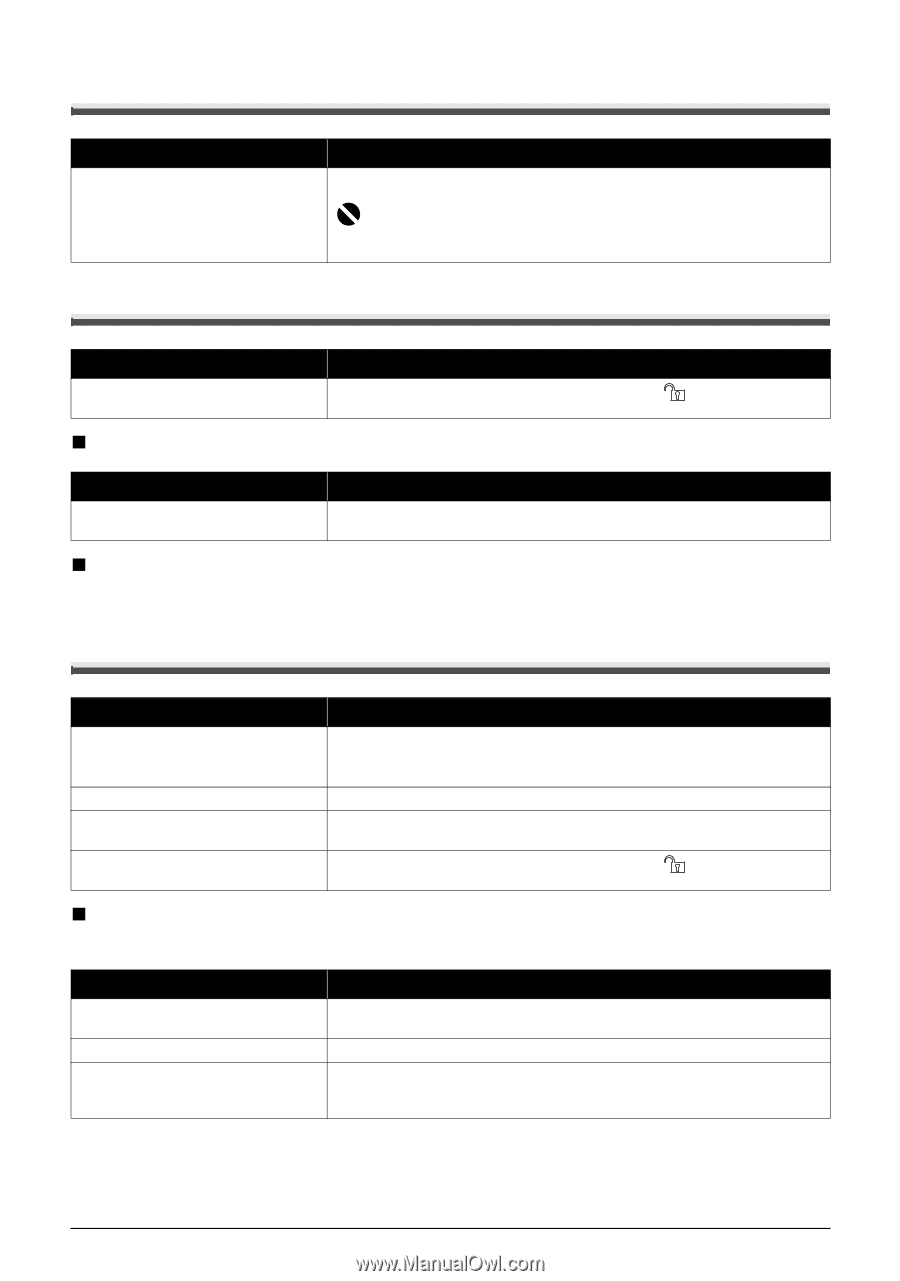Canon MP970 MP970 series Quick Start Guide - Page 99
Cannot Remove a Memory Card, Scanning Problems, Cannot Scan Films, ScanGear Won't Start - problem scanning slides
 |
UPC - 013803081183
View all Canon MP970 manuals
Add to My Manuals
Save this manual to your list of manuals |
Page 99 highlights
Cannot Remove a Memory Card Cause Action miniSD Card, microSD Card, xDPicture Card, Memory Stick Duo, Memory Stick PRO Duo, or RS-MMC is attempted to insert into the machine without attaching to the special adapter. Contact your Canon service representative. Important Never attempt to remove a memory card using a thin stick or a tweezers. Doing so may damage the machine. Scanning Problems Cause Action The Scanner Lock Switch is not released. Slide the Scanner Lock Switch to the release position off. Then, turn the power back on. „ ScanGear Won't Start and turn the machine Cause The scanner driver (ScanGear) is not installed. Action Follow the procedure described in your setup sheet or the Network Setup Guide to reinstall the MP Drivers. „ Other Scanning Troubles Refer to the Scanning Guide on-screen manual. Cannot Scan Films Cause Action Film Guide not correctly placed on the Platen Glass. The Document Cover is not closed. The FAU Protective Sheet is not removed. The Scanner Lock Switch is not released. Insert the film in the Film Guide supplied for this machine and place the Film Guide in the correct position on the Platen Glass. For loading the film, see "Scanning a Film" on page 35. Close the Document Cover properly. Remove the FAU Protective Sheet from the Document Cover. Slide the Scanner Lock Switch to the release position off. Then, turn the power back on. and turn the machine „ Cannot Obtain a Clean Scan or Colors Scan Incorrectly (Displayed Image Is Not Clear) Cause Action Dust or dirt is stuck to the Platen Glass Remove any dust and dirt from the Platen Glass and the FAU lamp. See or the FAU lamp. "Cleaning the Platen Glass and Document Cover" on page 67. The original film is dirty. Remove any dirt from the film. The slide mount you are using is white Use black mounts, or mask the slide mount with a black frame. and the reflection is affecting scan quality. Troubleshooting 95