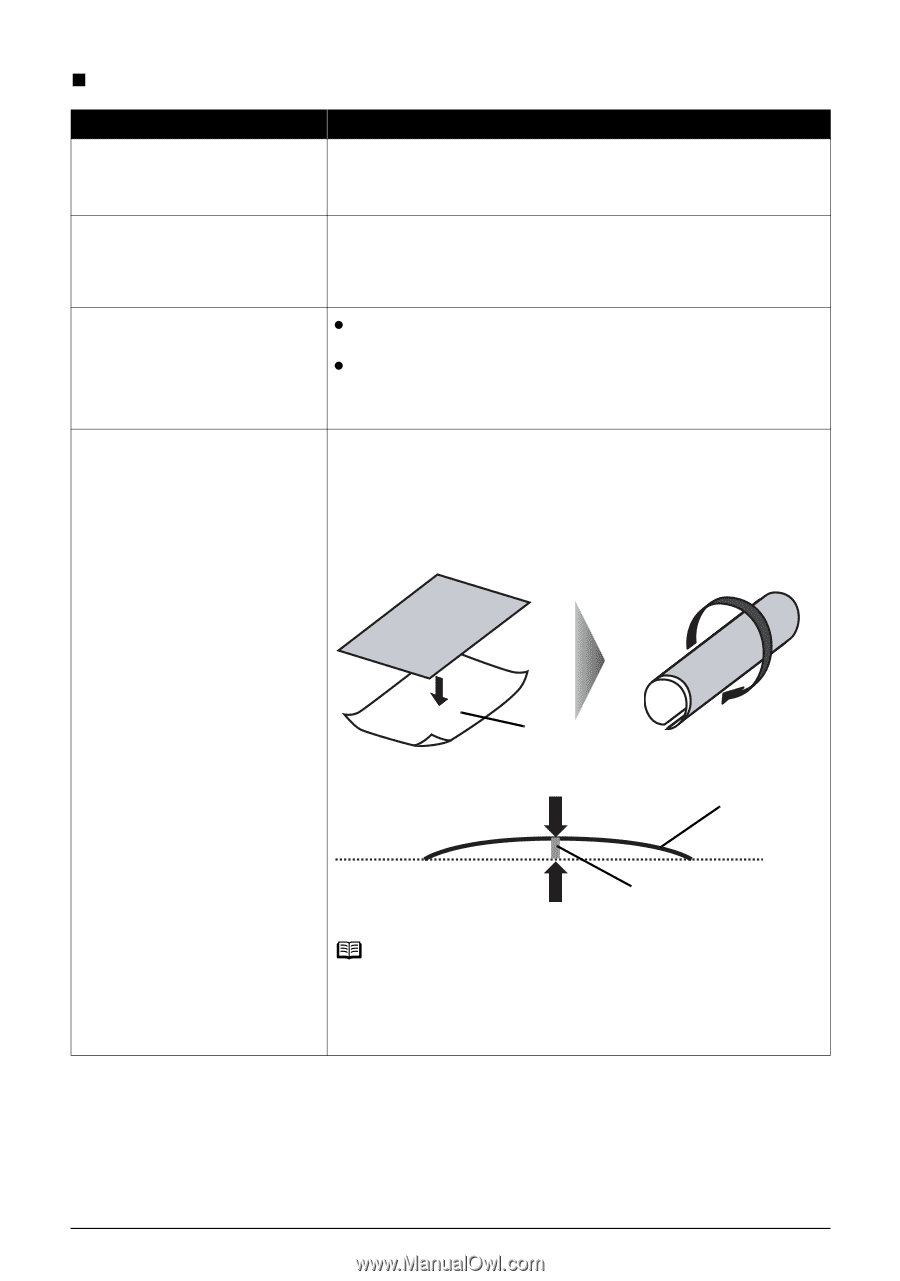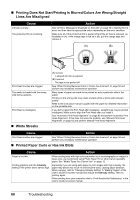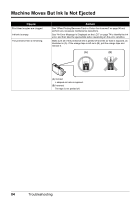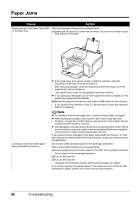Canon MP970 MP970 series Quick Start Guide - Page 85
Printed Surface Is Scratched/Paper Is Smudged
 |
UPC - 013803081183
View all Canon MP970 manuals
Add to My Manuals
Save this manual to your list of manuals |
Page 85 highlights
„ Printed Surface Is Scratched/Paper Is Smudged Cause Action Paper Feed Roller is dirty. Clean the Paper Feed Roller. Cleaning the Paper Feed Roller will wear the roller, so perform this procedure only when necessary. For details on cleaning, see "Cleaning the Paper Feed Roller (Roller Cleaning)" on page 68. Inside of the machine is dirty. Performing duplex printing may leave some ink inside the machine, causing printouts to be smudged. In this case, perform Bottom Plate Cleaning to clean the inside of the machine. For details on cleaning, see "Cleaning the Inside of the Machine (Bottom Plate Cleaning)" on page 69. Printing on inappropriate type of paper. z Check to see if the paper you are printing on is not too thick or curled. See "Media Types You Cannot Use" on page 12. z When performing Borderless Printing, print quality may be reduced at the top and bottom edges of the paper. Make sure that the paper you are using is suitable for Borderless Printing. For details, refer to "Printing Area" in the User's Guide on-screen manual. Paper is curled. If you are using paper with either any of the corners or the whole printing surface curled, the paper may become dirty, not feed properly, or both. Use such paper after correcting paper curl as follows. (1)With the printing side (A) facing up, cover the paper with a fresh sheet of plain paper to avoid staining or scratching the surface. (2)Roll up the paper in a direction opposite to paper curl as seen below. (1) (2) (A) (3)Check to see that the paper curl is within approximately 0.08 to 0.2 inches / 2 to 5 mm (B) in height. (A) (B) We recommend printing curl-corrected paper one sheet at a time. Note Depending on the media type, the paper may be smudged or may not be fed properly even if it is not curled. In such case, follow the procedure described above to curl the paper before printing. This may improve the print result. Troubleshooting 81