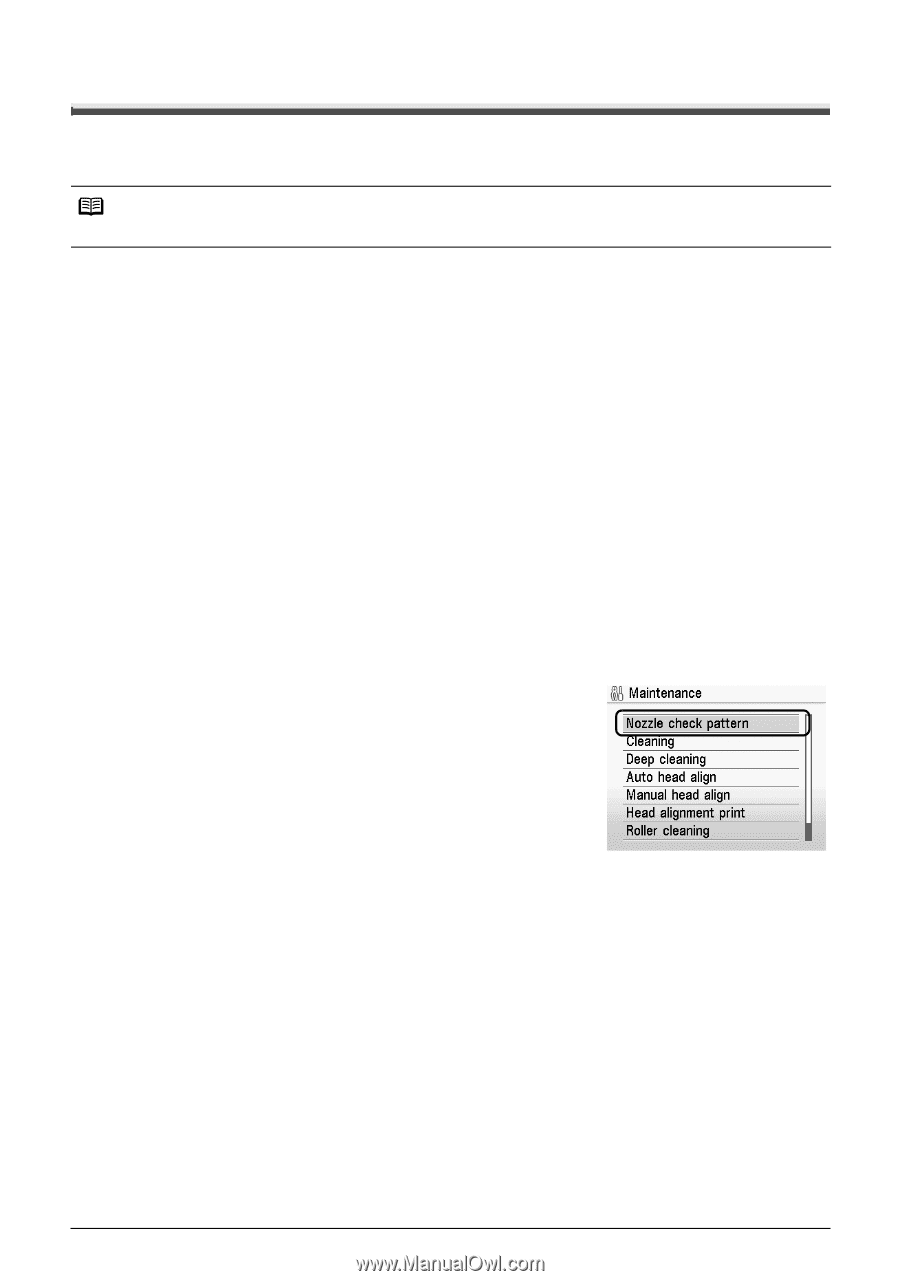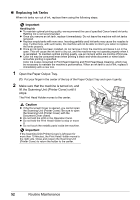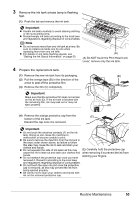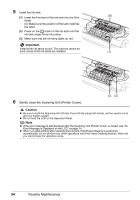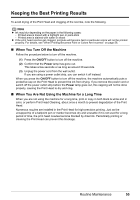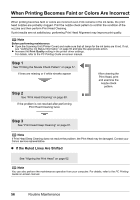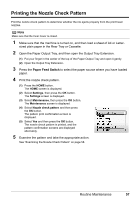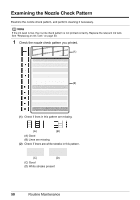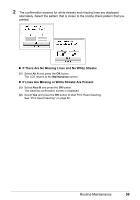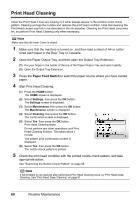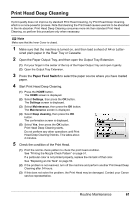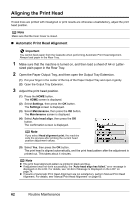Canon MP970 MP970 series Quick Start Guide - Page 61
Printing the Nozzle Check Pattern
 |
UPC - 013803081183
View all Canon MP970 manuals
Add to My Manuals
Save this manual to your list of manuals |
Page 61 highlights
Printing the Nozzle Check Pattern Print the nozzle check pattern to determine whether the ink ejects properly from the print head nozzles. Note Make sure that the Inner Cover is closed. 1 Make sure that the machine is turned on, and then load a sheet of A4 or Letter- sized plain paper in the Rear Tray or Cassette. 2 Open the Paper Output Tray, and then open the Output Tray Extension. (1) Put your finger in the center of the top of the Paper Output Tray and open it gently. (2) Open the Output Tray Extension. 3 Press the Paper Feed Switch to select the paper source where you have loaded paper. 4 Print the nozzle check pattern. (1) Press the HOME button. The HOME screen is displayed. (2) Select Settings, then press the OK button. The Settings screen is displayed. (3) Select Maintenance, then press the OK button. The Maintenance screen is displayed. (4) Select Nozzle check pattern and then press the OK button. The pattern print confirmation screen is displayed. (5) Select Yes and then press the OK button. The nozzle check pattern is printed, and the pattern confirmation screens are displayed alternately. 5 Examine the pattern and take the appropriate action. See "Examining the Nozzle Check Pattern" on page 58. Routine Maintenance 57