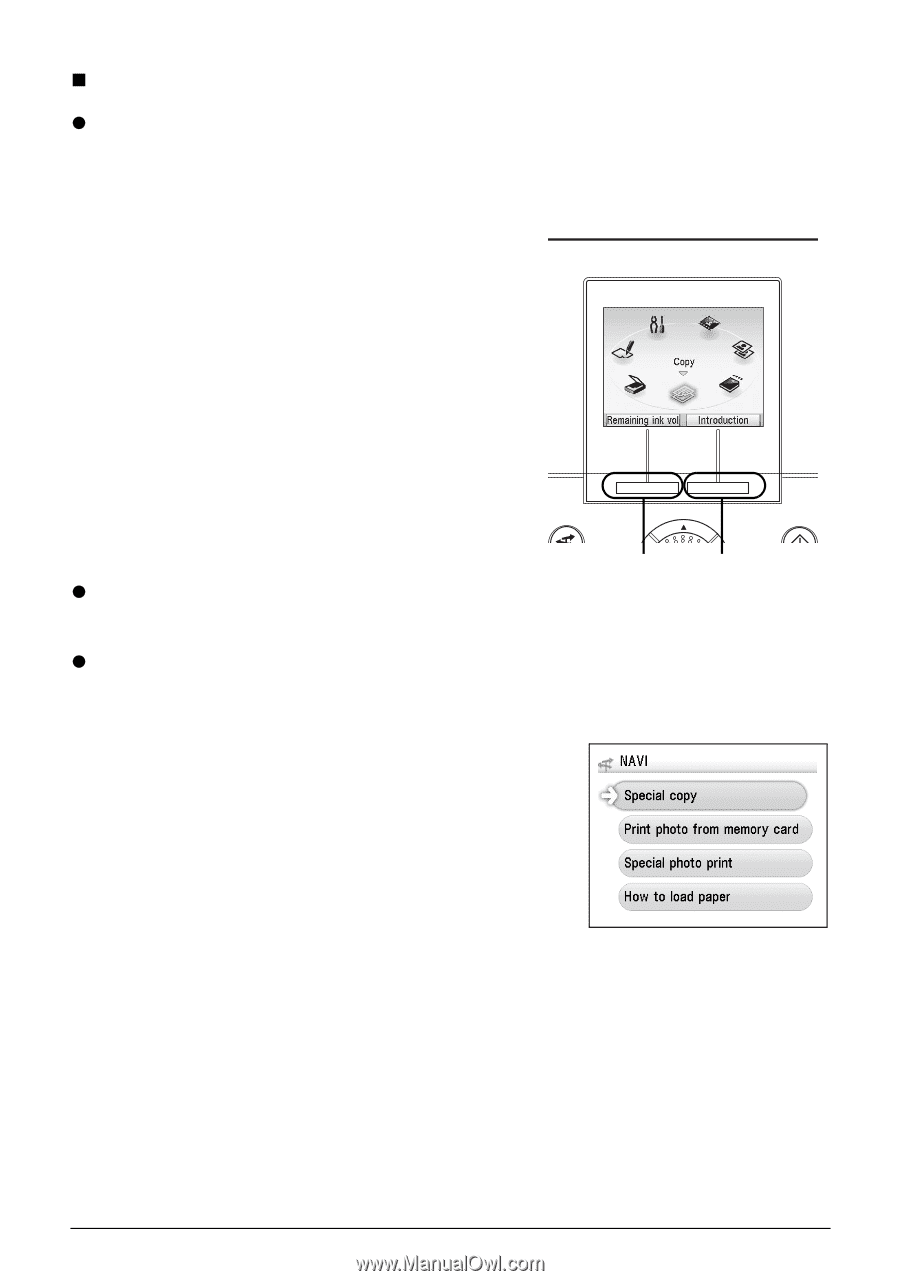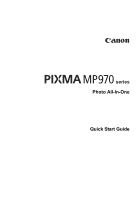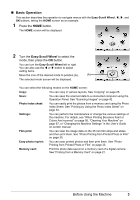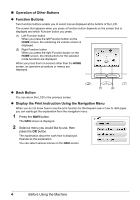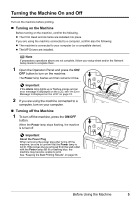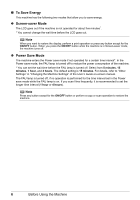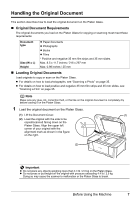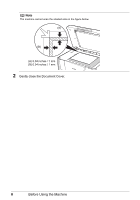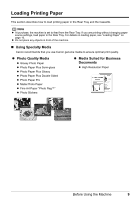Canon MP970 MP970 series Quick Start Guide - Page 8
Operation of Other Buttons, Function Buttons, Back Button - instructions
 |
UPC - 013803081183
View all Canon MP970 manuals
Add to My Manuals
Save this manual to your list of manuals |
Page 8 highlights
„ Operation of Other Buttons z Function Buttons Two Function buttons enable you to select menus displayed at the bottom of the LCD. The screen that appears when you press a Function button depends on the screen that is displayed and which Function button you press. (1) Left Function button When you press the left Function button on the HOME screen, the remaining ink volume screen is displayed. (2) Right Function button When you press the right Function button on the HOME screen, the introductions for the selected mode functions are displayed. When you press them on screens other than the HOME screen, an operation procedure or menus are displayed. z Back Button (1) (2) You can return the LCD to the previous screen. z Display the Print Instruction Using the Navigation Menu When you do not know how to use the print function for the frequent use or how to refill paper, you can easily get the explanation from the navigation menu. 1 Press the NAVI button. The NAVI screen is displayed. 2 Select a menu you would like to use, then press the OK button. The explanation about the work flow is displayed. Operate as the explanation. You can select various menus on the NAVI screen. 4 Before Using the Machine