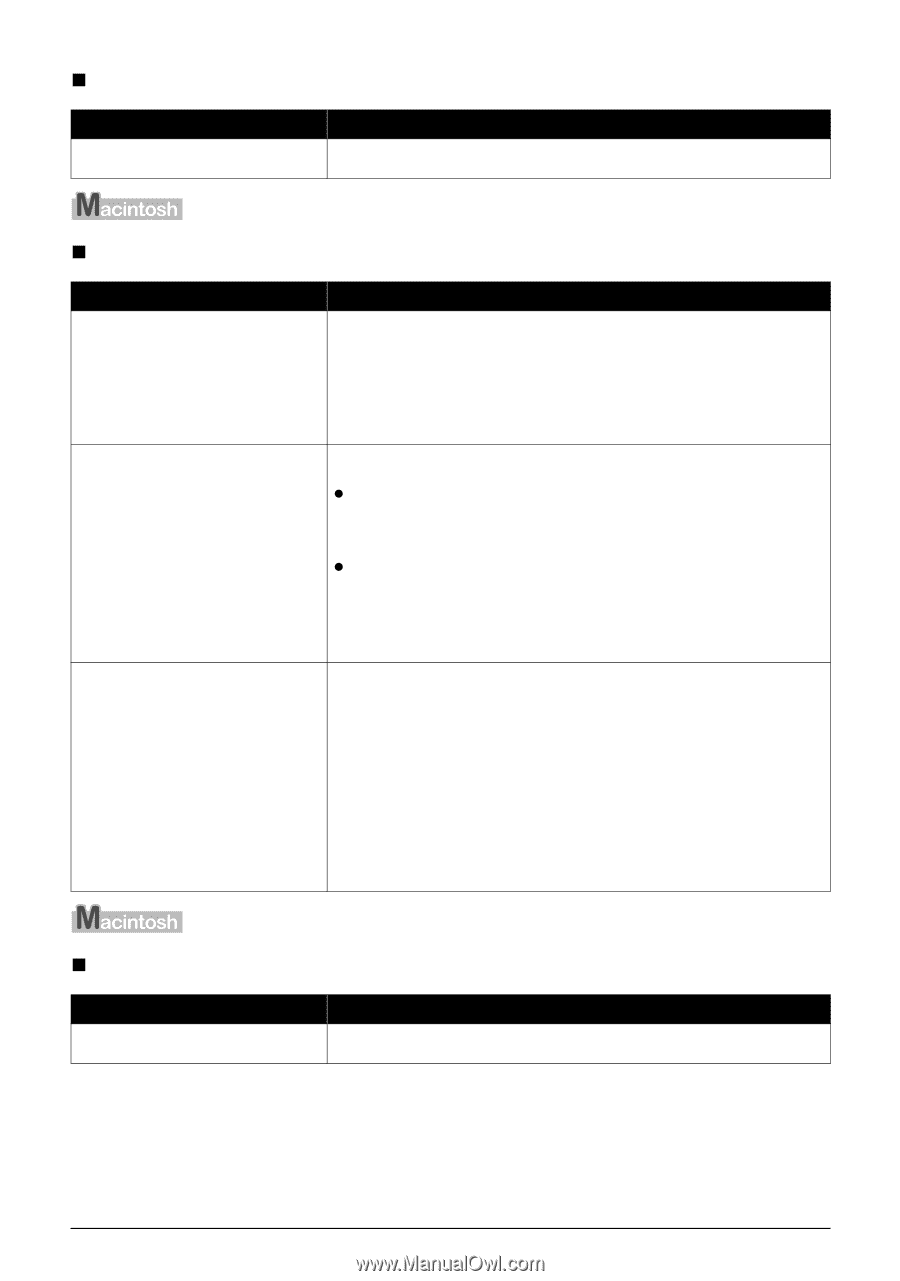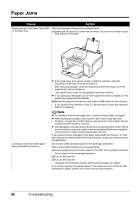Canon MP970 MP970 series Quick Start Guide - Page 95
Error Regarding Automatic Print Head Alignment Is Displayed, Error No.: 300 Is Displayed, Power, Alarm - driver mac
 |
UPC - 013803081183
View all Canon MP970 manuals
Add to My Manuals
Save this manual to your list of manuals |
Page 95 highlights
„ Error Regarding Automatic Print Head Alignment Is Displayed Cause Automatic Print Head Alignment has failed. Action See "Auto head align has failed. Press OK and repeat operation. " in "An Error Message Is Displayed on the LCD" on page 75. „ Error No.: 300 Is Displayed Cause Action The machine is not ready. Confirm that the Power lamp is lit blue. If the Power lamp is off, turn the machine on. While the Power lamp is flashing blue, the machine is initializing. Wait until the Power lamp stops flashing and remains lit blue. If the Alarm lamp is lit orange, an error may have occurred in the machine. For details on how to resolve the error, see "An Error Message Is Displayed on the LCD" on page 74. Machine is not connected properly. Make sure that the USB cable is securely plugged into the USB port of the machine and is connected to the computer. z If you are using a relay device such as a USB hub, disconnect it, connect the machine directly to the computer, and try printing again. If printing starts normally, there is a problem with the relay device. Consult the reseller of the relay device for details. z There could also be a problem with the USB cable. Replace the USB cable and try printing again. When you use the machine over LAN, make sure that the machine is connected to the network with a LAN cable and is set up correctly. Refer to "Checking Information about the Network" in "Troubles When Using the Machine over Network" of the User's Guide on-screen manual. Your machine is not selected in Printer on the Print dialog box. Select your machine's name in Printer on the Print dialog box. If your machine's name does not appear in Printer, follow the procedure below to check that the driver for your machine is installed to your computer. (1)Select Print & Fax Preferences from Printer. In Mac OS X v.10.2.8 or 10.3.x, select Edit Printer List from Printer. (2)Check that your machine's name is displayed in the list of printers and that the check box is selected. In Mac OS X v.10.2.8, check that your machine's name is displayed in Printer List. (3)If your machine's name is not displayed, click Add(+) to add the machine. If you cannot add the machine, follow the procedure described in your setup sheet or the Network Setup Guide to reinstall the MP Drivers. „ Error No.: 1700 Is Displayed Cause The ink absorber is almost full. Action See "The ink absorber is almost full. Press OK to continue printing. Contact the service center." in "An Error Message Is Displayed on the LCD" on page 75. Troubleshooting 91