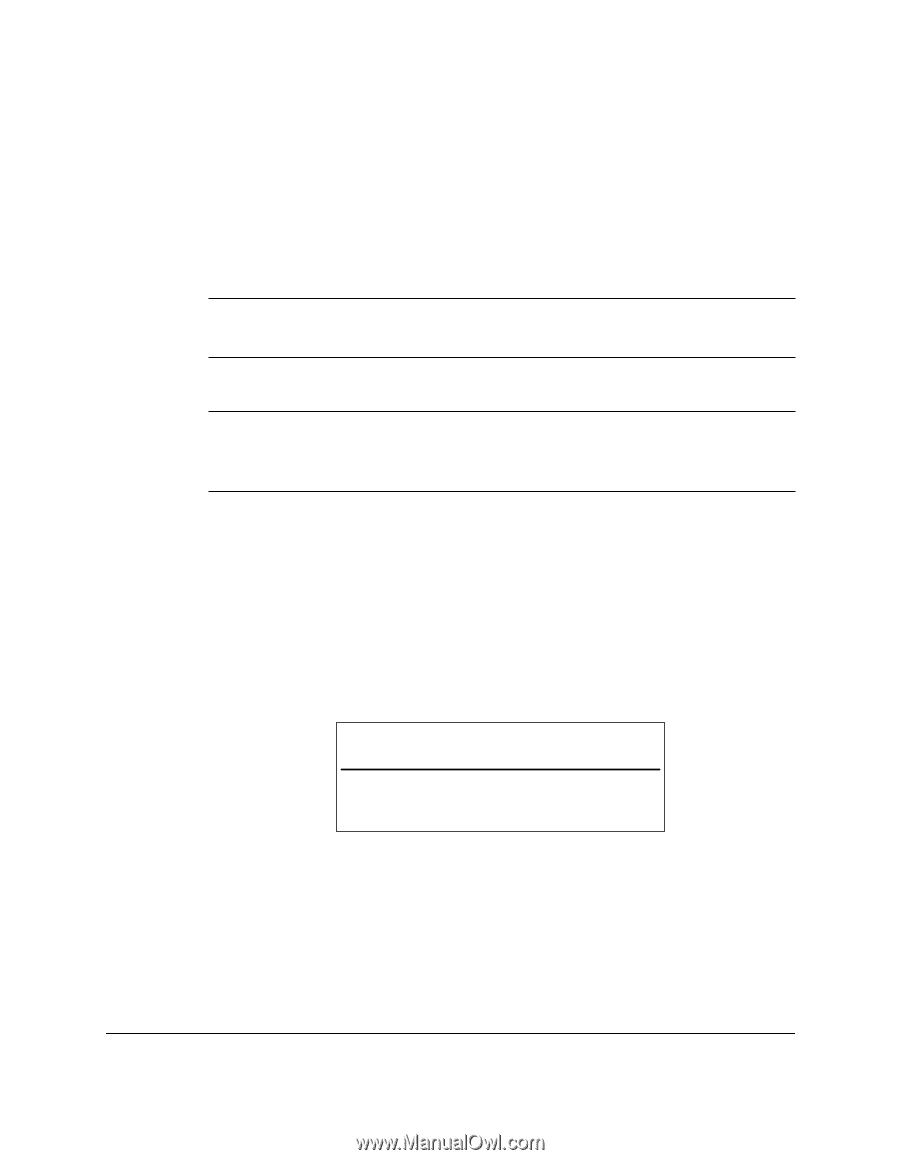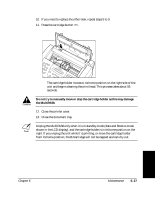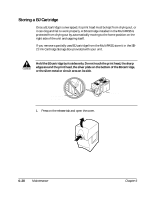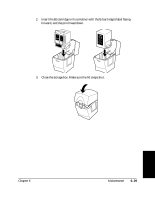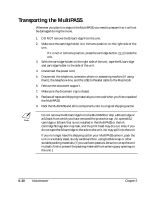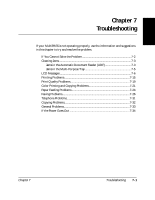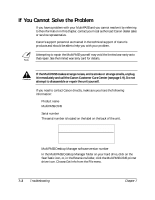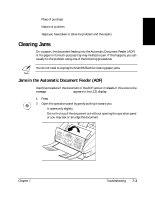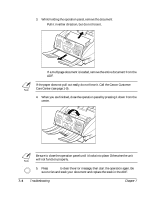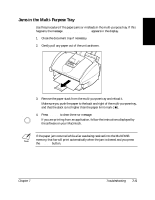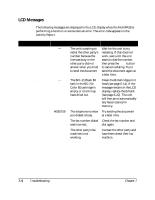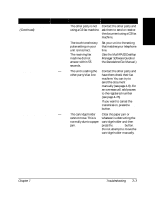Canon MultiPASS C545 User Manual - Page 151
If You Cannot Solve the Problem
 |
View all Canon MultiPASS C545 manuals
Add to My Manuals
Save this manual to your list of manuals |
Page 151 highlights
If You Cannot Solve the Problem If you have a problem with your MultiPASS and you cannot resolve it by referring to the information in this chapter, contact your local authorized Canon dealer sales or service representative. Canon's support personnel are trained in the technical support of Canon's products and should be able to help you with your problem. n Attempting to repair the MultiPASS yourself may void the limited warranty as to that repair. See the limited warranty card for details. c If the MultiPASS makes strange noises, emits smoke or strange smells, unplug it immediately and call the Canon Customer Care Center (see page 1-9). Do not attempt to disassemble or repair the unit yourself. If you need to contact Canon directly, make sure you have the following information: ❑ Product name MultiPASS C545 ❑ Serial number The serial number is located on the label on the back of the unit. CANON INC. H X X X X X X X X X SERIAL No. X X X X X X X ❑ MultiPASS Desktop Manager software version number In the MultiPASS Desktop Manager folder on your hard drive, click on the ScanTastic icon, or, in the Extensions folder, click the MultiPASS C545 printer driver icon. Choose Get Info from the File menu. 7-2 Troubleshooting Chapter 7