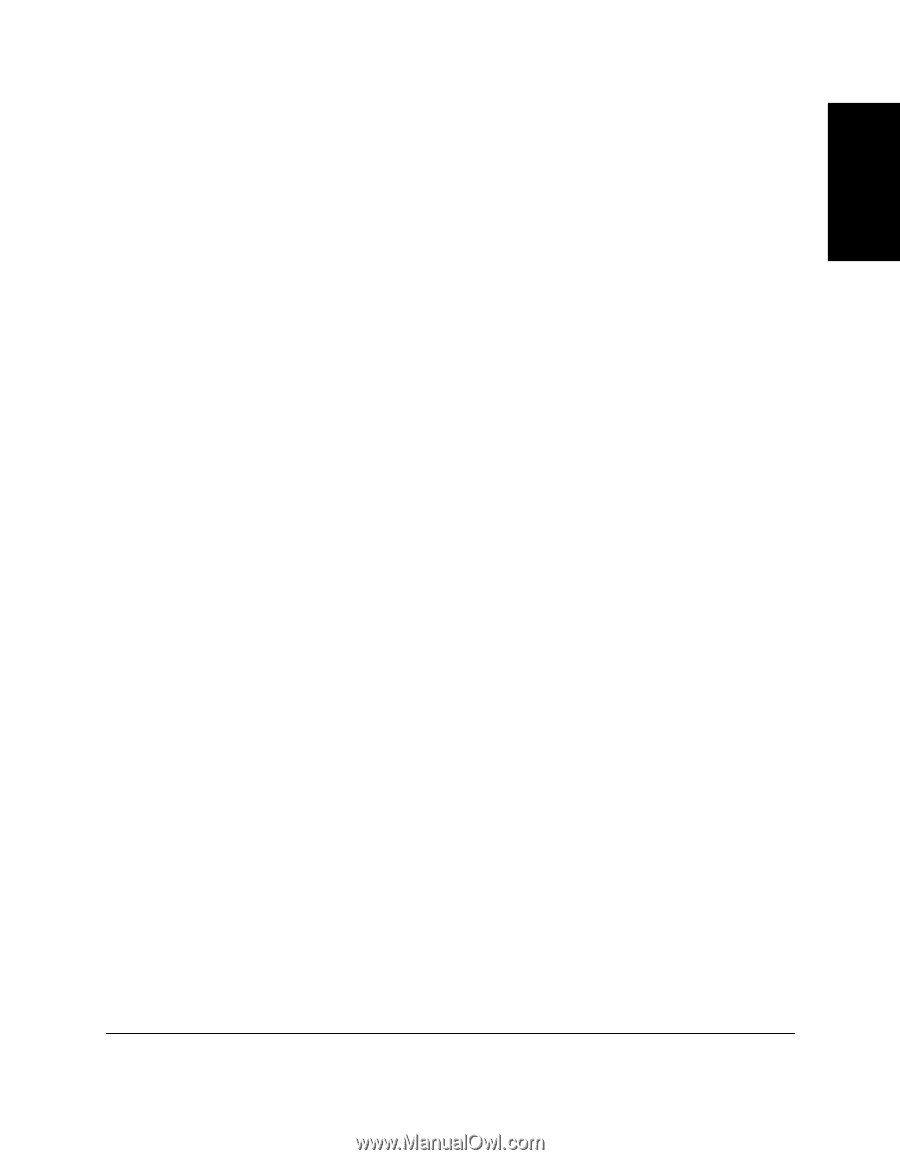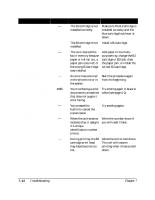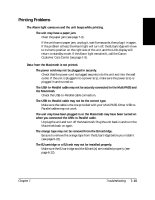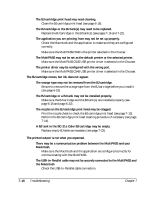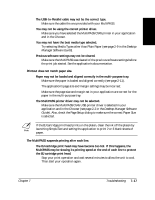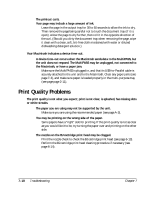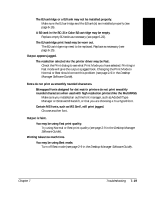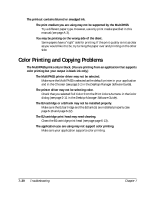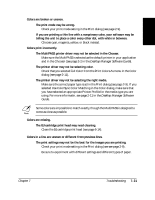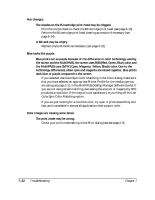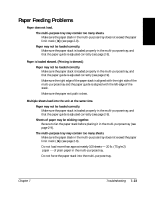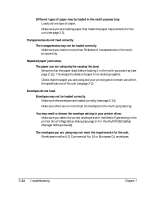Canon MultiPASS C545 User Manual - Page 168
Troubleshooting, Desktop, Manager Software Guide, Desktop Manager, Software Guide,
 |
View all Canon MultiPASS C545 manuals
Add to My Manuals
Save this manual to your list of manuals |
Page 168 highlights
Troubleshooting The BJ cartridge or a BJ tank may not be installed properly. ❑ Make sure the BJ cartridge and the BJ tank(s) are installed properly (see page 6-16). A BJ tank in the BC-21e Color BJ cartridge may be empty. ❑ Replace empty BJ tanks as necessary (see page 6-22). The BJ cartridge print head may be worn out. ❑ The BJ cartridge may need to be replaced. Replace as necessary (see page 6-15). Output appears jagged. The resolution selected via the printer driver may be Fast. ❑ Check the Print dialog to see what Print Mode you have selected. Printing in Fast mode will give the output a jagged look. Changing the Print Mode to Normal or Best should correct this problem (see page 2-9 in the Desktop Manager Software Guide). Fonts do not print as smoothly rounded characters. Bitmapped fonts designed for dot matrix printers do not print smoothly rounded characters when used with high resolution printers like the MultiPASS. ❑ Make sure you installed an outline font manager, such as Adobe® Type Manager or Bitstream® Facelift, or that you are choosing a TrueType® font. Certain MS fonts, such as MS Serif, will print jagged. ❑ Choose another font. Output is faint. You may be using Fast print quality. ❑ Try using Normal or Best print quality (see page 2-9 in the Desktop Manager Software Guide). Printing takes too much time. You may be using Best mode. ❑ Turn off Best mode (see page 2-9 in the Desktop Manager Software Guide). Chapter 7 Troubleshooting 7-19