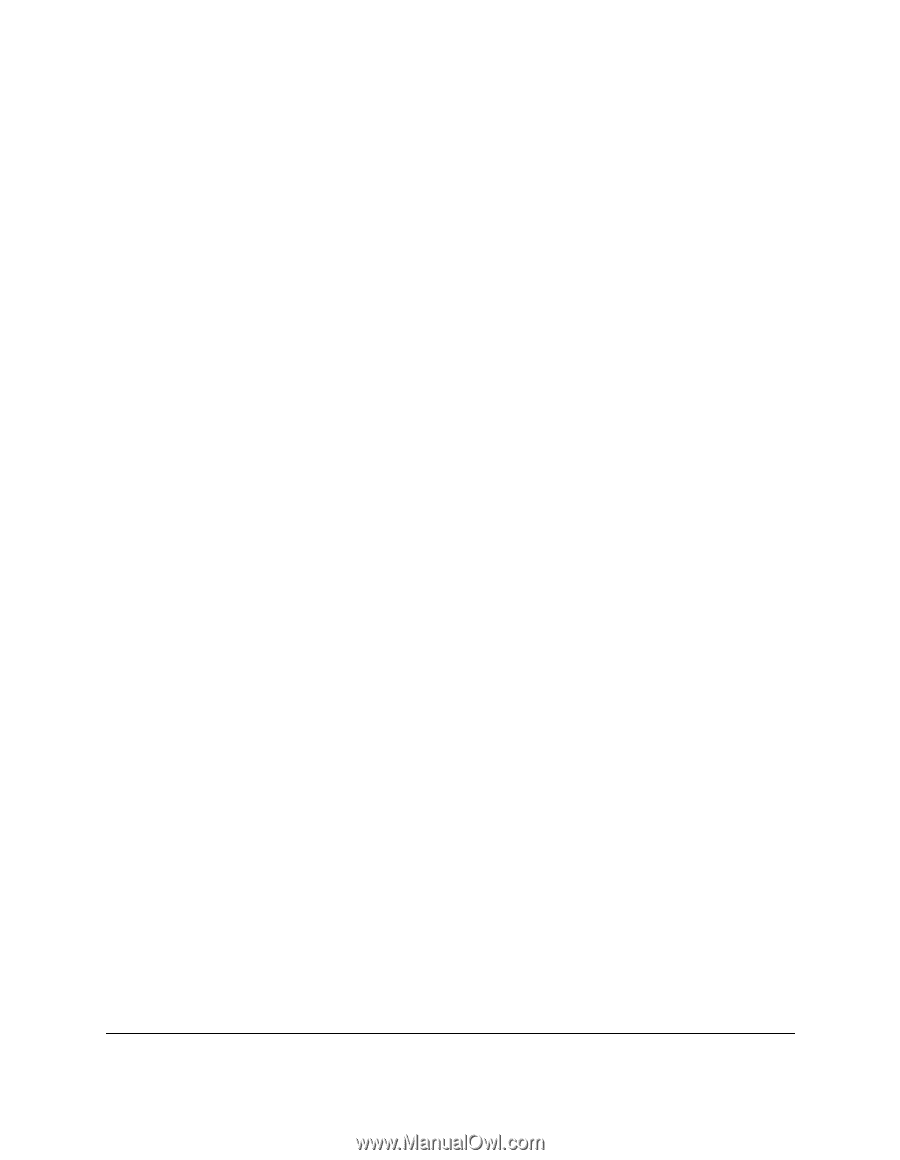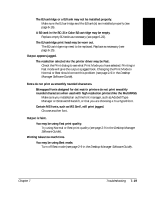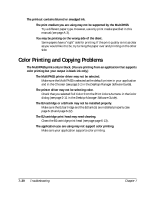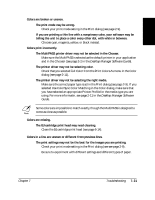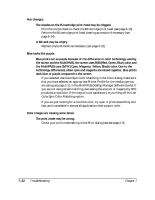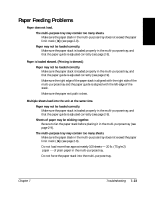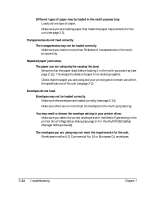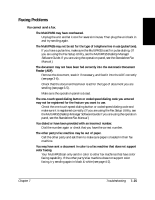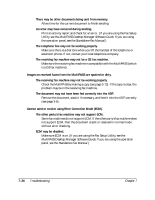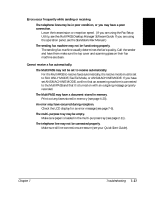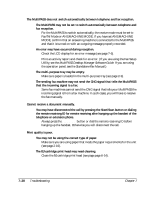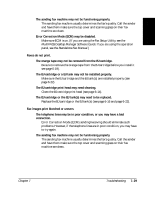Canon MultiPASS C545 User Manual - Page 173
Troubleshooting, MultiPASS Desktop, Manager Software Guide
 |
View all Canon MultiPASS C545 manuals
Add to My Manuals
Save this manual to your list of manuals |
Page 173 highlights
Different types of paper may be loaded in the multi-purpose tray. ❑ Load just one type of paper. ❑ Make sure you are loading paper that meets the paper requirements for the unit (see page 2-2). Transparencies do not feed correctly. The transparencies may not be loaded correctly. ❑ Make sure you load no more than 50 sheets of transparencies in the multi- purpose tray. Repeated paper jams occur. The paper you are using may be causing the jams. ❑ Be sure to fan the paper stack before loading it in the multi-purpose tray (see page 2-12). This keeps the sheets of paper from sticking together. ❑ Check that the paper you are using and your printing environment are within the specifications of the unit (seepage 2-2). Envelopes do not load. Envelopes may not be loaded correctly. ❑ Make sure the envelopes are loaded correctly (see page 2-14). ❑ Make sure there are no more than 10 envelopes in the multi-purpose tray. You may need to choose the envelope setting in your printer driver. ❑ Make sure you select the correct envelope size in the Media Type setting in the printer driver's Page Setup dialog (see page 2-4 in the MultiPASS Desktop Manager Software Guide). The envelopes you are using may not meet the requirements for the unit. ❑ Envelopes must be U.S. Commercial No. 10 or European DL envelopes. 7-24 Troubleshooting Chapter 7