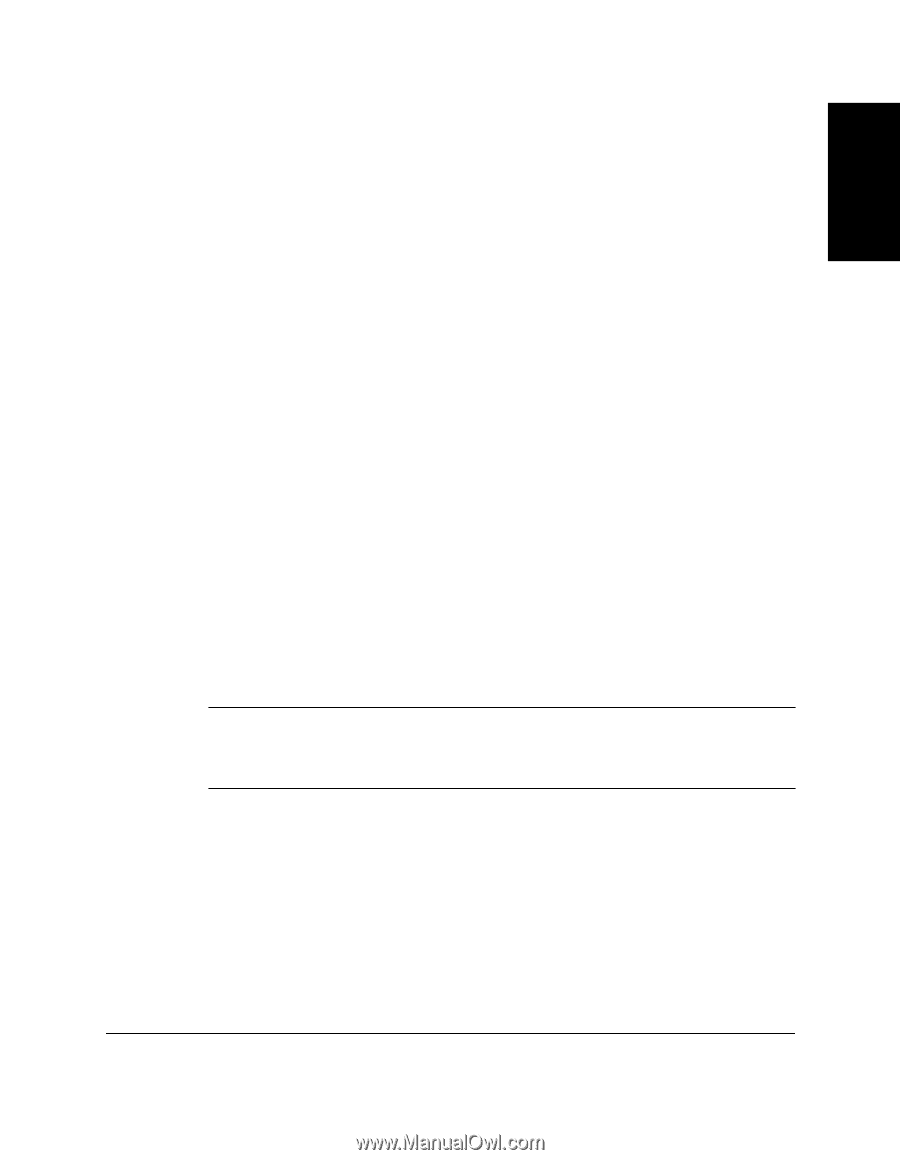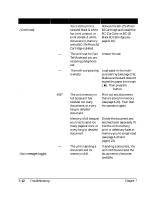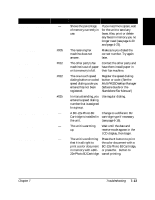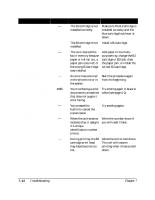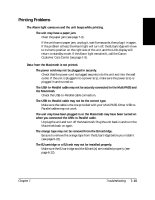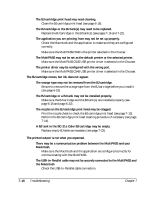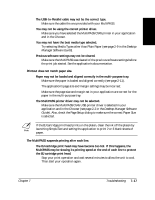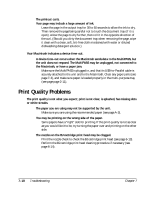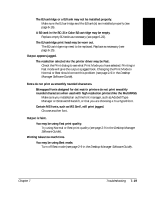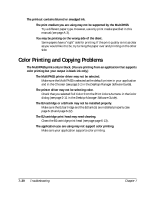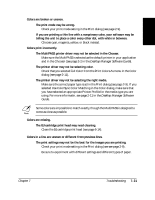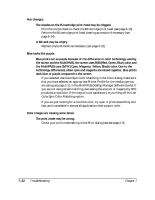Canon MultiPASS C545 User Manual - Page 166
Troubleshooting, Desktop, Manager Software Guide, Desktop Manager Software, Guide
 |
View all Canon MultiPASS C545 manuals
Add to My Manuals
Save this manual to your list of manuals |
Page 166 highlights
Troubleshooting The USB-to-Parallel cable may not be the correct type. ❑ Make sure the cable the one provided with your MultiPASS. You may not be using the correct printer driver. ❑ Make sure you have selected the MultiPASS C545 printer in your application and in the Chooser. You may not have the best media type selected. ❑ Try selecting Media Types other than Plain Paper (see page 2-9 in the Desktop Manager Software Guide). Previous software settings may not be cleared. ❑ Make sure the MultiPASS was cleared of the previous software settings before the print job started. See the application's documentation. Printout does not match paper size. Paper may not be loaded and aligned correctly in the multi-purpose tray. ❑ Make sure the paper is loaded and aligned correctly (see page 2-11). ❑ The application's page size and margin settings may be incorrect. ❑ Make sure the page size and margin set in your application are correct for the paper in the multi-purpose tray. The MultiPASS printer driver may not be selected. ❑ Make sure the MultiPASS C545 USB printer driver is selected in your application and in the Chooser (see page 2-2 in the Desktop Manager Software Guide). Also, check the Page Setup dialog to make sure the correct Paper Size is selected. n If the BJ cartridge print head prints on the platen, clean the ink off the platen by launching SimpleText and setting the application to print 2 or 3 blank sheets of paper. The MultiPASS suspends printing after each line. The BJ cartridge print head may have become too hot. If this happens, the MultiPASS may be slowing its printing speed at the end of each line to protect the BJ cartridge print head. ❑ Stop your print operation and wait several minutes to allow the unit to cool. Then start your operation again. Chapter 7 Troubleshooting 7-17