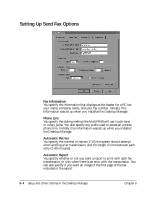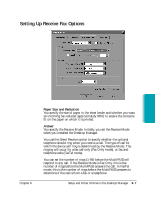Canon MultiPASS L6000 User Manual - Page 149
Setting Up MultiPASS L6000 Options - download
 |
View all Canon MultiPASS L6000 manuals
Add to My Manuals
Save this manual to your list of manuals |
Page 149 highlights
Setting Up MultiPASS L6000 Options in the Desktop Manager The Desktop Manager contains Setup Options that define the operation of your MultiPASS. When you first install the Desktop Manager, the Setup Options are set to default settings that enable you to begin using your MultiPASS with the Desktop Manager immediately. However, you can change the option settings as needed. To change Setup Options in the Desktop Manager: 1. From the Setup menu, click the group of Setup Options you want to change. 2. In the Setup Options dialog box, click the appropriate tab for the options you want to display. 3. On the appropriate setup tab, specify your changes. 4. To save any changes and close the dialog box, click OK. To exit the dialog box without saving your changes, click Cancel. When you click OK, the Desktop Manager downloads the software changes to the MultiPASS. The Desktop Manager displays a dialog box to remind you that the Setup Options are being updated. 8-2 Setup and Other Utilities in the Desktop Manager Chapter 8