Canon MultiPASS L6000 User Manual - Page 35
Using the Windows Tabs, you open the Properties dialog box from the Printers folder, - driver for windows 7
 |
View all Canon MultiPASS L6000 manuals
Add to My Manuals
Save this manual to your list of manuals |
Page 35 highlights
Using the Windows Tabs The MultiPASS Printer Driver for Windows has several tabs from which you can select your printing options and learn about your printer driver as well as your MultiPASS L6000. r General This tab allows you to add comments regarding the printer driver and print a test page or a separator page. (You see this tab when you open the Properties dialog box from the Printers folder, not from within a Windows application.) Printing ADD COMMENTS HERE PRINT A SEPARATOR PAGE PRINT A TEST PAGE r Details This tab allows you to specify printer port settings, spool settings, and time-out settings. (You see this tab when you open the Properties dialog box from the Printers folder, not from within a Windows application.) Chapter 2 SPECIFY SPOOL SETTINGS DEFINE THE PRINTER'S PORT SPECIFY THE PRINTER DRIVER SPECIFY TIMEOUT SETTINGS SPECIFY PORT SETTINGS Printing With the MultiPASS L6000 2-5















