Canon MultiPASS L6000 User Manual - Page 34
Printer Setup Within Windows, Opening the Printer Properties Dialog Box - is it a printer
 |
View all Canon MultiPASS L6000 manuals
Add to My Manuals
Save this manual to your list of manuals |
Page 34 highlights
Printer Setup Within Windows You can use the MultiPASS with all your Windows 95 applications. Be sure to set the MultiPASS L6000 as the default printer for all your Windows operations. Most of your printing operations are controlled by your software application. The following sections describe how you set certain options directly from the printer driver; you only need this information if your application does not control printing. Opening the Printer Properties Dialog Box in Windows 95 You can open the Properties dialog box in one of the following ways: r From within any Windows application, you can select the Print or Print Setup command. r From the Printers folder, you can select the printer and then select the Properties command from the File menu. r From the Printers folder, you can select the printer, click the right mouse button, and then select Properties from the drop down list. Using the Printer Driver in Windows 95 The printing options are displayed on these Windows 95 tabs: General, Details, Paper, Graphics, and Setting. See Using the Windows Tabs section (page 2-5) for details. N For detailed information on any of the printing options, you can use the Windows 95 on-line Help in the following ways: r Use the right mouse button to click an item on the screen; then click the What's This? command. r Click ? and then click an item. r Press F1. 2-4 Printing With the MultiPASS L6000 Chapter 2















