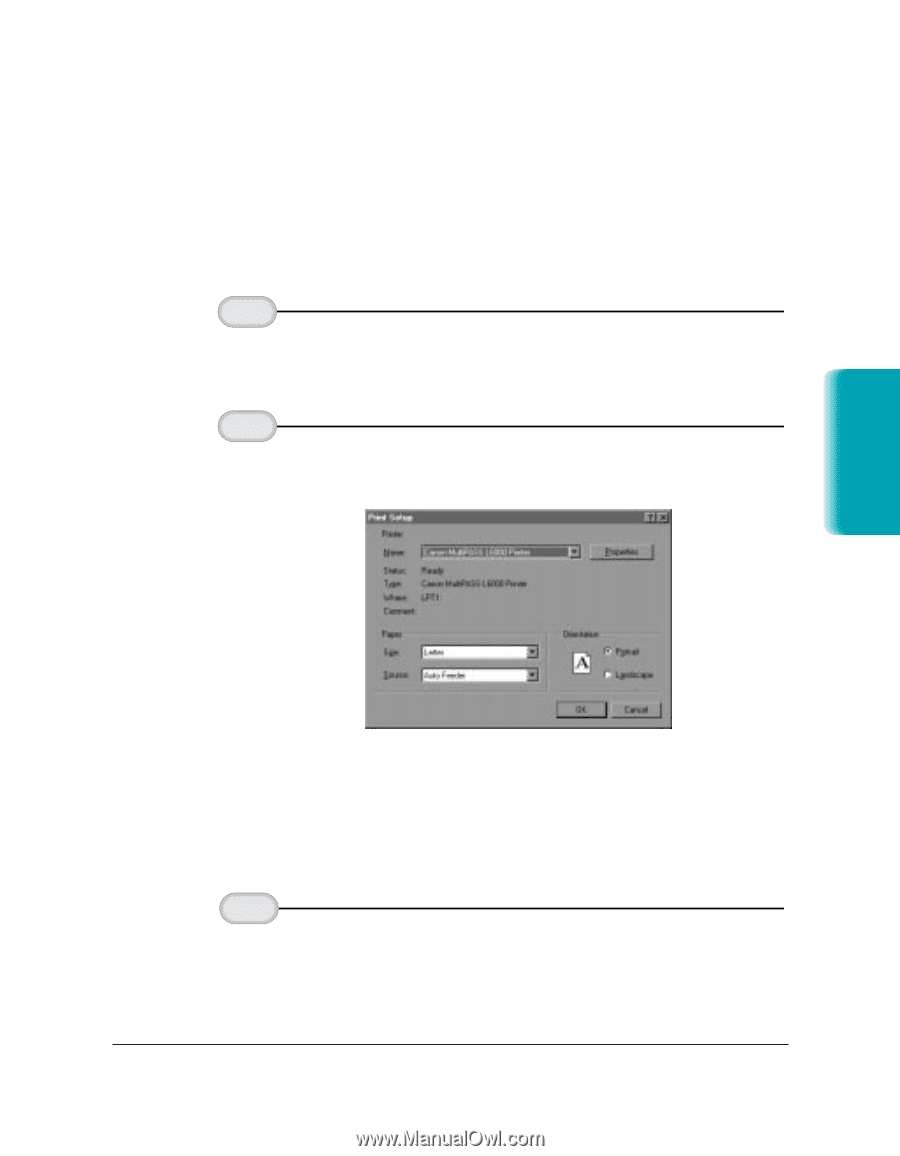Canon MultiPASS L6000 User Manual - Page 33
Printing a Document - printer software
 |
View all Canon MultiPASS L6000 manuals
Add to My Manuals
Save this manual to your list of manuals |
Page 33 highlights
Printing a Document This procedure describes the general steps required for printing from various Windows applications. The exact steps for printing a document may vary depending on the application program you are using. Refer to your software application's documentation for the exact printing procedure. 1 Start your application. 2 Make sure the Canon MultiPASS L6000 Printer is selected as your default printer. r Start the program you use to create documents, and open the document you want to print. r From the File menu, choose Print Setup. Printing 3 Choose Print from the File menu. r Click on the Properties or Setup button if you want to make any adjustments as appropriate for printing your document. (See Printer Setup Within Windows on the following page for details.) r Select OK to close the Print Setup dialog box. r After making any necessary changes to the printing parameters, select OK to start the print job. Chapter 2 Printing With the MultiPASS L6000 2-3