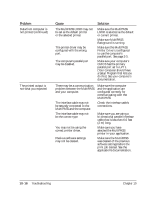Canon MultiPASS L6000 User Manual - Page 201
Problem, Cause, Solution, The MultiPASS L6000 may
 |
View all Canon MultiPASS L6000 manuals
Add to My Manuals
Save this manual to your list of manuals |
Page 201 highlights
Problem Data from computer is not printed (continued) The printed output is not what you expected Cause The MultiPASS L6000 may not be set as the default printer or the selected printer. The printer driver may be configured with the wrong port. The computer's parallel port may be disabled. Solution Make sure the MultiPASS L6000 is selected as the default or current printer. Make sure MultiPASS Background is running. Make sure the MultiPASS Printer Driver is configured to use the computer's parallel port. See page 2-5. Make sure your computer's CMOS has the primary parallel port set to LPT1. (Your computer should have a Setup Program that lets you do this.) See your computer's documentation. There may be a communication problem between the MultiPASS and your computer. The interface cable may not be securely connected to the MultiPASS and the computer. The interface cable may not be the correct type. You may not be using the correct printer driver. Previous software settings may not be cleared. Make sure the computer and the application are configured correctly for communicating with the MultiPASS. Check the interface cable's connections. Make sure you are using a bi-directional parallel interface cable that is less than 6.6 feet (2 m) long. Make sure you have selected the MultiPASS printer in your application. Make sure the MultiPASS was cleared of the previous software settings before the print job started. See the application's documentation. 10-16 Troubleshooting Chapter 10