Canon MultiPASS L6000 User Manual - Page 51
Closing the Desktop Manager, Using the Desktop Manager Folders, System-defined Folders
 |
View all Canon MultiPASS L6000 manuals
Add to My Manuals
Save this manual to your list of manuals |
Page 51 highlights
Status Line The status line displays information about the selected folder or document, such as the name of the folder or document and its creation date. You cannot edit this information. If the Address Book is open, the status line displays information about the selected Address Book entry. Closing the Desktop Manager When you exit the Desktop Manager, you close only the Desktop Manager window. Any documents you have set up to PC fax or print remain active. If open, the MultiPASS Status Monitor, which tracks the progress of your active jobs, also remains open and active. To close the Desktop Manager, click Exit from the File menu. N The MultiPASS Background will remain open. Using the Desktop Manager Folders The Desktop Manager stores and organizes your fax and scan documents in folders. Only one folder can be open at a time. When you open another folder, the current folder automatically closes. System-defined Folders When you install the Desktop Manager, these system-defined folders are automatically available: In Box, Out Box, Scan, Sent Fax, and Trash. r With the exception of the Trash folder, only the Desktop Manager can place documents in the system-defined folders, based on faxes sent or received, or images scanned. You can only rename, copy, move, or remove documents from the folders. r Including the Trash folder, the system-defined folders cannot be deleted or renamed. MultiPASS Desktop Manager Chapter 3 Using the MultiPASS Desktop Manager 3-5















