Canon MultiPASS L6000 User Manual - Page 48
Starting the MultiPASS Desktop Manager - one or more programs
 |
View all Canon MultiPASS L6000 manuals
Add to My Manuals
Save this manual to your list of manuals |
Page 48 highlights
Starting the MultiPASS Desktop Manager When you start Windows or open the Desktop Manager, the MultiPASS Background is automatically started as well. The MultiPASS Background enables and monitors the communication between the Desktop Manager and the MultiPASS L6000. When you exit the Desktop Manager, you close only the Desktop Manager window. Any documents you have set up to PC fax or print remain active. If open, the MultiPASS Status Monitor, which tracks the progress of your active jobs, also remains open and active. After it is installed, the MultiPASS Desktop Manager is an option on the Canon MultiPASS L6000 menu. r Click the Start button and point to Programs. r Point to Canon MultiPASS L6000 and then click MultiPASS Desktop Manager. 3-2 Using the MultiPASS Desktop Manager Chapter 3















