Canon MultiPASS L6000 User Manual - Page 245
P, Optical Character Recognition OCR
 |
View all Canon MultiPASS L6000 manuals
Add to My Manuals
Save this manual to your list of manuals |
Page 245 highlights
One-touch speed dialing: 4-5 buttons: 1-8 On-line help, Windows 95: 2-4 Opening, Cover Page Designer: 4-22 Operator panel: 1-5, 1-7-8 copying documents: 6-2-4 using: 1-7-8 Optical Character Recognition (OCR) software: 6-6 Out Box: 3-9 folder: 3-6, 7-3-6 Outgoing message: 5-5 Output slots, paper jams: 10-5 Output tray: 1-5 extension: 1-5 P Packing materials: 9-16 Page adding to document: 1-14 orientation: 2-6 panel: 7-17, 7-20 size, scanning: 6-7 Paper feed method: 2-6 feeding problems: 10-18-19 guidelines: 2-2 handling: 2-1-2, A-1 jams: 10-3-10 loading: 1-9-10, 2-11 path: 2-8 printable area: A-2 type: 2-6 weight: A-1 Paper delivery selector: 1-5, 2-8-10 Paper guides: 1-5, 1-9-10, 2-14 Paper release lever: 1-6 Paper rest: 1-5 Paper size: 2-6, A-1 option: 8-7 Paper tab, Windows: 2-6 Parallel cable: A-7 connector: 1-6 Pass-through devices: 10-26 Pause duration: 8-5 entering in numbers: 4-3 PC fax(es) sending: 4-16-19 specifications: A-7 See also Fax(es) Phone call, Desktop Manager: 8-12-13 Phone line option: 8-4 PHOTO mode: 2-6, 6-3 Photo resolution: 4-14-15 Photographs, copying: 6-3 Photosensitive component: 9-8 Plain paper: 2-1, A-1 Power consumption: A-8 cord connector: 1-6 failure: 10-27 goes out: 10-27-28 source: A-8 Preferences setting up: 8-3 tab, scanning: 6-6 Preparing documents: 1-11-14 Preview, scanning: 6-8 Print model: 2-6 speed: A-1 test page: 2-5 Print quality: 2-6 problems: 10-18 Printable area: A-2 Printer driver installing: 2-2 Windows 95: 2-4 Printer port, defining: 2-5 Printer Properties dialog box: 2-4 Printer setup, Windows: 2-4-7 I-6 Index















