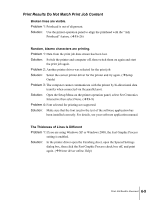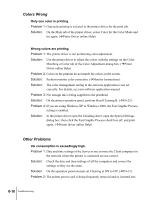Canon N2000 User Guide - Page 87
Printing Does Not Start, No error message is displayed.
 |
View all Canon N2000 manuals
Add to My Manuals
Save this manual to your list of manuals |
Page 87 highlights
Printing Does Not Start No error message is displayed. Problem 1: Printer is not selected as the destination for the print job. Solution: From the File menu select Print. In the Print dialog box make sure that the printer is selected in the Name box and start the print job again. Problem 2: Print queue has halted. Solution: Open the Printer window and click the printer icon. Open the File menu and click Pause Printing to release the print job from paused printing. Error message is displayed. Problem 1: Paper jam has occurred. Solution: Remove the jammed paper. (ÆP.6-15) Problem 2: Printer is offline. Solution: After correcting the problem in response to an error message, be sure to press the Online button to set the printer online. Solution: If the operation panel display reads "Ready", press the Online button to set the printer online. Problem 3: Error message appears during print job. Solution: When an error message appears in the printer operation panel, read the message and remove the cause of the problem. (ÆP.6-11) Problem 4: Paper out. Solution: Load paper in the paper cassette or tray designated as the paper supply source. Problem 5: The "Media Size" and "Media Type" selections are not selected for the paper cassette. Solution: Use the printer operation panel to select the correct settings for the "Media Size" and "Media Type" for the paper cassette. (ÆP.2-12) Solution: If the "Media Type" selection is incorrect, cancel the print job, open the printer driver and select the correct setting for the print media loaded in the paper cassette. (ÆP.3-3) Problem 6: While printing with paper from the tray or Cassette 1, the tray lever is up Solution: Make sure paper is loaded in the tray or cassette. Make sure that the tray Printer not Operating Correctly 6-5