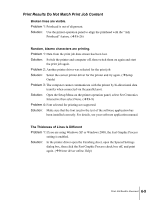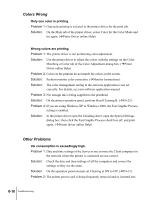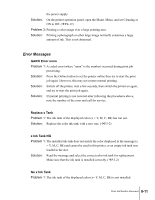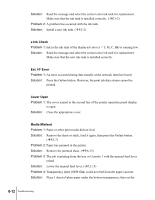Canon N2000 User Guide - Page 89
Print Job Results Abnormal, Poor Print Quality
 |
View all Canon N2000 manuals
Add to My Manuals
Save this manual to your list of manuals |
Page 89 highlights
Print Job Results Abnormal If the results you see in the print job is not what you expect, check the items described below. Poor Print Quality Printing is faint. Problem 1: Printing on the wrong side of the sheet. Solution: Determine which side is the correct print side. It will not print correctly if printed on the back. Problem 2: Printhead nozzles are clogged. Solution: Print a nozzle check pattern, check the condition of the printhead nozzles, If you determine that the printhead nozzles are clogged, clean the printhead. (ÆP.6-23) Problem 3: Ink filling is not completed. Solution: If you can see bubbles in the ink hoses, perform Head Cleaning B. (ÆP.623) Ink smeared. Problem 1: Printing with high density ink on plain paper. Solution: Lower the Intensity setting (print density) in the printer driver. (ÆPrinter Driver online Help) Problem 2: The selected Media Size is not the same as the media loaded in the paper supply source. Solution: Confirm the current selection for the Media Size. If the setting is not correct, stop the print job, select the correct setting, then start the print job again. (ÆP.2-7) Edges smeared with ink. Problem 1: The selected Media Size is not correct for the media loaded in the paper supply source. Solution: Confirm the current selection for the Media Size. If the setting is not Print Job Results Abnormal 6-7