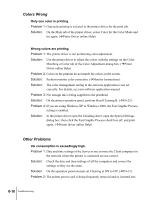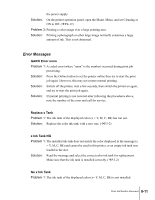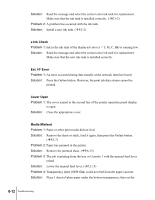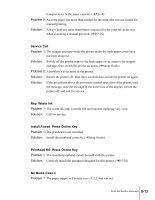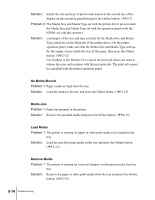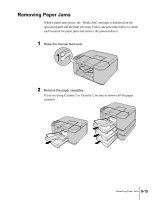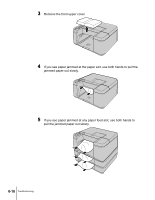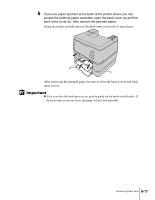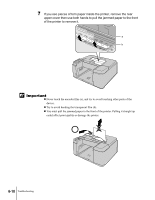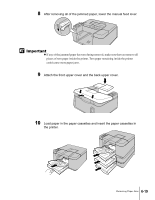Canon N2000 User Guide - Page 97
Removing Paper Jams
 |
View all Canon N2000 manuals
Add to My Manuals
Save this manual to your list of manuals |
Page 97 highlights
Removing Paper Jams When a paper jam occurs, the "Media Jam" message is displayed on the operation panel and the print job stops. Follow the procedure below to check each location for paper jams and remove the jammed sheets. 1 Raise the manual feed lever. 2 Remove the paper cassettes. If you are using Cassette 2 or Cassette 3, be sure to remove all the paper cassettes. Removing Paper Jams 6-15

Removing Paper Jams
6-15
Removing Paper Jams
When a paper jam occurs, the “Media Jam” message is displayed on the
operation panel and the print job stops. Follow the procedure below to check
each location for paper jams and remove the jammed sheets.
1
Raise the manual feed lever.
2
Remove the paper cassettes.
If you are using Cassette 2 or Cassette 3, be sure to remove all the paper
cassettes.