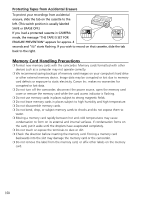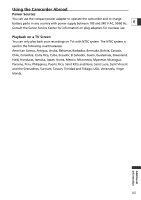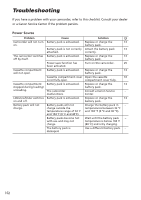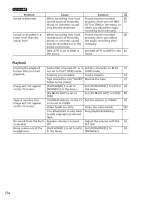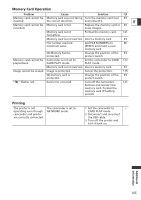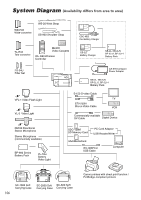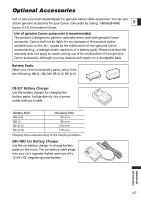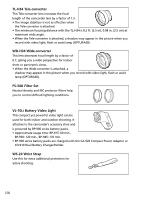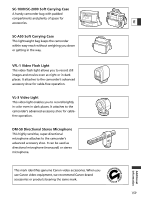Canon Optura 40 OPTURA40 OPTURA30 Instruction Manual - Page 154
Playback
 |
UPC - 013803040906
View all Canon Optura 40 manuals
Add to My Manuals
Save this manual to your list of manuals |
Page 154 highlights
Problem Sound is distorted. Sound is recorded in a lower level than the actual level. Cause When recording near loud sounds (such as fireworks, drums or concerts), sound may become distorted. When recording near loud sounds (such as fireworks, drums or concerts), sound may be recorded not in the actual sound level. [MIC ATT] is set to [ON] in the menu. Solution Sound may be recorded 60 properly when you set [MIC 61 ATT] to [ON] in the menu, or when you adjust the audio recording level manually. Sound may be recorded 60 properly when you adjust the audio recording level manually. Set [MIC ATT] to [OFF] in the 61 menu. Playback Pressing the playback button does not start playback. Camcorder is turned off, or is Set the camcorder to PLAY 31 not set to PLAY (VCR) mode. (VCR) mode. Cassette is not loaded. Load a cassette. 16 Tape reached the end ("b " Rewind the tape. 31 flashes on the screen). Image will not appear on the TV screen. [AV/PHONESH] is set to [PHONESH] in the menu. Set [AV/PHONESH] to [AV] in 34 the menu. [AV \ DV OUT] is set to [ON]. Set [AV \ DV OUT] to [OFF]. 88 Tape is running, but TV/VIDEO selector on the TV Set the selector to VIDEO. 34 image will not appear is not set to VIDEO. on the TV screen. Video heads are dirty. Clean the video heads. 147 You attempted to play back Stop playback/dubbing. - or dub copyright protected tape. No sound from the built- Speaker volume is turned in speaker. off. Adjust the volume with the 33 SET dial. Noise comes out of the [AV/PHONESH] is set to [AV] Set [AV/PHONESH] to 33 headphones. in the menu. [PHONESH]. 154