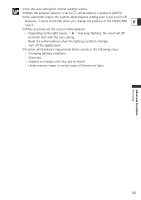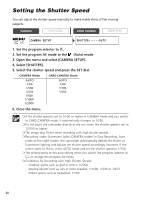Canon Optura 40 OPTURA40 OPTURA30 Instruction Manual - Page 60
Audio Recording
 |
UPC - 013803040906
View all Canon Optura 40 manuals
Add to My Manuals
Save this manual to your list of manuals |
Page 60 highlights
Audio Recording Changing the Audio Mode You can record sound in two audio modes-16-bit and 12-bit. The 12-bit mode records sound on two channels (stereo 1), leaving 2 channels free (stereo 2) for adding new sound later. Select the 16-bit mode for higher sound quality. CAMERA PLAY (VCR) CARD CAMERA CARD PLAY ( 37) AUDIO SETUP AUDIO MODE•••12bit Open the menu and select [AUDIO SETUP]. Select [AUDIO MODE], set it to [16bit] and close the menu. "16bit" appears for approximately 4 seconds. Adjusting the Audio Recording Level You can manually adjust the audio recording level of the built-in microphone or an external microphone. CAMERA PLAY (VCR) * * Only when [AUDIO DUB.] is set to [MIC IN]. CARD CAMERA CARD PLAY ( 37) AUDIO SETUP MIC LEVEL••••AUTO 1. In CAMERA mode, set the program selector to Q. 2. Open the menu and select [AUDIO SETUP]. Select [MIC LEVEL], set it to [MANUAL] and close the menu. • The audio level indicator appears. • If a green bar showing the adjustment level is not displayed, press the AUDIO LEVEL button. 3. Adjust the level with the SET dial. • The maximum level should only slightly exceed -12 dB. • Sound may be distorted if the indicator for 0 dB lights up in red. 4. Press the AUDIO LEVEL button. The green bar disappears. 60