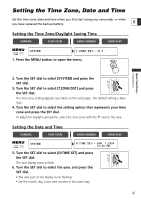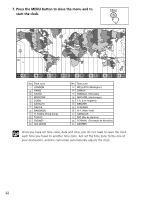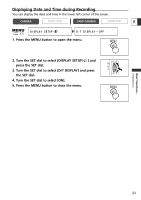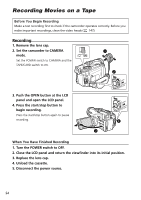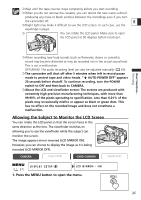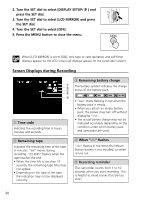Canon Optura 40 OPTURA40 OPTURA30 Instruction Manual - Page 26
Screen Displays during Recording
 |
UPC - 013803040906
View all Canon Optura 40 manuals
Add to My Manuals
Save this manual to your list of manuals |
Page 26 highlights
2. Turn the SET dial to select [DISPLAY SETUP/ ] and press the SET dial. 3. Turn the SET dial to select [LCD MIRROR] and press the SET dial. 4. Turn the SET dial to select [OFF]. 5. Press the MENU button to close the menu. When [LCD MIRROR] is set to [ON], only tape or card operation and self-timer displays appear on the LCD screen (all displays appear on the viewfinder screen). Screen Displays during Recording q w e r t q Time code Indicates the recording time in hours, minutes and seconds. e Remaining battery charge The battery symbol indicates the charge status of the battery pack. • "k" starts flashing in red when the battery pack is empty. • When you attach an empty battery pack, the power may turn off without displaying "k". • The actual battery charge may not be indicated accurately depending on the condition under which battery pack and camcorder are used. w Remaining tape Indicates the remaining time of the tape in minutes. "b" moves during recording. "b END" flashes when the tape reaches the end. • When the time left is less than 15 seconds, the remaining tape time may not appear. • Depending on the type of the tape, the indication may not be displayed correctly. r When "j" flashes "j" flashes in red when the lithium button battery is not installed, or when it runs out. t Recording reminder The camcorder counts from 1 to 10 seconds when you start recording. This is helpful to avoid scenes that are too short. 26