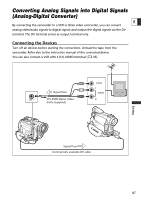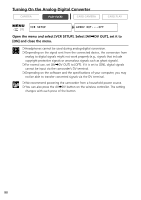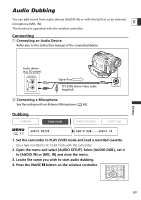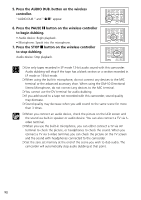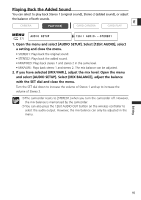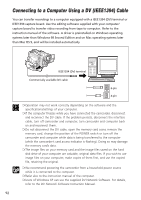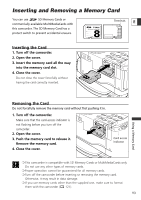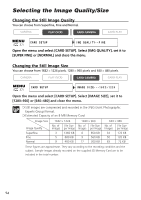Canon Optura 40 OPTURA40 OPTURA30 Instruction Manual - Page 89
Audio Dubbing
 |
UPC - 013803040906
View all Canon Optura 40 manuals
Add to My Manuals
Save this manual to your list of manuals |
Page 89 highlights
Audio Dubbing You can add sound from audio devices (AUDIO IN) or with the built-in or an external microphone (MIC. IN). E This function is operated with the wireless controller. Connecting q Connecting an Audio Device Refer also to the instruction manual of the connected device. Editing Audio device (e.g. CD player) OUTPUT AUDIO L R Signal flow STV-250N Stereo Video Cable (supplied) w Connecting a Microphone See Recording with an External Microphone ( 63). Dubbing CAMERA PLAY (VCR) CARD CAMERA CARD PLAY ( 37) AUDIO SETUP AUDIO DUB.•••AUDIO IN 1. Set the camcorder to PLAY (VCR) mode and load a recorded cassette. Use a tape recorded in SP, 12-bit mode with this camcorder. 2. Open the menu and select [AUDIO SETUP]. Select [AUDIO DUB.], set it to [AUDIO IN] or [MIC. IN] and close the menu. 3. Locate the scene you wish to start audio dubbing. 4. Press the PAUSE a button on the wireless controller. ZERO SET MEMORY REW PLAY FF 12bit AUDIO OUT STOP AUDIO DUB. PAUSE SLOW 2 AV DV REMOTESET 89