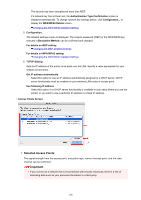Canon PIXMA MG2920 User Manual - Page 196
Detected Access Points
 |
View all Canon PIXMA MG2920 manuals
Add to My Manuals
Save this manual to your list of manuals |
Page 196 highlights
The security has been strengthened more than WEP. If a network key has not been set, the Authentication Type Confirmation screen is displayed automatically. To change network key settings before, click Configuration... to display the WPA/WPA2 Details screen. Changing the WPA/WPA2 Detailed Settings 5. Configuration... The detailed settings screen is displayed. The network password (WEP) or the WPA/WPA2 key selected in Encryption Method: can be confirmed and changed. For details on WEP setting: Changing the WEP Detailed Settings For details on WPA/WPA2 setting: Changing the WPA/WPA2 Detailed Settings 6. TCP/IP Setting: Sets the IP address of the printer to be used over the LAN. Specify a value appropriate for your network environment. Get IP address automatically Select this option to use an IP address automatically assigned by a DHCP server. DHCP server functionality must be enabled on your wireless LAN router or access point. Use following IP address Select this option if no DHCP server functionality is available in your setup where you use the printer, or you want to use a particular IP address or a fixed IP address. • Access Points Screen 1. Detected Access Points: The signal strength from the access point, encryption type, name of access point, and the radio channel can be confirmed. Important • If you connect to a network that is not protected with security measures, there is a risk of disclosing data such as your personal information to a third party. 196