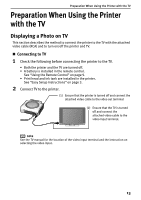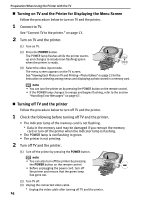Canon PIXMA SELPHY DS700 DS700 Photo Print Guide - Page 11
Using the Remote Control
 |
View all Canon PIXMA SELPHY DS700 manuals
Add to My Manuals
Save this manual to your list of manuals |
Page 11 highlights
(4) Search Button Looks up target photos in the memory card using the shooting date as the search key. See "Searching for Photos with the Shooting Date-Search" on page 35. (5) Settings Button Allows you to set the Paper Size, Paper Type, Bordered/Borderless printing, printing with the date, etc. See "Specifying the Paper and Other Settings" on page 33. (6) Copies [+][-] Buttons Specifies the number of copies to print in such as the print confirmation screen. (7) OK Button Allows you to make a selection. For example, selecting a photo to be printed, selecting a menu item or other setting. (8) Menu Button Displays menu options on TV. Printer Parts and Their Function (9) Rotate Button Rotates the photo displayed on TV 90 degrees. This button is effective even if you are displaying a slide show, or zooming a photo. (10) Zoom Button Press to enlarge or reduce the photo being displayed. (11) Cancel Button Press to cancel the settings you have made. If this button is pressed during printing, the printer aborts printing. (12) Print Button Press to start printing according to the settings displayed on TV. „ Using the Remote Control Operating the Remote Control When you operate the remote control, make sure of the following: • Use the remote control within a distance of approximately 13.1 feet/ 4 m from the remote control receiver on the printer. • Use the remote control within an angle of 30 degrees from right to left or up and down, aiming at the remote control receiver on the printer. 13.1 feet/ 4 m 9