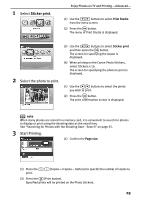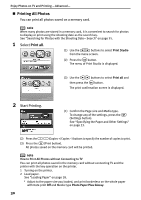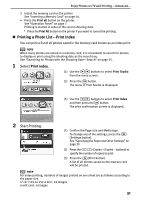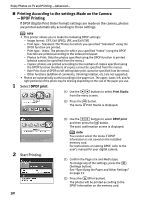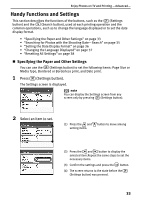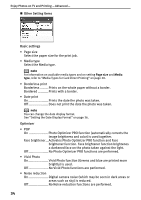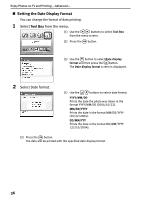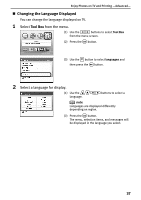Canon PIXMA SELPHY DS700 DS700 Photo Print Guide - Page 34
Printing According to the settings Made on the Camera, DPOF Printing
 |
View all Canon PIXMA SELPHY DS700 manuals
Add to My Manuals
Save this manual to your list of manuals |
Page 34 highlights
Enjoy Photos on TV and Printing -Advanced- „ Printing According to the settings Made on the Camera -DPOF Printing If DPOF (Digital Print Order Format) settings are made on the camera, photos are printed automatically according to those settings. note • This printer allows you to make the following DPOF settings: - Image format: CIFF, Exif (JPEG), JFIF, and Exif (Tiff) - Print type - Standard: The Photos for which you specified "Standard" using the DPOF function are printed. - Print type - Index: The photos for which you specified "Index" using the DPOF function are printed according to the index print layout. - Photos to Print: Only the photos specified using the DPOF function is printed (photos cannot be specified from the menu.) - Copies: photos are printed according to the numbers of copies specified using the DPOF function (numbers of copies cannot be specified from the menu). - Date Print: Date of DPOF on/off setting (date print cannot be specified from the menu). - Other functions (addition of comments, trimming/rotation, etc.) are not supported. • Photos are automatically scaled according to the paper size. The upper, lower, left, and/or right portion(s) of the photo may be missing depending on the size of the paper you use. 1 Select DPOF print. (1) Use the buttons to select Print Studio from the menu screen. (2) Press the button. The menu of Print Studio is displayed. 2 Start Printing. 32 (3) Use the buttons to select DPOF print and then press the button. The print confirmation screen is displayed. note You cannot select the menu if DPOF information is not saved on the installed memory card. For instructions on setting DPOF, refer to the user's manual for your digital camera. (1) Confirm the Page size and Media type. To change any of the settings, press the (Settings button). See "Specifying the Paper and Other Settings" on page 33. (2) Press the (Print button). The photos will be printed according to the DPOF information on the memory card.