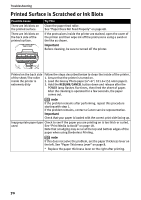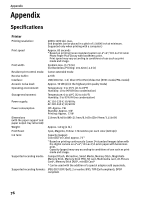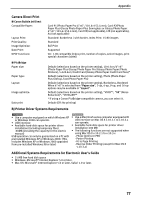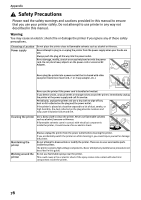Canon PIXMA SELPHY DS700 DS700 Photo Print Guide - Page 76
RESUME/CANCEL, Continue, POWER
 |
View all Canon PIXMA SELPHY DS700 manuals
Add to My Manuals
Save this manual to your list of manuals |
Page 76 highlights
Troubleshooting Camera Error Message Printer in use/Printer warming up No paper/Paper error Paper Jam Printer cover open No print head Waste tank (ink absorber*2) full No Ink Printer error Try This • Photos are being printed from the computer. Wait until printing ends. The printer automatically starts printing the photos from the camera after completing the current printing. • Wait until warm-up ends. When it is ready, the printer starts printing automatically. Load the paper, and select Continue*1 in the display on your camera. Select Stop in the display on your camera to stop printing. Remove the jammed paper, load new paper, and press the RESUME/CANCEL button on the printer and retry printing. Close the cover on the printer. The print head is defective or not installed. (The POWER lamp on the printer flashes five times.) Install a print head. See "Installing the Print Head" on page 5. If the print head has already been installed, press the POWER button to turn off the printer, and press the POWER button again to turn on the printer. If the same error occurs, the print head may be defective. Contact a Canon service representative. The printer has a built-in waste ink absorber to hold the ink used during print head cleaning. This error message indicates that the waste ink absorber is nearly full. You can continue printing for a while by selecting Continue*1 in the display on your camera. However, because printing is disabled once the waste ink absorber becomes completely full, you are recommended to contact a Canon service representative as early as possible. Install an ink tank. Be sure to press the PUSH mark on the ink tank to ensure it is firmly seated. An error requiring servicing might have occurred (the POWER lamp on the printer flashes alternately orange and green). Select Stop in the display on your camera to stop printing. Disconnect the cable between the printer and the camera, turn off the printer, and unplug the power cord of the printer from the power supply. After a while, plug the power cord of the printer back in, turn on the printer, and then reconnect the camera to the printer. If the same error occurs, contact a Canon service representative. *1: To resume printing, you can press the RESUME/CANCEL button on the printer instead of selecting Continue. *2: The waste ink absorber absorbs ink used at cleaning. Check the printer for proper operation. 74