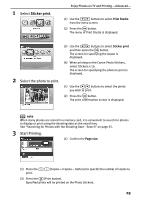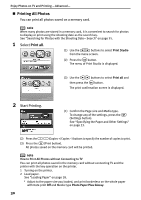Canon PIXMA SELPHY DS700 DS700 Photo Print Guide - Page 27
Specify the number of copies to print., Start printing.
 |
View all Canon PIXMA SELPHY DS700 manuals
Add to My Manuals
Save this manual to your list of manuals |
Page 27 highlights
Enjoy Photos on TV and Printing -Basic- 3 Specify the number of copies to print. (1) Use the WXST buttons, select the photo you wish to print. (2) Use the Copies +/Copies - buttons to specify the number of copies to print. (3) Repeat steps 1 and 2 and specify the number of copies for each photo you wish to print. (4) Press the Print button. The print confirmation screen is displayed. Number of copies to print note • Place the cursor on the Cancel all, Previous, or Next button displayed at the bottom of the screen and press the OK button to: Cancel all Reset the specify the number of copies to print for all photos. > Display the next page if more than 10 photos are stored in the memory card. • When many photos are stored in a memory card, it is convenient to search for photos to display or print using the shooting date as the search key. See "Searching for Photos with the Shooting Date-Search" on page 35. 4 Start printing. (1) Confirm the Page size and Media type. To change any of the settings, press the Settings button. See "Specifying the Paper and Other Settings" on page 33. (2) Ensure that the paper is loaded in the print confirmation screen. (3) Press the Print button. The specified number of copies for each image will be printed. 25