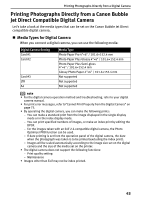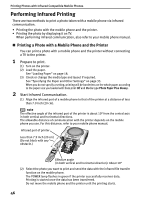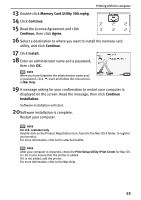Canon PIXMA SELPHY DS700 DS700 Photo Print Guide - Page 50
Start Infrared Communication., Start Printing.
 |
View all Canon PIXMA SELPHY DS700 manuals
Add to My Manuals
Save this manual to your list of manuals |
Page 50 highlights
Printing Photos with Infrared Compatible Mobile Phones 3 Start Infrared Communication. (1) Align the infrared port of a mobile phone to that of the printer at a distance of less than 7.9 inch (20 cm). See "Start Infrared Communication." on page 46. (2) Select the photo you want to print and send the data with the infrared file transfer function on the mobile phone. "Receiving a photo from a mobile phone via infrared." message is displayed if the printer successfully receives data. When the data transfer is completed, the photo is displayed on TV. 4 Start Printing. (1) Check the photo whether it is the photo you want to print on TV and press the (Print button). The print confirmation screen is displayed. (2) Confirm the Page size and Media type. To change any of the settings, press the (Settings button). See "Specifying the Paper and Other Settings" on page 33. (3) Press the print. (Copies +/Copies - buttons) to specify the number of copies to (4) Press the (Print button). The photo from the mobile phone is printed. note • When printing from a mobile phone, refer to your mobile phone manual. • Do not place anything between the infrared port on the printer and the infrared port on the mobile phone. It may cause the data transfer failure. • Do not terminate the infrared communication between the printer and the mobile phone during the data transfer. If such is the case, turn off the printer and cancel the print job. 48