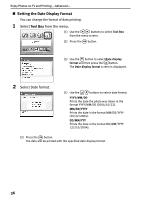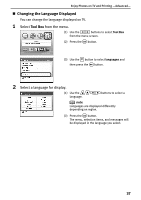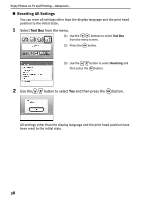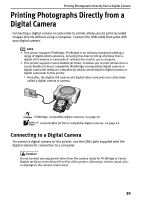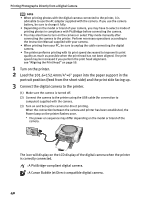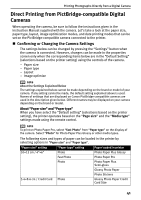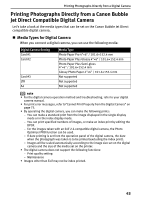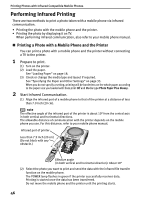Canon PIXMA SELPHY DS700 DS700 Photo Print Guide - Page 43
Direct Printing from PictBridge-compatible Digital, Cameras
 |
View all Canon PIXMA SELPHY DS700 manuals
Add to My Manuals
Save this manual to your list of manuals |
Page 43 highlights
Printing Photographs Directly from a Digital Camera Direct Printing from PictBridge-compatible Digital Cameras When operating the camera, be sure to follow the instructions given in the Instruction Manual supplied with the camera. Let's take a look at the paper size, paper type, layout, image optimization modes, and date printing modes that can be set on the PictBridge-compatible camera connected to the printer. „ Confirming or Changing the Camera Settings The settings below can be changed by pressing the "Settings" button when the camera is connected. However, changes can be made in the properties screen only when the corresponding items below are in the "Default Setting" (selections based on the printer setting) using the controls of the camera. - Paper size - Paper type - Layout - Image optimize note About the Settings Explained Below The settings explained below cannot be made depending on the brand or model of your camera. If any setting cannot be made, the default setting explained above is used. Names of settings that are displayed on Canon PictBridge-compatible cameras are used in the description given below. Different names may be displayed on your camera depending on the brand or model. About "Paper size" and "Paper type" When you have select the "Default setting" (selections based on the printer setting), the printer operates based on the "Page size" and the "Media type" settings made using the remote control. note To print on Photo Paper Pro, select "Fast Photo" from "Paper type" on the display of the camera. Select "Photo" for Photo Paper Plus Glossy or other media types. The following sizes and types of paper can be loaded in the printer by selecting options in "Paper size" and "Paper type". "Paper size" setting 10×15 cm / 4"×6" "Paper type" setting Photo Fast Photo Photo Paper loaded in printer Photo Paper Plus Glossy Photo Paper Pro Photo Paper Plus Semi-gloss Glossy Photo Paper Photo Stickers 5.4×8.6 cm / Credit Card Photo Glossy Photo Paper Credit Card Size 41