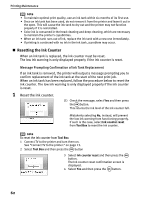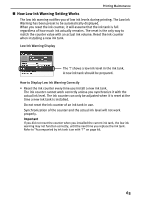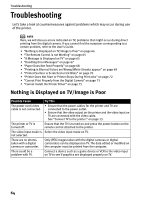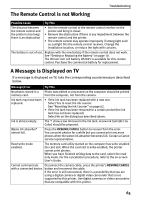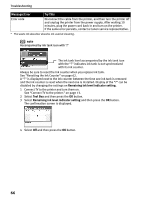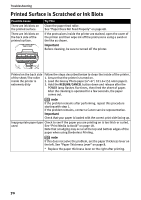Canon PIXMA SELPHY DS700 DS700 Photo Print Guide - Page 69
Handling Error Messages
 |
View all Canon PIXMA SELPHY DS700 manuals
Add to My Manuals
Save this manual to your list of manuals |
Page 69 highlights
Troubleshooting Handling Error Messages When a printer error occurs, the POWER lamp flashes. The number of flashes indicates the type of error that has occurred. Count the flashes and take the appropriate action to correct the error. Number of Possible Cause Flashes Try This Two flashes Printer is out of paper Reload paper and press the RESUME/CANCEL button. Three flashes Paper jam If a paper jam occurs, clear the jammed paper; reload paper in the printer, then press the RESUME/CANCEL button. See "Paper Jams" on page 68. Five flashes Print head not installed/Defective print head Install print head. See "Installing the Print Head" on page 5. If the print head is already installed, press the POWER button to turn off the printer, and press the POWER button again to turn on the printer. If the same error occurs, the print head may be defective. Contact a Canon service representative. Eight flashes Waste ink absorber* The printer has a built-in waste ink absorber to hold the almost full ink consumed during print head cleaning. Eight flashes indicate that this absorber is nearly full. Press the RESUME/CANCEL button to clear the error so printing can continue. Contact a Canon service representative. Nine flashes A specified period of Disconnect the camera cable, press the printer's time has lapsed RESUME/CANCEL button and reconnect the cable. without receiving a If the error is still unresolved, there is a possibility that response from the you are using a digital camera or digital video digital camera/The camcorder that is not supported by this printer. Use digital camera digital cameras or video camcorders that are connected is not compatible with this printer. compatible with this printer Twelve flashes Ink tank is not installed If an ink tank is not installed, install it. If an ink tank is installed, push the PUSH mark on the ink tank to ensure it has snapped firmly into place. 67