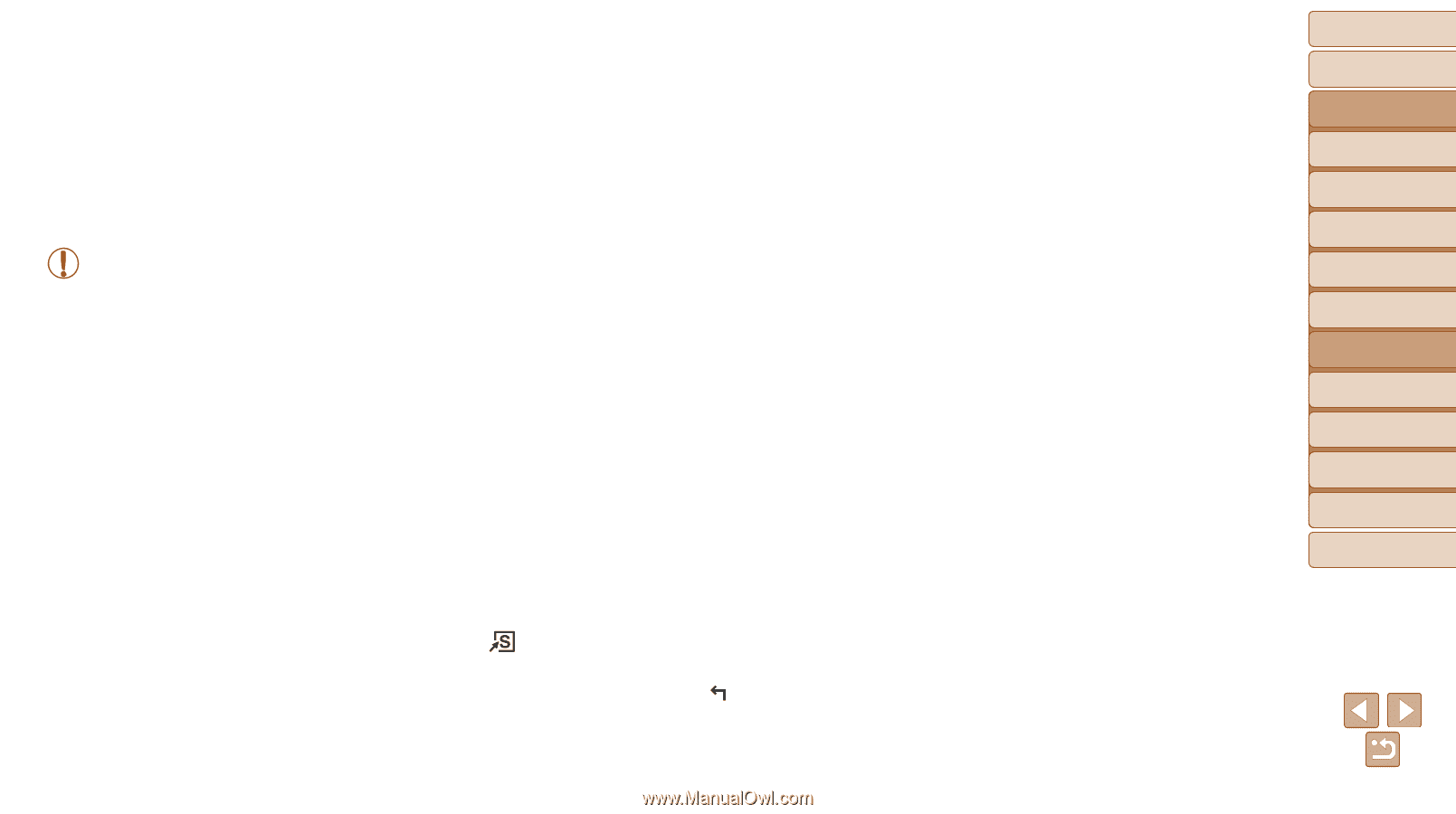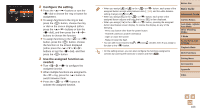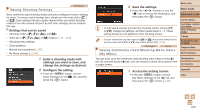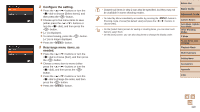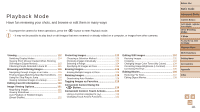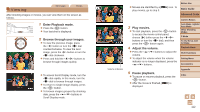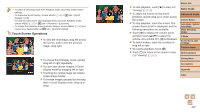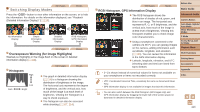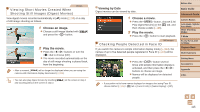Canon PowerShot G1 X Mark II User Guide - Page 111
Playback Mode
 |
View all Canon PowerShot G1 X Mark II manuals
Add to My Manuals
Save this manual to your list of manuals |
Page 111 highlights
Before Use Basic Guide Playback Mode Have fun reviewing your shots, and browse or edit them in many ways • To prepare the camera for these operations, press the button to enter Playback mode. • It may not be possible to play back or edit images that were renamed or already edited on a computer, or images from other cameras. Advanced Guide Camera Basics Auto Mode / Hybrid Auto Mode Other Shooting Modes P Mode Tv, Av, M, C1, and C2 Mode Playback Mode Viewing 112 Switching Display Modes 114 Viewing Short Movies Created When Shooting Still Images (Digest Movies 115 Checking People Detected in Face ID 115 Browsing and Filtering Images 116 Navigating through Images in an Index 116 Finding Images Matching Specified Conditions... 116 Using the Step Ring to Jump 118 Viewing Individual Images in a Group 119 Editing Face ID Information 120 Image Viewing Options 121 Magnifying Images 121 Viewing Slideshows 122 Auto Playback of Related Images (Smart Shuffle 122 Protecting Images 123 Choosing a Selection Method 123 Choosing Images Individually 124 Selecting a Range 124 Specifying All Images at Once 125 Erasing Images 126 Erasing Multiple Images at Once 126 Rotating Images 128 Deactivating Auto Rotation 128 Tagging Images as Favorites 129 Convenient Control Using the < > Button 130 Convenient Control: Touch Actions 130 Using a Function Assigned to 130 Changing Touch Actions Functions 131 Editing Still Images 132 Resizing Images 132 Cropping 133 Changing Image Color Tones (My Colors 134 Correcting Image Brightness (i-Contrast 134 Correcting Red-Eye 135 Editing Movies 136 Reducing File Sizes 137 Editing Digest Movies 138 Wi-Fi Functions Setting Menu Accessories Appendix Index 111