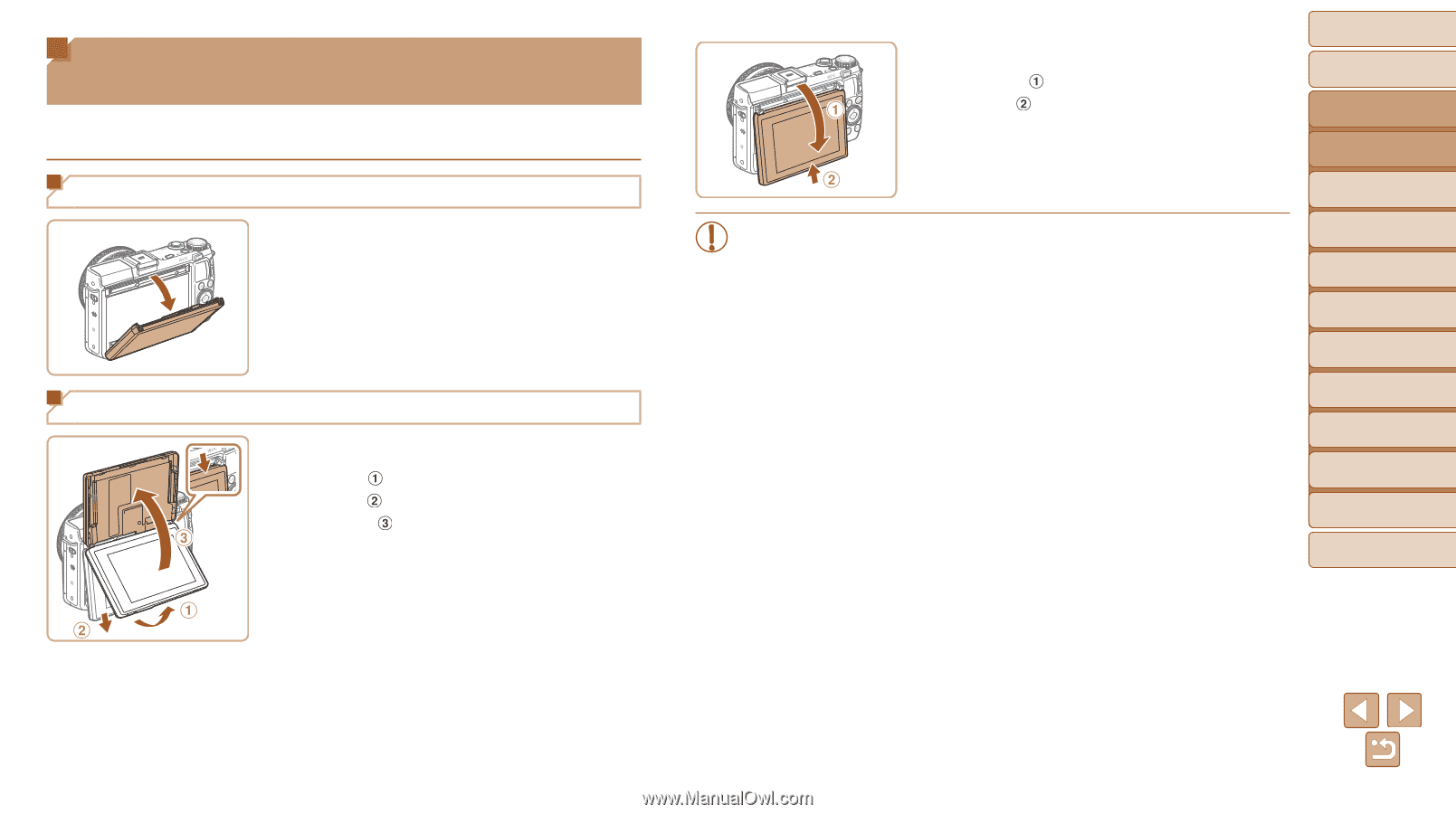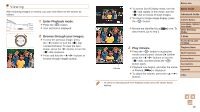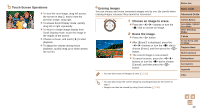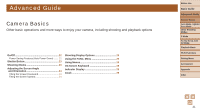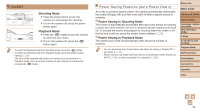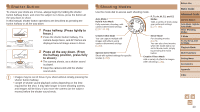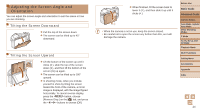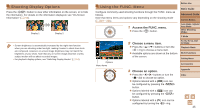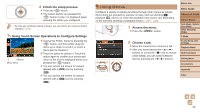Canon PowerShot G1 X Mark II User Guide - Page 24
Adjusting the Screen Angle and, Orientation
 |
View all Canon PowerShot G1 X Mark II manuals
Add to My Manuals
Save this manual to your list of manuals |
Page 24 highlights
Adjusting the Screen Angle and Orientation You can adjust the screen angle and orientation to suit the scene or how you are shooting. Tilting the Screen Downward zzPull the top of the screen down. zzThe screen can be tilted up to 45° downward. Tilting the Screen Upward zzLift the bottom of the screen up until it clicks ( ), slide the top of the screen down ( ), and then lift the bottom of the screen ( ) up again. zzThe screen can be tilted up to 180° upward. zzIn shooting mode, when you include yourself in shots by tilting the screen toward the front of the camera, a mirror image is displayed, with the image flipped horizontally. To cancel reverse display, press the button, choose [Reverse Disp.] on the [4] tab, and press the buttons to choose [Off]. zzWhen finished, tilt the screen back to lower it ( ), and then slide it up until it clicks ( ). • When the camera is not in use, keep the screen closed. • Be careful not to open the screen any further than this, as it will damage the camera. Before Use Basic Guide Advanced Guide Camera Basics Auto Mode / Hybrid Auto Mode Other Shooting Modes P Mode Tv, Av, M, C1, and C2 Mode Playback Mode Wi-Fi Functions Setting Menu Accessories Appendix Index 24