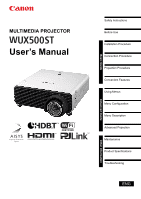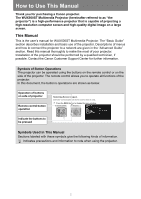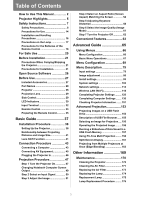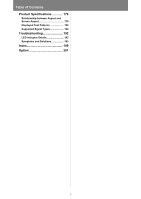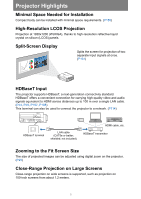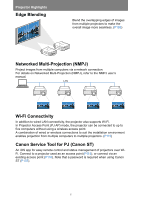Canon REALiS LCOS WUX500ST WUX500ST Users Manual
Canon REALiS LCOS WUX500ST Manual
 |
View all Canon REALiS LCOS WUX500ST manuals
Add to My Manuals
Save this manual to your list of manuals |
Canon REALiS LCOS WUX500ST manual content summary:
- Canon REALiS LCOS WUX500ST | WUX500ST Users Manual - Page 1
's Manual Other Information Advanced Guide Basic Guide Safety Instructions Before Use Installation Procedure Connection Procedure Projection Procedure Convenient Features Using Menus Menu Configuration Menu Description Advanced Projection Maintenance Product Specifications Troubleshooting ENG - Canon REALiS LCOS WUX500ST | WUX500ST Users Manual - Page 2
to a network are given in the "Advanced Guide" section. Read this manual thoroughly to make the most of your projector. Installation of the projector should be performed by a qualified technician, if possible. Contact the Canon Customer Support - Canon REALiS LCOS WUX500ST | WUX500ST Users Manual - Page 3
Table of Contents How to Use This Manual 2 Projector Highlights 5 Safety Instructions 7 Safety Precautions 8 Precautions for Use Input Terminal 32 Remote Control 33 Preparing the Remote Control 35 Basic Guide 37 Installation Procedure 38 Setting Up the Projector 38 Relationship between - Canon REALiS LCOS WUX500ST | WUX500ST Users Manual - Page 4
Table of Contents Product Specifications 179 Relationship between Aspect and Screen Aspect 179 Displayed Test Patterns 183 Supported Signal Types 184 Troubleshooting 192 LED Indicator Details 192 Symptoms and Solutions 193 Index 199 Option 201 4 - Canon REALiS LCOS WUX500ST | WUX500ST Users Manual - Page 5
. Split-Screen Display Splits the screen for projection of two separate input signals at once. (P161) HDBaseT Input The projector supports HDBaseT, a next-generation connectivity standard. HDBaseT offers a convenient connection for carrying high-quality video and audio signals equivalent to HDMI - Canon REALiS LCOS WUX500ST | WUX500ST Users Manual - Page 6
NMPJ), refer to the NMPJ user's manual. LAN Wi-Fi Connectivity In addition to wired LAN connectivity, the projector also supports Wi-Fi. In Projector Access Point enables projection from multiple computers to multiple projectors. (P115) Canon Service Tool for PJ (Canon ST) An iOS app for easy remote - Canon REALiS LCOS WUX500ST | WUX500ST Users Manual - Page 7
again, check operations and cable connections, and try the solutions in the "Troubleshooting" section in the back of this manual. If the problem still persists, contact the Canon Customer Support Center. CAUTION RISK OF ELECTRIC SHOCK DO NOT OPEN CAUTION: TO REDUCE THE RISK OF ELECTRIC SHOCK, DO - Canon REALiS LCOS WUX500ST | WUX500ST Users Manual - Page 8
Safety Instructions Safety Precautions WARNING: • THIS APPARATUS MUST BE GROUNDED. • TO (1.6') 50 cm (1.6') • Do not cover the ventilation slots on the projector. Heat build-up can reduce the service life of your projector, and can also be dangerous. • If the projector is unused for an extended time - Canon REALiS LCOS WUX500ST | WUX500ST Users Manual - Page 9
■ READ AND KEEP THIS OWNER'S MANUAL FOR LATER USE. All the safety and operating instructions should be read before beginning to operate the product. Read all of the instructions given here and retain them for later use. Unplug this projector from the AC power supply before cleaning. Do not - Canon REALiS LCOS WUX500ST | WUX500ST Users Manual - Page 10
service personnel under the following conditions: a. When the power cord or plug is damaged or frayed. b. If liquid has been spilled into the projector. c. If the projector has been exposed to rain or water. d. If the projector does not operate normally after following the operating instructions - Canon REALiS LCOS WUX500ST | WUX500ST Users Manual - Page 11
Safety Instructions Safety Instructions AC Power Cord Requirement The AC Power Cord supplied with this projector meets contact your local city office, waste authority, approved scheme or your household waste disposal service or visit www.canon-europe.com/weee, or www.canon-europe.com/battery. 11 - Canon REALiS LCOS WUX500ST | WUX500ST Users Manual - Page 12
. This equipment generates, uses, and can radiate radio frequency energy and, if not installed and used in accordance with the instruction manual, may cause harmful interference to radio communications. Operation of this equipment in a residential area is likely to cause harmful interference - Canon REALiS LCOS WUX500ST | WUX500ST Users Manual - Page 13
Safety Instructions Safety Instructions Safety Symbols in this Manual This section describes the safety symbols used in this manual. Important projector safety information is identified by the following symbols. Always observe the safety information by these symbols. Denotes the risk of death or - Canon REALiS LCOS WUX500ST | WUX500ST Users Manual - Page 14
Safety Instructions Precautions for Use As this section contains important safety-related situations occur, turn the power off, remove the power plug from the power outlet and contact the Canon Customer Support Center. Failure to do so could cause a fire or result in an electric shock. • If smoke is - Canon REALiS LCOS WUX500ST | WUX500ST Users Manual - Page 15
Safety Instructions Safety Instructions Pay attention to the following points regarding the power source, power plug and handling of the connector. Failure to do so may cause a fire or - Canon REALiS LCOS WUX500ST | WUX500ST Users Manual - Page 16
Safety Instructions Installation and Handling Precautions Pay attention to the following points regarding hot. If inspection, maintenance or repair is required, contact the Canon Customer Support Center. • Do not disassemble or modify the projector (including consumable parts) or the remote - Canon REALiS LCOS WUX500ST | WUX500ST Users Manual - Page 17
Instructions Safety Instructions • Be sure to ask a qualified technician or the Canon Customer Support Center to perform the installation work. Poor installation work could result • For ceiling mounting precautions, refer to the installation manual included with the ceiling mount (Part No.: RS-CL16 - Canon REALiS LCOS WUX500ST | WUX500ST Users Manual - Page 18
Safety Instructions Note the following precautions during lamp replacement or when a In this case, never attempt to replace the lamp by yourself. Always request service from a qualified technician or the Canon Customer Support Center. • With ceiling-mounted projectors, the lamp may fall out when you - Canon REALiS LCOS WUX500ST | WUX500ST Users Manual - Page 19
Safety Instructions Safety Instructions Pay attention to the following points regarding installation and handling of the projector. • If the projector will not be used for a long period of time, - Canon REALiS LCOS WUX500ST | WUX500ST Users Manual - Page 20
For Safe Use Pay attention to the following points when carrying or transporting the projector. • This projector is a precision instrument. Do not knock it over or subject it to impacts. Doing so may cause a malfunction. • Protection of the projector cannot be guaranteed if used packaging or - Canon REALiS LCOS WUX500ST | WUX500ST Users Manual - Page 21
extended may cause damage. • Do not subject the projector to strong impacts or vibrations. Precautions for Installation Be sure to read "Safety Instructions" (P7 - P19) and "For Safe Use" (P20). Also take the following precautions during installation. • Do not strike the projector or subject it - Canon REALiS LCOS WUX500ST | WUX500ST Users Manual - Page 22
above 2,300 m (7,545.8'), Adjust the Settings Projector settings must be adjusted when using the projector at altitudes of 2,300 m (7,545.8') or higher. Specifically, refer to instructions for [Fan mode] (P96) in the [Install settings] menu. 22 - Canon REALiS LCOS WUX500ST | WUX500ST Users Manual - Page 23
Before Installation ■ When Using Mounted on the Ceiling When the projector is used mounted on the ceiling or installed in a high location, it is necessary to periodically clean the air intake and exhaust vents, and the area around the air filter. Dust that accumulates in intake or exhaust vents may - Canon REALiS LCOS WUX500ST | WUX500ST Users Manual - Page 24
must also be adjusted. • For upward or downward projection, refer to instructions for [Vertical projection] (P97) in the [Install settings] menu. • Always request installation by a qualified technician or the Canon Customer Support Center. 10° 10° Upward projection: Inclination of the projector - Canon REALiS LCOS WUX500ST | WUX500ST Users Manual - Page 25
Before Installation Before Installation Copyright Notice Please note that enlarging or reducing the size of an image for commercial purposes or public presentation may infringe on the legally protected copyright or the copyright holder of the original material. Ensure Network Security Take measures - Canon REALiS LCOS WUX500ST | WUX500ST Users Manual - Page 26
Open Source Software The product contains Open Source Software modules. For details, check the files obtained from "Software Used in This Product" on the download site (http://www.canon.com/iprj/). Please refer to the license information for each module, which is contained in the corresponding file. - Canon REALiS LCOS WUX500ST | WUX500ST Users Manual - Page 27
control • Batteries for the remote control (part No.: RS-RC06) Optional remote controls are also available (RS-RC05). However, some buttons are not supported with this projector. The RS-RC05 can also be used as a wired remote. (P36) • Lens cap • Computer cable (1.8 m / 5.9') (mini D-sub 15-pin - Canon REALiS LCOS WUX500ST | WUX500ST Users Manual - Page 28
Before Use Part Names Projector ■ Front Side LED indicators (P30) Power cord connector (P46) Terminals and connectors (P32) Side control (P29) ■ Rear Side Hole caps (P39) Attach option feet (sold separately). Projection lens (P29) Infrared remote receiver (P36) Air intake vent Air filter (P173) - Canon REALiS LCOS WUX500ST | WUX500ST Users Manual - Page 29
Projection Lens Before Use Focus adjustment Before Use Focus adjustment Turn the focus ring to adjust image focus. (P53) Side Control (6) (7) (5) (4) (3) (2) (1) (1) POWER button (P47, P62) Turns the projector on or off. (2) INPUT button (P50) Switches the input signal. (3) AUTO PC button (P52 - Canon REALiS LCOS WUX500ST | WUX500ST Users Manual - Page 30
under normal conditions when the power is on. • WARNING (red) : Lights up or flashes when an error occurs. • LAMP (orange) : Lights up or flashes when a problem occurs with the lamp or lamp cover. • TEMP (red) : Lights up or flashes when the internal temperature is high. 30 - Canon REALiS LCOS WUX500ST | WUX500ST Users Manual - Page 31
Before Use Before Use ■ LED Indicator Displays The LED indicators flash or illuminate to indicate the operating status of the projector. Legend: Example of when the POWER ON indicator is on; : Off : Lit : Flashing LED indicator POWER ON (green) WARNING (red) LAMP (orange) TEMP (red) - Canon REALiS LCOS WUX500ST | WUX500ST Users Manual - Page 32
(shielded twisted pair) can be used for both video and audio input. This terminal can also be used to connect the projector to a network. (10) Service port (CONTROL) (P189) Used for executing user commands (P190 - P191). 32 - Canon REALiS LCOS WUX500ST | WUX500ST Users Manual - Page 33
Before Use Before Use Remote Control The projector can be operated using buttons on the remote control or the side control on the projector. (4) KEYSTONE button (P58) (8) Corrects keystone distortion. The [Keystone] setting enables both (1) horizontal/vertical keystone correction (by - Canon REALiS LCOS WUX500ST | WUX500ST Users Manual - Page 34
Before Use (14) EXIT button (P68) Cancels functions such as menu display or test pattern during operation and returns to the image display. (15) VOL button Adjusts the sound volume. (10) [+] button: Increases the volume. [-] button: Decreases the volume. (11) (16) TEST PATTERN button (P102) - Canon REALiS LCOS WUX500ST | WUX500ST Users Manual - Page 35
Before Use Before Use Preparing the Remote Control ■ Installing Remote Control Batteries 1 Open the battery compartment lid. Slide the lid while pressing it down. 2 Insert batteries. Insert 2 new AAA batteries in the compartment with the + and - terminals positioned correctly. 3 Close the - Canon REALiS LCOS WUX500ST | WUX500ST Users Manual - Page 36
Before Use ■ Remote Control Operating Range The remote control is an infrared type. Point it at the infrared remote receiver on the front or rear of the projector to operate it. 25° 25° 4 m (13.1') 8 m (26.3') 25° 25° • Remote control range: up to 4 m (13.1') in front and 8 m (26.3') in back • - Canon REALiS LCOS WUX500ST | WUX500ST Users Manual - Page 37
Basic Guide 37 Other Information Advanced Guide Basic Guide Safety Instructions Before Use Installation Procedure Connection Procedure Projection Procedure Convenient Features Using Menus Menu Configuration Menu Description Advanced Projection Maintenance Product Specifications Troubleshooting - Canon REALiS LCOS WUX500ST | WUX500ST Users Manual - Page 38
in front of the screen. On some screens, colors may appear distorted when images are viewed from the side, but this does not indicate a problem with the projector. For best results, use a matte screen with a wide viewing angle. Screen Viewing areas where colors may appear distorted 30° 30 - Canon REALiS LCOS WUX500ST | WUX500ST Users Manual - Page 39
Basic Guide Installation Procedure Installation Procedure ■ Installation Tilted Upward To correct keystone distortion when the projector is tilted upward (using adjustable feet, for example), perform keystone correction ( - Canon REALiS LCOS WUX500ST | WUX500ST Users Manual - Page 40
Option" (P201). For details, refer to the assembly and installation manual provided with the ceiling attachment. Mounting the Projector on the Ceiling You CL08 or RS-CL09) may also be required. Contact the Canon Customer Support Center for more detailed information. • Make sure to use the optional - Canon REALiS LCOS WUX500ST | WUX500ST Users Manual - Page 41
Basic Guide Installation Procedure Installation Procedure Relationship between Projecting Distance dials on the side of the projector, which moves the lens up, down, left, or right. For instructions, refer to "Adjusting the Image Position" (P53). ■ Amount of Lens Shift The amount of lens shift - Canon REALiS LCOS WUX500ST | WUX500ST Users Manual - Page 42
described below. Using lens shift outside of this range may cause problems such as peripheral dimness or lower resolution. In this case, adjust horizontal lens shift distance from the central image position within the range supported for lens shift. • Watch projected images as you perform lens shift - Canon REALiS LCOS WUX500ST | WUX500ST Users Manual - Page 43
Basic Guide Connection Procedure Connection Procedure Before connecting the projector to other equipment, turn off both the projector and the other equipment. Connecting a Computer Amplified speakers Mini - Canon REALiS LCOS WUX500ST | WUX500ST Users Manual - Page 44
Connection Procedure Connecting a Computer (continued) Computer AUDIO output terminal Monitor output terminal (Mini D-sub 15-pin) Audio cable (not included) Computer cable (not included) or BNC cable (not included) Mini D-sub 15-pin - BNC terminal converter cable (not included) HDBaseT terminal - Canon REALiS LCOS WUX500ST | WUX500ST Users Manual - Page 45
Basic Guide Connection Procedure Connecting AV Equipment Connection Procedure Amplified speakers RCA Mini jack terminal AV equipment RCA Mini jack terminal D terminal RCA component terminal Audio cable ( - Canon REALiS LCOS WUX500ST | WUX500ST Users Manual - Page 46
Connection Procedure Notes on HDBaseT • Use a shielded cable rated at CAT5e or better. • Maximum transmission distance is 100 m. • However, maximum transmission distance may be shorter in some environments. • Do not use the LAN cable when it is coiled or bundled. • Inserting or removing the LAN - Canon REALiS LCOS WUX500ST | WUX500ST Users Manual - Page 47
Basic Guide Projection Procedure Projection Procedure Step 1 Turn the Projector On 1 Check the connection between the projector and the computer or AV equipment. (P43 - P45) For instructions on connecting the power cord, refer to "Plugging the Projector In" (P46). 2 Press the POWER button. The [ - Canon REALiS LCOS WUX500ST | WUX500ST Users Manual - Page 48
Projection Procedure ■ When the Language Selection Screen Appears A screen appears when the projector is turned on for the first time. You can select a language to be used by the projector for displaying menus and messages in the window. Select the desired language with the pointer buttons and - Canon REALiS LCOS WUX500ST | WUX500ST Users Manual - Page 49
Basic Guide Projection Procedure Projection Procedure Changing Notebook Computer Screen the method used to turn on the external monitor output vary depending on the model. For details, see the manual for your notebook computer. • With Windows 10, Windows 8.1, Windows 8 or Windows 7, you can turn - Canon REALiS LCOS WUX500ST | WUX500ST Users Manual - Page 50
connected to the projector over a network can be projected when you have selected [LAN] as the input signal. For details, refer to the NMPJ user's manual. • Images on USB flash drives can be projected when you have selected [USB] as the input signal. For details, refer to "Projecting Images on a USB - Canon REALiS LCOS WUX500ST | WUX500ST Users Manual - Page 51
Basic Guide Projection Procedure Step 3 Adjust the Image Projection Procedure Setting the Display Resolution of the Computer Based on the maximum resolution of the projector, set the - Canon REALiS LCOS WUX500ST | WUX500ST Users Manual - Page 52
the above operation, adjust [Total dots], [Tracking], [Horizontal position], [Vertical position], [Horizontal pixels] and [Vertical pixels] in [Input signal settings]. (P81) • For the signal types supported by the projector, see "Supported Signal Types" (P184 - P185). 52 - Canon REALiS LCOS WUX500ST | WUX500ST Users Manual - Page 53
Projection Procedure Focusing, Resizing, or Moving the Image ■ Adjusting Image Focus To adjust the focus, turn the focus ring. Focus ring Focus adjustment Basic Guide Projection Procedure Images will waver as you turn the focus ring. Hold the focus ring on top and bottom and turn it slowly as you - Canon REALiS LCOS WUX500ST | WUX500ST Users Manual - Page 54
Projection Procedure Step 4 Select an Aspect Ratio (Screen Aspect) Matching the Screen Select an optimum aspect ratio of the projected image (screen aspect) or an optimum screen mode (aspect) according to the aspect ratio of the screen, type of input image signal and so on for the projection to - Canon REALiS LCOS WUX500ST | WUX500ST Users Manual - Page 55
Basic Guide Projection Procedure Projection Procedure 3 Select [Screen aspect] with the [ ] / [ ] buttons, and then press the OK button. Remote control Projector 4 Use the [ ] / [ ] buttons to select the - Canon REALiS LCOS WUX500ST | WUX500ST Users Manual - Page 56
Projection Procedure 16:9 D. image shift Select this when you use a screen with an aspect ratio of 16:9. Keystone correction cannot be performed in this mode. However, it is possible to move the image up / down when projecting level. For details about how to move the image, refer to "Digital image - Canon REALiS LCOS WUX500ST | WUX500ST Users Manual - Page 57
Basic Guide Projection Procedure Projection Procedure Selecting an Aspect Ratio Press the ASPECT button on the remote control and select an appropriate aspect ratio. Press the ASPECT - Canon REALiS LCOS WUX500ST | WUX500ST Users Manual - Page 58
to adjust image width or height distortion separately, and use corner correction to adjust the position of each corner of the image. For instructions on switching keystone correction, refer to "Keystone" (P95). • Keystone correction may not be effective in some lens shift positions. • If keystone - Canon REALiS LCOS WUX500ST | WUX500ST Users Manual - Page 59
Basic Guide Projection Procedure Projection Procedure 2 Press the pointer buttons to adjust the dimensions. Remote control Projector To correct top distortion, press the [ ] button. To correct bottom - Canon REALiS LCOS WUX500ST | WUX500ST Users Manual - Page 60
Projection Procedure 2 Press the pointer button of the corner for correction, and then press the OK button. Remote control Projector 3 Press the pointer buttons to adjust the corner. Remote control Projector 4 When you have finished correcting, press the OK button. Corner adjustment settings - Canon REALiS LCOS WUX500ST | WUX500ST Users Manual - Page 61
Basic Guide Projection Procedure Projection Procedure Step 6 Select the Image Quality (Image Mode) You can select an image mode to suit the projected image. In each image - Canon REALiS LCOS WUX500ST | WUX500ST Users Manual - Page 62
Projection Procedure ■ Selecting an Image Mode Press the IMAGE button on the remote control to select. The image mode changes each time the IMAGE button is pressed. (The displayed image modes vary depending on the selected input signal.) Remote control You can also select any image mode from the [ - Canon REALiS LCOS WUX500ST | WUX500ST Users Manual - Page 63
Basic Guide Convenient Features Convenient Features This section describes features convenient project images stored on a USB flash drive simply by connecting it to the USB port. For instructions on projection from a USB flash drive in the projector's USB port, see "Projecting Images on a USB Flash - Canon REALiS LCOS WUX500ST | WUX500ST Users Manual - Page 64
Convenient Features Projecting a Test Pattern from the Menu Even without any input signals, the projector can project a test pattern. Test patterns can be projected during installation to check how the projector is installed. For details on projecting test patterns, see "Test pattern" (P102) or " - Canon REALiS LCOS WUX500ST | WUX500ST Users Manual - Page 65
Guide 65 Other Information Advanced Guide Basic Guide Safety Instructions Before Use Installation Procedure Connection Procedure Projection Procedure Convenient Features Using Menus Menu Configuration Menu Description Advanced Projection Maintenance Product Specifications Troubleshooting - Canon REALiS LCOS WUX500ST | WUX500ST Users Manual - Page 66
Using Menus Use the menus to set the operation of the projector in detail. Menu Configuration The menu screen is divided into 6 tabs as shown below. [Input settings] tab (P79) You can set the type of signal or the method of projection of the images input. [Image adjustment] tab (P86) You can adjust - Canon REALiS LCOS WUX500ST | WUX500ST Users Manual - Page 67
button to display the menu window. Remote control Projector Using Menus 2 Press the [ ] / [ ] buttons to select a tab. Remote control Projector Advanced Guide Using Menus • If the tab position is not highlighted in orange, press the [ ] / [ ] buttons to move the current selection to the top - Canon REALiS LCOS WUX500ST | WUX500ST Users Manual - Page 68
screen (1) Example: Menu position (P101) 1. Select [Menu position]. 2. Press the OK button to display a different screen. 3. Then follow the instruction on the screen. Selecting from a different screen (2) Example: Tracking (P81) 1. Select [Input signal settings]. 2. Press the OK button to display - Canon REALiS LCOS WUX500ST | WUX500ST Users Manual - Page 69
Advanced Guide Menu Configuration Menu Configuration Input settings (P79) Aspect Auto PC Input signal select Input signal settings Input level Color space Over scan*1 Progressive Digital PC / - Canon REALiS LCOS WUX500ST | WUX500ST Users Manual - Page 70
Menu Configuration Slideshow interval Animation effect PC-free multi projection Split screen Off* On Settings USB P83 [--:--] : [60:00] USB P83 Off* Cross fade Fade out/in Mode setting Off P84 Primary Secondary Layout pattern setting Total number Layout pattern Destination - Canon REALiS LCOS WUX500ST | WUX500ST Users Manual - Page 71
Advanced Guide Menu Configuration Image mode*1 Create profile Save profile (Displayed when image mode 1 - 5 is selected) Baseline image mode (Displayed when image mode 1 - 5 is selected) Brightness Contrast - Canon REALiS LCOS WUX500ST | WUX500ST Users Manual - Page 72
Menu Configuration Random noise reduction Off* P89 Weak Middle Strong MPEG noise reduction Off* P90 Weak Middle Strong Mosquito noise reduction Off* P90 Weak Middle Strong Dynamic gamma*1 Off P90 Weak Middle Strong Mem. color correct*2 Flesh Sky Green Off P90 Weak - Canon REALiS LCOS WUX500ST | WUX500ST Users Manual - Page 73
image shift Professional settings Micro-digital image shift Registration Fan mode Vertical projection Edge blending Screen color On screen Menu position Guide Show input status Overheat warning display 16:10* 16:9 4:3 16:9 D. image shift 4:3 D. image shift P95 Horizontal-vertical keystone* Corner - Canon REALiS LCOS WUX500ST | WUX500ST Users Manual - Page 74
Menu Configuration Menu display time Lamp warning display Air filter warning display Split screen ID display Test pattern Normal* Extended Off On* Off On* Off On* Off* On System settings (P103) User screen settings P104 Logo capture P104 Logo position Upper L Upper R Center Lower L Lower R - Canon REALiS LCOS WUX500ST | WUX500ST Users Manual - Page 75
Off Audio in 1 Audio in 2 HDBaseT* Off Audio in 1 Audio in 2 LAN* Off Audio in 1* Audio in 2 Off* On Image signal quality Serial communication Service port* HDBaseT Detail Baud rate Data bits Parity Stop bit 1 2 Wired network LAN port* HDBaseT Auto Computer* Auto Computer* Disabled Lamp off Standby - Canon REALiS LCOS WUX500ST | WUX500ST Users Manual - Page 76
Menu Configuration Power management duration Direct power on Beep Motion blur reduction Language Other settings Password settings Register password [Fn] button settings Gamma restore Lamp counter Air filter counter Power counter Firmware Factory defaults 5 min. 10 min. 15 min.* 20 min. 30 min. 60 - Canon REALiS LCOS WUX500ST | WUX500ST Users Manual - Page 77
(wireless) Mode SSID Security Channel Signal strength IP address Gateway address MAC address WiFi Protected Setup Manual settings P121 Normal Low-power* Off/Off* On/Off On/On (Pj AP) Off/On Factory default, or state after [Factory defaults] is executed. 77 Advanced Guide Menu Configuration - Canon REALiS LCOS WUX500ST | WUX500ST Users Manual - Page 78
Menu Configuration DHCP TCP/IP settings Network setting initialization PJLink AMX Device Discovery Crestron RoomView Information Information (P151) Model name Input signal Firmware Serial no. Projector usage time IP address IP address (wired) IP address (wireless) Projector name Comments System - Canon REALiS LCOS WUX500ST | WUX500ST Users Manual - Page 79
ratio, resolution, and projection from a USB flash drive. Advanced Guide Menu Description (When the input signal is Analog PC-1) Menu adjusts display position misalignment and screen flickering. Input signal select Manually set a resolution to suit computer images. Input signal settings - Canon REALiS LCOS WUX500ST | WUX500ST Users Manual - Page 80
[Tracking], [Horizontal/Vertical position] and [Horizontal/Vertical pixels] in [Input signal settings]. (P81) • For the signal types supported by the projector, see "Supported Signal Types" (P184 - P185). Input signal select > [Input settings] > [Input signal select] Select a suitable resolution if - Canon REALiS LCOS WUX500ST | WUX500ST Users Manual - Page 81
[Input settings] > [Input signal settings] Complete input signal settings. Use the [ ] / [ ] buttons to adjust the levels as needed. Advanced Guide Menu Description Submenu Total dots Tracking Horizontal position Vertical position Horizontal pixels Vertical pixels Function Adjust the total number - Canon REALiS LCOS WUX500ST | WUX500ST Users Manual - Page 82
level is selected automatically. (Some AV equipment and HDBaseT transmitters may not support this.) • If your AV equipment HDMI output can be set to [ or [Expanded]. For more detailed information, refer to the user's manual for the AV equipment connected to the projector. Color space > [Input - Canon REALiS LCOS WUX500ST | WUX500ST Users Manual - Page 83
transitions. Fade out one image as the next image fades in. Fade out one image to black, and then fade the next image in. Advanced Guide Menu Description 83 - Canon REALiS LCOS WUX500ST | WUX500ST Users Manual - Page 84
> [Input settings] > [PC-free multi projection] Specify settings when projecting images on a USB flash drive to multiple networked projectors. For instructions, see "Using PC-Free Multi Projection" (P158). Mode setting Specify the mode for PC-free multi projection: Primary*1 or Secondary*2 mode - Canon REALiS LCOS WUX500ST | WUX500ST Users Manual - Page 85
Advanced Guide Menu Description Menu Description Slideshow interval Specify the interval after which slideshow images are switched. Enter the time in a range of 5 seconds to 10 minutes, - Canon REALiS LCOS WUX500ST | WUX500ST Users Manual - Page 86
Menu Description Image adjustment This section describes image quality settings such as brightness, contrast, and sharpness. (When the input signal is Analog PC-1) Menu Function Details Image mode * Select overall image quality to suit the projected image. P87 Create profile Save desired - Canon REALiS LCOS WUX500ST | WUX500ST Users Manual - Page 87
as the image mode, the image mode that was the base for that user memory is displayed in the menu as [Baseline image mode]. Advanced Guide Menu Description 87 - Canon REALiS LCOS WUX500ST | WUX500ST Users Manual - Page 88
Menu Description Brightness > [Image adjustment] > [Brightness] Adjust image brightness. Contrast > [Image adjustment] > [Contrast] Sharpen or soften image contrast. Sharpness > [Image adjustment] > [Sharpness] Adjust image sharpness. Gamma > [Image adjustment] > [Gamma] Correct image areas that are - Canon REALiS LCOS WUX500ST | WUX500ST Users Manual - Page 89
Advanced adjustment > [Image adjustment] > [Advanced adjustment] Fine-tune noise reduction and color tone. Menu Description Advanced Guide Menu Description Ambient light Minimize the effect of ambient light on the screen. Option Function Off Projects an image with no correction. Adjust - Canon REALiS LCOS WUX500ST | WUX500ST Users Manual - Page 90
Menu Description MPEG noise reduction Reduce MPEG image noise. Option Off Weak Middle Strong Function Disables MPEG noise reduction. Specify one of three levels of intensity of the MPEG noise reduction. This setting is not displayed for LAN or USB input. Mosquito noise reduction Reduce mosquito - Canon REALiS LCOS WUX500ST | WUX500ST Users Manual - Page 91
. Adjustments to white are also applied to the three other colors. Note that adjusting any color will overwrite previous adjustments. Advanced Guide Menu Description • For details on gamma correction, see "Gamma" (P88). • Use input signals or a built-in test pattern for adjustment. • Adjustment - Canon REALiS LCOS WUX500ST | WUX500ST Users Manual - Page 92
Menu Description • Adjustment to settings other than [Ambient light] is stored as setting values for the current input signal and image mode. • Image resolution may seem lower when noise reduction is applied. Lamp mode > [Image adjustment] > [Lamp mode] Reducing the lamp brightness reduces power - Canon REALiS LCOS WUX500ST | WUX500ST Users Manual - Page 93
. Project a test pattern to check the resolution and color of projection during installation. Details P94 P94 P94 P95 P95 P96 P96 P100 P100 P102 Advanced Guide Menu Description 93 - Canon REALiS LCOS WUX500ST | WUX500ST Users Manual - Page 94
image is inverted in the vertical direction. • To hang the projector from the ceiling, use the optional bracket. Contact the Canon Customer Support Center for more detailed information. • Image flipping will reset any adjustment for keystone distortion. In this case, redo the adjustment. Screen - Canon REALiS LCOS WUX500ST | WUX500ST Users Manual - Page 95
the specified keystone value. Pressing the KEYSTONE button when the screen aspect is 16:9 D. image shift or 4:3 D. image shift will apply digital image shift. Advanced Guide Menu Description 95 - Canon REALiS LCOS WUX500ST | WUX500ST Users Manual - Page 96
Menu Description Digital image shift > [Install settings] > [Digital image shift] Moves the position of the projected image. For 16:9 D. Image Shift, move images vertically using the [ ] / [ ] buttons, and for 4:3 D. Image Shift, move images horizontally using the [ ] / [ ] buttons. This cannot be - Canon REALiS LCOS WUX500ST | WUX500ST Users Manual - Page 97
form a blending area, can be adjusted for a more seamless appearance. For detailed instructions, see "Projecting from Multiple Projectors at Once (Edge Blending)" (P163). [Off] , by fine-tuning gamma (P91) (4) Corner adjustment, using keystone correction (P59) Advanced Guide Menu Description 97 - Canon REALiS LCOS WUX500ST | WUX500ST Users Manual - Page 98
Menu Description Submenu Side Color blending adjustment Left / Right / Top / Bottom Width Start position Function Select the direction of the blending area to adjust. Specify the width between the start and end markers. Moves the position of the start marker. • Large blending areas may cover - Canon REALiS LCOS WUX500ST | WUX500ST Users Manual - Page 99
the blending area markers. Show the blending area markers. The start marker is red, and the end marker is green. Reset the marker settings. Advanced Guide Menu Description 99 - Canon REALiS LCOS WUX500ST | WUX500ST Users Manual - Page 100
Menu Description Submenu Function Correct image distortion by aligning corners of the blending area with the image from the reference projector. For multi-projection alignment, align the corners with the projector blending area (already adjusted) that forms the basis. Points to adjust Blending - Canon REALiS LCOS WUX500ST | WUX500ST Users Manual - Page 101
position Reposition menu display. Use the buttons to move the menu to the desired position. Guide Shows the guide screen. Option Function Off Hides the guide screen. On Shows the guide screen. The guide screen is shown at the following cases. • No input signal is detected. • An invalid - Canon REALiS LCOS WUX500ST | WUX500ST Users Manual - Page 102
Menu Description Lamp warning display Specify whether to show a lamp replacement message after the lamp has been used for a specified period. Option Function Off The prepare lamp message and the lamp warning are not displayed. On The prepare lamp message and the lamp warning are displayed. - Canon REALiS LCOS WUX500ST | WUX500ST Users Manual - Page 103
settings Customize projector and remote control operation, beeping, and other details after startup, during standby, and in other situations. Advanced Guide Menu Description (When the input signal is Analog PC-1) Menu User screen settings Interface settings Power management mode Power management - Canon REALiS LCOS WUX500ST | WUX500ST Users Manual - Page 104
Menu Description User screen settings > [System settings] > [User screen settings] Capture a logo and specify logo display settings. Logo capture Registers the current image as a user logo. Registered user logos can be shown when no signal is received, when the BLANK button is pressed, or as the - Canon REALiS LCOS WUX500ST | WUX500ST Users Manual - Page 105
(wireless) Disables infrared remote control operations (P36). Use buttons on the main unit. Operation is also possible with an optional wired remote control (RSRC05). Advanced Guide Menu Description 105 - Canon REALiS LCOS WUX500ST | WUX500ST Users Manual - Page 106
Menu Description To Unlock Key Lock Function Turn off the projector and unplug the power plug. Hold down the OK button on the main unit and plug in the power cord, as you continue to hold down the OK button. In a moment, a beep will sound, and the controls will be unlocked. When you access this - Canon REALiS LCOS WUX500ST | WUX500ST Users Manual - Page 107
input signal value received is indicated by a white line. Advanced Guide Menu Description Image signal quality High Middle Low Indicated by the green for the port selected for serial communication. Submenu Function Service port Use the service port (CONTROL). HDBaseT Use the HDBaseT port. - Canon REALiS LCOS WUX500ST | WUX500ST Users Manual - Page 108
Menu Description HDMI image input Set the type of equipment which is connected to the HDMI port. Note that to some extent, the [HDMI image input] setting determines which image modes are available. (P61) Option Function Auto Select when AV equipment will be connected. Image processing, menu - Canon REALiS LCOS WUX500ST | WUX500ST Users Manual - Page 109
Advanced Guide Menu Description Menu Description Power management duration > [System settings] > [Power management duration] Specify how long before the lamp is turned off or the projector enters - Canon REALiS LCOS WUX500ST | WUX500ST Users Manual - Page 110
Menu Description Motion blur reduction > [System settings] > [Motion blur reduction] Motion blur is blurring that occurs during video playback. Motion blur reduction can make this blurring less noticeable. Option Off On Function Motion blur reduction is not performed. Motion blur reduction is - Canon REALiS LCOS WUX500ST | WUX500ST Users Manual - Page 111
operation with a password, set a password, reset counters for lamp or air filter replacement, and access other settings and information. Advanced Guide Menu Description Password settings Disables the projector unless the correct password is entered. Option Function Off The projector can be - Canon REALiS LCOS WUX500ST | WUX500ST Users Manual - Page 112
Menu Description Register password You can register a password for starting projection. Enter a 4 digit password. Enter the password using the buttons. The 4-digit password is entered from the left to right digits. When the final digit is entered, the password is automatically registered. Press - Canon REALiS LCOS WUX500ST | WUX500ST Users Manual - Page 113
In some cases, it may not be possible to download updates. For details, contact the Canon Customer Support Center. • Firmware updating takes a few minutes. During the update, the LED indicator will flash in default. Cancel Settings are not reset to default. Advanced Guide Menu Description 113 - Canon REALiS LCOS WUX500ST | WUX500ST Users Manual - Page 114
Menu Description Network settings Network Connection Overview Connecting the projector to a network enables you to control the projector from a computer and receive notification of projector errors via email. Depending on the method of network connection, preparation on the computer side may be - Canon REALiS LCOS WUX500ST | WUX500ST Users Manual - Page 115
Advanced Guide Menu Description Menu Description Wireless Networks • Projector Access Point (PJ AP) Mode The projector can be used as an access point for direct communication with - Canon REALiS LCOS WUX500ST | WUX500ST Users Manual - Page 116
projector's wired or wireless IP address is not the same as that of other computers on the network. To set a projector IP address, follow the instructions in "Completing Computer Settings" (P130) and use the web screen, or use projector TCP/IP settings. (P123, P127) 116 - Canon REALiS LCOS WUX500ST | WUX500ST Users Manual - Page 117
Advanced Guide Menu Description Menu Description • When you connect the computer to the network for the first time, it is also necessary to perform settings on the - Canon REALiS LCOS WUX500ST | WUX500ST Users Manual - Page 118
Check the Canon website for a list of countries and regions where use of the wireless LAN function permitted. Canon assumes no responsibility whatsoever for problems, etc., that may arise from use of the wireless LAN function in countries and regions other than those listed. ■ Model Number WUX500ST - Canon REALiS LCOS WUX500ST | WUX500ST Users Manual - Page 119
Advanced Guide Menu Description Menu Description Statement on EC directive Canon Inc. tímto prohlašuje, že tento ZC-ST je ve shodě se základními požadavky a další - Canon REALiS LCOS WUX500ST | WUX500ST Users Manual - Page 120
Menu Description Completing Projector Settings Settings described in this section apply to wired and wireless network connections, setting a network password, and other aspects of networked projection. (When the input signal is Analog PC-1) Menu Function Network settings lock Lock network - Canon REALiS LCOS WUX500ST | WUX500ST Users Manual - Page 121
is not used. A network password is used. Register network password > [Network settings] > [Register network password] Use the buttons to enter the projector network password. Advanced Guide Menu Description 121 - Canon REALiS LCOS WUX500ST | WUX500ST Users Manual - Page 122
Menu Description Network standby settings > [Network settings] > [Network standby settings] Specify the operating status of wired network functions in standby mode. Option Normal Low-power Function All network functions are available even in standby mode, including the web screen, control over - Canon REALiS LCOS WUX500ST | WUX500ST Users Manual - Page 123
Detailed settings (wired) > [Network settings] > [Detailed settings (wired)] Display and manually change the wired IP address, gateway address, and other settings. Available only when wired networking is [On]. Advanced Guide Menu Description Menu IP address Gateway address MAC address DHCP - Canon REALiS LCOS WUX500ST | WUX500ST Users Manual - Page 124
Menu Description Menu Network setting initialization Function The following network settings are initialized. Settings configured from the projector menu • Network settings lock (P121) • Network password setting (P121) • Register network password (P121) • Network standby settings (P122) • Network - Canon REALiS LCOS WUX500ST | WUX500ST Users Manual - Page 125
manually change the wireless IP address, gateway address, and other settings. Available only when wireless networking is [On]. Advanced Guide , select [OK] on the screen. Connect in PIN mode. Following the instructions shown, enter the displayed 8-digit PIN code on the wireless base station (access - Canon REALiS LCOS WUX500ST | WUX500ST Users Manual - Page 126
(P115, P116) A list of available access point SSIDs is displayed. You can find available access points nearby and change the name of the connection. Manual settings SSID Security Channel Key ID Key type Key Apply Select the wireless security from [Open], [WEP], [WPA2 AES], or [WPA/WPA2 TKIP/AES - Canon REALiS LCOS WUX500ST | WUX500ST Users Manual - Page 127
invalid value is entered, the message "Invalid entry" appears. If this occurs, enter a valid value. TCP/IP settings Advanced Guide Menu Description Network setting initialization The following network settings are initialized. Settings configured from the projector menu • Network settings lock - Canon REALiS LCOS WUX500ST | WUX500ST Users Manual - Page 128
to Class 1 as defined in PJLink standards established by the Japan Business Machine and Information System Industries Association (JBMIA). This projector supports all commands that are defined by PJLink Class 1, and has been verified as conforming to the PJLink standard Class 1 definition. • For - Canon REALiS LCOS WUX500ST | WUX500ST Users Manual - Page 129
Advanced Guide Menu Description Menu Description AMX Device Discovery > [Network settings] > [AMX Device management of multiple projectors over a network. Networked projectors can be remotely controlled to troubleshoot issues, check the useful life of lamps, or turn the projectors on or off - Canon REALiS LCOS WUX500ST | WUX500ST Users Manual - Page 130
Menu Description Completing Computer Settings Specifying an IP Address Instructions for setting a computer's wired or wireless IP address are as follows for each operating system. ■ Windows 10 1 Right-click the Start button (Windows logo) in - Canon REALiS LCOS WUX500ST | WUX500ST Users Manual - Page 131
Advanced Guide Menu Description Menu Description ■ Windows 8.1 / Windows 8 1 Right-click on the start screen background and click [All Apps] in the lower right. • Windows 8.1 Users: Click the - Canon REALiS LCOS WUX500ST | WUX500ST Users Manual - Page 132
Menu Description ■ Windows 7 1 From the PC [Start] menu, select [Control Panel]. 2 Click on [Network and Internet], then click on [View network status and tasks]. 3 From the menu on the left side of the window, click on [Change adapter settings]. 4 For a wired connection, right-click [Local Area - Canon REALiS LCOS WUX500ST | WUX500ST Users Manual - Page 133
Advanced Guide Menu Description Menu Description ■ Mac OS X 1 Open the Apple Menu and select [System Preferences]. 2 In the System Preferences window, click [Network] to display the Network - Canon REALiS LCOS WUX500ST | WUX500ST Users Manual - Page 134
cooling fan Faulty air filter unit Unknown error * For details on downloading the Networked Multi-Projection (NMPJ) application, refer to the NMPJ user's manual. The projector's own default IP address is 192.168.254.254 for wired connections and 192.168.253.254 for wireless connections. If DHCP - Canon REALiS LCOS WUX500ST | WUX500ST Users Manual - Page 135
Advanced Guide Menu Description Menu Description 4 Enter the user name and password on the password input window, then click [OK]. The factory default user name is "root" - Canon REALiS LCOS WUX500ST | WUX500ST Users Manual - Page 136
Menu Description 2 Enter setting details in the fields shown (1), and then click [OK] (2). (1) (2) 3 A confirmation window appears. Check the contents and if they are correct, click [Apply]. The settings are applied to the projector. Selecting [Wired], [Wireless], or [Password] in the menu will - Canon REALiS LCOS WUX500ST | WUX500ST Users Manual - Page 137
). For confirmation, enter the same password that you entered in [New password]. Factory default setting root system system We recommend changing the default password. Advanced Guide Menu Description 137 - Canon REALiS LCOS WUX500ST | WUX500ST Users Manual - Page 138
the projector's wired MAC address. Select whether to turn the DHCP function on or off for wired connections. The following settings cannot be configured manually when this setting is [ON], because the IP address is acquired from the server. [IP address] [Subnet mask] [Default gateway] Enter the - Canon REALiS LCOS WUX500ST | WUX500ST Users Manual - Page 139
setting procedure, refer to "Network Setting" (P135). Advanced Guide Menu Description Item MAC address DHCP IP address Subnet mask function on or off for wireless connections. The following settings cannot be configured manually when this setting is [ON], because the IP address is acquired from - Canon REALiS LCOS WUX500ST | WUX500ST Users Manual - Page 140
). For confirmation, enter the same password as you entered in [Password]. For details on Networked Multi-Projection (NMPJ), refer to the NMPJ user's manual. 140 - Canon REALiS LCOS WUX500ST | WUX500ST Users Manual - Page 141
screen, you can set the items necessary to send error mails and test mails. For the setting procedure, refer to "Network Setting" (P135). Advanced Guide Menu Description Item To: Cc: From: SMTP server IP address SMTP server port number SNTP server IP address Time zone Mail resend interval* Mail - Canon REALiS LCOS WUX500ST | WUX500ST Users Manual - Page 142
Menu Description Mail Authentication Settings [Mail auth] From [Mail auth] in the settings screen, you can configure the settings for authentication of mail that is sent when an error occurs. For the setting procedure, refer to "Network Setting" (P135). Item Mail authentication User name Password - Canon REALiS LCOS WUX500ST | WUX500ST Users Manual - Page 143
configure the settings related to control of projectors which use SNMP (Simple Network Management Protocol). For the setting procedure, refer to "Network Setting" (P135). Advanced Guide Menu Description 143 - Canon REALiS LCOS WUX500ST | WUX500ST Users Manual - Page 144
Menu Description Item SNMP Receive community Password Confirm password Explanation Factory default setting Select the SNMP function version. If OFF is selected, the SNMP function will be turned off and the other settings in this screen cannot be changed. OFF Enter the community name which will - Canon REALiS LCOS WUX500ST | WUX500ST Users Manual - Page 145
a network. For the setting procedure, refer to "Network Setting" (P135). For information about PJLink, refer to "What is PJLink?" (P128). Advanced Guide Menu Description Item PJLink PJLink authentication Password Confirm password Explanation Turn the PJLink function on or off. If OFF is selected - Canon REALiS LCOS WUX500ST | WUX500ST Users Manual - Page 146
when sending a test mail. Failed to connect to the POP3 server attempting to send a test mail. An authentication type was set which is not supported by the server. Authentication failed attempting to send a test mail. Sending of test mail failed due to a connection failure with the SMTP server or - Canon REALiS LCOS WUX500ST | WUX500ST Users Manual - Page 147
Advanced Guide Menu Description Menu Description Resetting Network Settings to the Default Settings 1 Perform steps 1 - 3 on "Displaying the Network Configuration Screen" (P133) to display the settings screen. 2 Click [Initialize]. 3 A confirmation window appears. Click [OK]. 147 - Canon REALiS LCOS WUX500ST | WUX500ST Users Manual - Page 148
The temperature inside the projector is too high for some reason or the outside air temperature is higher than the specified one. If the problem is inside the projector, check whether the projector is installed and operated normally, turn off the projector to cool its inside, and retry projection - Canon REALiS LCOS WUX500ST | WUX500ST Users Manual - Page 149
window, then click [OK]. The factory default user name is "root" and the password is "system". The projector control screen appears. Advanced Guide Menu Description The projector can be controlled from this screen. Item Projector name Comment Refresh Power Input Aspect Image mode Blank Mute Auto - Canon REALiS LCOS WUX500ST | WUX500ST Users Manual - Page 150
Menu Description Item Explanation Split screen control Select the control rights setting for split-screen mode and click [Apply] to switch the side currently under control. (P85) Information The control results and control error information are displayed at the top of the screen. 5 When the - Canon REALiS LCOS WUX500ST | WUX500ST Users Manual - Page 151
the projector is installed are displayed. (P144) System information. Normally this is not displayed. * The values are not displayed when network functions are [Off]. Advanced Guide Menu Description 151 - Canon REALiS LCOS WUX500ST | WUX500ST Users Manual - Page 152
Menu Description Some values may not be displayed, depending on whether wired or wireless functions are enabled or disabled. ( : displayed, ×: not displayed) Item Wired/Wireless Off/Off On/Off On/On (Pj AP) Off/On (Pj AP) Off/On (Infra) IP address (wired) × × × IP address (wireless) × × - Canon REALiS LCOS WUX500ST | WUX500ST Users Manual - Page 153
switch between thumbnail and list display. • Network input is not available when [USB] is selected as the other input signal in splitscreen display. 153 Advanced Guide Advanced Projection - Canon REALiS LCOS WUX500ST | WUX500ST Users Manual - Page 154
Advanced Projection 3 Select a file to project. Motion blur reduction is not available when projecting JPEG files on a USB flash drive. (P110) 4 Switch to other images as needed. To switch to the previous image, press the [ ] button. To switch to the next image, press the [ ] button. To rotate - Canon REALiS LCOS WUX500ST | WUX500ST Users Manual - Page 155
/file list appears with reduced size. is displayed when an unsupported JPEG format is selected. If a folder is currently selected, the folder icon appears. Advanced Guide Advanced Projection 155 - Canon REALiS LCOS WUX500ST | WUX500ST Users Manual - Page 156
Advanced Projection Selecting an Image for Projection This section describes the steps for selecting an image in the USB file browser and projecting on the screen. ■ Selecting a Drive This step may not be necessary when a USB flash drive is connected directly to the projector's USB port. If a USB - Canon REALiS LCOS WUX500ST | WUX500ST Users Manual - Page 157
the files in a folder on the USB flash drive. ■ Setting a Slideshow Interval Set the projection interval in [Slideshow interval] (P83) in the menu. 157 Advanced Guide Advanced Projection - Canon REALiS LCOS WUX500ST | WUX500ST Users Manual - Page 158
Advanced Projection Using PC-Free Multi Projection A JPEG image on a USB flash drive can be divided among up to nine projectors and combined into a single, large image. When projectors are connected via a wired LAN, the projector that produces the image in the upper left is called the Primary - Canon REALiS LCOS WUX500ST | WUX500ST Users Manual - Page 159
5678 [1 x 9] [3 x 3] 1 2 3 9 123456789 456 789 The projector you assign as the Primary projector, identified in the layout pattern as [1], always projects the upper-left image. Advanced Guide Advanced Projection 159 - Canon REALiS LCOS WUX500ST | WUX500ST Users Manual - Page 160
Advanced Projection • [Destination projector setting] Specify Secondary projector IP addresses. • [Slideshow interval] Specify the slideshow interval (5 seconds to 10 minutes). • [Animation effect] Specify the transition to use for slideshows. 5 On the Primary projector, select [Input settings] > [ - Canon REALiS LCOS WUX500ST | WUX500ST Users Manual - Page 161
switched) Orange display Current input signal of side with control rights Green display Current input signal of side without control rights White display 161 Advanced Guide Advanced Projection - Canon REALiS LCOS WUX500ST | WUX500ST Users Manual - Page 162
Advanced Projection • If you specify [LAN] or [USB] as an input signal, the screen width is evenly divided between the left and right areas. (P85) • When projection resumes from standby or after the lamp is momentarily turned off in split-screen mode, display reverts to single-image mode (showing - Canon REALiS LCOS WUX500ST | WUX500ST Users Manual - Page 163
from multiple projectors used together can be blended to make the overall image more seamless. ■ Basic Instructions Follow these steps when using two projectors side by side. 1 In the [Install settings] menu, for each image the same. 5 Set [Marker] to [Off]. 163 Advanced Guide Advanced Projection - Canon REALiS LCOS WUX500ST | WUX500ST Users Manual - Page 164
toward the center of the image) is called area "D." Normally, three areas are identified in the context of end markers: A, B, and C. In the following instructions, only area D is adjusted, and the widths of A, B, and C are left at the default value of 0. To prepare for adjustment, set [No signal - Canon REALiS LCOS WUX500ST | WUX500ST Users Manual - Page 165
brightness and colors of the blending area and area D match. Advanced Guide Advanced Projection Adjust [D-area base] to lighten the black level, and and C must be adjusted to suit these blending areas. In this example, instructions are given for adjusting area B. 1 In the [Install settings] menu, - Canon REALiS LCOS WUX500ST | WUX500ST Users Manual - Page 166
corner in the blending area can be aligned with the blending area of the reference projector. • First, complete [Side] adjustment as described in "Basic Instructions" (P163). • Sides set to an edge-blending width of 12 or more can be adjusted when [Keystone] is set to [Corner adjustment] and the - Canon REALiS LCOS WUX500ST | WUX500ST Users Manual - Page 167
opposite side of the overlapping area, so that the screen as a whole is corrected. 5 Set the reference projector's edge-blending markers to [Off] (P163). Advanced Guide Advanced Projection 167 - Canon REALiS LCOS WUX500ST | WUX500ST Users Manual - Page 168
168 - Canon REALiS LCOS WUX500ST | WUX500ST Users Manual - Page 169
Information Other Information Advanced Guide Basic Guide Safety Instructions Before Use Installation Procedure Connection Procedure Projection Procedure Convenient Features Using Menus Menu Configuration Menu Description Advanced Projection Maintenance Product Specifications Troubleshooting 169 - Canon REALiS LCOS WUX500ST | WUX500ST Users Manual - Page 170
cleaning liquid or benzine, as these may damage the finish of the projector. • When using a chemical dust cloth, make sure to read the instructions thoroughly. • When cleaning the projector's lens, use a commonly available air blower or lens cleaning paper. The lens surface is easily damaged, so do - Canon REALiS LCOS WUX500ST | WUX500ST Users Manual - Page 171
Cleaning the Air Filter Maintenance The air filter protects the lens and mirror inside the projector from dust and dirt. Should the air filter become clogged with dust, the projector may be damaged since it will block the air flow into the projector and raise the internal temperature of the - Canon REALiS LCOS WUX500ST | WUX500ST Users Manual - Page 172
message is no longer displayed. • This screen is not displayed when [Air filter warning display] is set to [Off]. (P102) Reset the air filter counter manually. (P113) 172 - Canon REALiS LCOS WUX500ST | WUX500ST Users Manual - Page 173
Maintenance Replacing the Air Filter This projector uses the following air filter. Air filter part no.: RS-FL02 Contact the Canon Customer Support Center when purchasing a replacement air filter. Follow the procedure below when replacing the air filter. 1 Turn off the projector power and remove the - Canon REALiS LCOS WUX500ST | WUX500ST Users Manual - Page 174
Maintenance Replacing the Lamp When the usage time of the lamp exceeds a certain amount of time, the following message (two types) is displayed for 10 seconds every time the projector is turned on. 2,700 hours to less than 3,000 hours Prepare a new lamp when this screen is displayed. • Only the [ ], - Canon REALiS LCOS WUX500ST | WUX500ST Users Manual - Page 175
after you turn it on, the lamp may be broken. In this case, never attempt to replace the lamp by yourself. Always request service from the Canon Customer Support Center. Additionally, with ceiling-mounted projectors, the lamp may fall out when you open the lamp cover or while you are attempting to - Canon REALiS LCOS WUX500ST | WUX500ST Users Manual - Page 176
Maintenance Lamp Replacement Procedure 1 Turn off the projector power and remove the power plug. 2 Press the lamp cover release button to release the lock. 3 As you hold down the lamp cover release button, slide the lamp cover toward the back, and then lift the cover to open it. Release button As - Canon REALiS LCOS WUX500ST | WUX500ST Users Manual - Page 177
. • We recommend cleaning or replacing the air filter (part no.: RS-FL02) when you replace the lamp. • To order air filters, contact the Canon Customer Support Center. Other Information Maintenance 177 - Canon REALiS LCOS WUX500ST | WUX500ST Users Manual - Page 178
Maintenance ■ If the Lamp Cover Comes Off Align the point of attachment on the lamp cover with the groove on the projector and gently push the lamp cover to attach it. 178 - Canon REALiS LCOS WUX500ST | WUX500ST Users Manual - Page 179
Product Specifications Relationship between Aspect and Screen Aspect This section describes the relationship between screen aspect (P54) and aspect (P56). Select an optimum aspect ratio of the projected image (screen aspect) or an optimum screen mode (aspect) according to the aspect ratio of the - Canon REALiS LCOS WUX500ST | WUX500ST Users Manual - Page 180
Product Specifications ■ When projecting at the original aspect ratio on a 16:9 screen Original Aspect Ratio (16:10) 1920 x 1200 1440 x 900 1280 x 800 Screen aspect setting (P54) Aspect setting (P56) [Auto] Screen image (16:9) 1920 x 1080 1280 x 720 [16:9] [16:9 D. image shift] [16:9] [Auto - Canon REALiS LCOS WUX500ST | WUX500ST Users Manual - Page 181
Product Specifications ■ When projecting to fill a 16:10 screen Original Aspect Ratio (16:10) 1920 x 1200 1440 x 900 1280 x 800 (16:9) 1920 x 1080 1280 x 720 (4:3) 1600 x 1200 1400 x 1050 640 x 480 Screen aspect setting (P54) Aspect setting (P56) [16:10] [Auto] [16:10] [16:10] [16:10] - Canon REALiS LCOS WUX500ST | WUX500ST Users Manual - Page 182
Product Specifications ■ When projecting to fill a 4:3 screen Original Aspect Ratio (16:10) 1920 x 1200 1440 x 900 1280 x 800 Screen aspect setting (P54) Aspect setting (P56) [4:3] (16:9) [4:3] 1920 x 1080 [4:3 [4:3] 1280 x 720 D. image shift] (4:3) 1600 x 1200 1400 x 1050 640 x 480 - Canon REALiS LCOS WUX500ST | WUX500ST Users Manual - Page 183
to switch pattern. A dialog box is shown during test pattern display that identifies the current test pattern and provides operating instructions. The following test patterns can be displayed. Use [ ] / [ ] to switch patterns Use [ ] / [ ] to switch option patterns (1) Color bars (2) Stairstep - Canon REALiS LCOS WUX500ST | WUX500ST Users Manual - Page 184
Signal Types This projector supports the following signal types. If your computer or AV equipment is compatible with any one of these signal types, the projector's Auto PC function selects - Canon REALiS LCOS WUX500ST | WUX500ST Users Manual - Page 185
.000 60.000 24.000 25.000 30.000 * The specifications in the table above are subject to change without notice. * This projector does not support any computer output signal with a dot clock of higher than 162 MHz. * Use a computer cable in which all pins are connected. If the cable is - Canon REALiS LCOS WUX500ST | WUX500ST Users Manual - Page 186
to +75% (Manual), H: ±10% (Manual) f = 8.8 mm F2.7 High pressure mercury lamp 280 W Minimum: 127 cm (50'') to Maximum: 508 cm (200''), Projection distance: 0.6 m to 2.42 m (2.0'- 7.9') 16,770,000 colors 5,000 lumen 2000:1 (Fully white : fully black) 80% 5W monaural Refer to "Supported Signal Types - Canon REALiS LCOS WUX500ST | WUX500ST Users Manual - Page 187
control dry-cell batteries, power cord, PC cable, lens cap, Important Information and Warranty Card Standards IEEE802.11b/g/n Wireless connectivity Supported channels 1 CH - 11 CH Frequency band 2.4 GHz (*1) When [Lamp mode] is [Full power] and [Image mode] is [Presentation]. (*2) Compliance - Canon REALiS LCOS WUX500ST | WUX500ST Users Manual - Page 188
Product Specifications ■ External View 72 mm (2.8") 136 mm (5.4") 118 mm (4.6") 91.5 mm (3.6") 362 mm (14.3") 337 mm (13.3") 33 mm (1.3") 415 mm (16.3") 301 mm (11.9") 144.5 mm (5.7") Bolt holes (M6 x 4) for installation of ceiling attachment 289 mm (11.3") 144.5 mm (5.7") Do not use - Canon REALiS LCOS WUX500ST | WUX500ST Users Manual - Page 189
Character length : 8 bits Stop bits Parity : Settable to 1 bit or 2 bits. Factory default state is 2 bits. : None Flow control : None The service port is not available when [HDBaseT] is set to [On] and [Serial communication] is set to [HDBaseT]. Other Information Product Specifications 189 - Canon REALiS LCOS WUX500ST | WUX500ST Users Manual - Page 190
Product Specifications User commands Commands Power on Power supply Power off Power status acquisition HDMI Digital PC Analog PC-1 Analog PC-2 Input source Component LAN USB HDBaseT Input source acquisition Standard Presentation Photo/sRGB Dynamic Video Image Mode User 1 User 2 User 3 User - Canon REALiS LCOS WUX500ST | WUX500ST Users Manual - Page 191
Product Specifications Commands ASCII representation Sharpness Sharpness value setting SHARP= Sharpness acquisition GET=SHARP Contrast Contrast value setting CONT= Contrast acquisition GET=CONT Auto ASPECT=AUTO 4:3 ASPECT=4:3 Aspect 16:9 16:10 - Canon REALiS LCOS WUX500ST | WUX500ST Users Manual - Page 192
Troubleshooting LED Indicator Details When there is a problem with the projector, the LED indicator the same warning occurs again, there may be a malfunction in the projector. Contact the Canon Customer Support Center. WARNING and Faulty lamp LAMP are lit. The lamp does not illuminate. If the lamp - Canon REALiS LCOS WUX500ST | WUX500ST Users Manual - Page 193
Troubleshooting LED indicator status WARNING (only) flashes 3 times repeatedly. Meaning Filter error Cause and countermeasure The air filter is not installed. Check whether or not the air filter is installed correctly. Contact the Canon Customer Support Center if the same warning occurs again. - Canon REALiS LCOS WUX500ST | WUX500ST Users Manual - Page 194
Troubleshooting BLANK function has been selected. No image is projected due to a problem with the computer. The external monitor output is not set on the model of notebook computer. For more detailed information, refer to the manual that came with your computer. Check whether the dual screen ( - Canon REALiS LCOS WUX500ST | WUX500ST Users Manual - Page 195
Troubleshooting Cause Images on a USB flash drive cannot be projected. The LAN cable (shielded twisted pair) is not connected correctly. a normal image. Clean the lens. (P170) Adjust the tracking with the [Auto PC] or [Tracking] function. (P80, P81) Other Information Troubleshooting 195 - Canon REALiS LCOS WUX500ST | WUX500ST Users Manual - Page 196
Troubleshooting Cause Video is blurred. Motion blur reduction is not available. The is clogged, clean or replace the air filter. (P171, P173) If the lamp has ruptured, follow the instructions in "Note the following precautions when replacing lamps that stop working. Failure to do so could result in - Canon REALiS LCOS WUX500ST | WUX500ST Users Manual - Page 197
after startup. Wait at least 40 seconds, and then try to connect again. (P133) Follow the instructions in "Network Setting" (P135 - P136), "Wireless LAN (Wi-Fi)" (P118), and "Detailed settings is still not possible, contact the Canon Customer Support Center. Other Information Troubleshooting 197 - Canon REALiS LCOS WUX500ST | WUX500ST Users Manual - Page 198
Troubleshooting ■ You Cannot Operate the Remote Control Cause Batteries are not installed properly or they have run out. You are operating the remote control from the - Canon REALiS LCOS WUX500ST | WUX500ST Users Manual - Page 199
Index Numerics 6-axis color adjust 91 A Adjusting keystone distortion 58 Air filter 173 Ambient light 89 AMX Device Discovery 129 Analog PC 50 ANALOG PC-1 / DVI-I terminal......... 32 ANALOG PC-2 / COMPONENT terminal 32 ASPECT 57 Aspect 56, 179 AUDIO IN terminal 32 AUDIO OUT terminal 32 - Canon REALiS LCOS WUX500ST | WUX500ST Users Manual - Page 200
Once (Edge Blending 163 Projector on 105 Sharpness 88 Side control 29 Signal type 184 Slideshows 83, 85, 157 Split-screen display 161 Supported Signal Types 184 System settings 66, 103 T Test pattern 183 Tracking 81 True size (Aspect 56 Turning on external monitor output (preparing the - Canon REALiS LCOS WUX500ST | WUX500ST Users Manual - Page 201
• Option feet Part No.: RS-FT01 * Use the above materials to hang the projector from the ceiling. For details, refer to the assembly and installation manual provided with the ceiling attachment. 201 - Canon REALiS LCOS WUX500ST | WUX500ST Users Manual - Page 202
CANON INC. 30-2, Shimomaruko 3-chome, Ohta-ku, Tokyo 146-8501, Japan CANON U.S.A. INC. One Canon Park, Melville, New York 11747, U.S.A. For all inquires concerning this product, call toll free in the U.S. 1-800-OK-CANON CANON EUROPE LTD. 3 The Square, Stockley Park, Uxbridge, Middlesex, UB11 1ET

Safety Instructions
Before Use
Basic Guide
Installation Procedure
Connection Procedure
Projection Procedure
Convenient Features
Advanced Guide
Using Menus
Menu Configuration
Menu Description
Advanced Projection
Other Information
Maintenance
Product Specifications
Troubleshooting
ENG
MULTIMEDIA PROJECTOR
User’s Manual