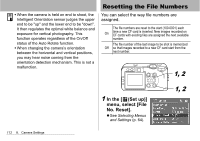Canon S60 PowerShot S60 Camera User Guide - Page 110
Protecting Images
 |
UPC - 013803041620
View all Canon S60 manuals
Add to My Manuals
Save this manual to your list of manuals |
Page 110 highlights
Protecting Images You can protect important images from accidental erasure. 2 1 In the [ (Play)] menu, select [Protect] and press the SET button. z See Selecting Menus and Settings (p. 64). 2 Select an image you want to protect using the W or X arrow and press the SET button. 108 7. Playback-Advanced Functions 1, 2 1, 2 1, 3 z The icon appears on protected images. z To remove the protection, press the SET button again (in protection mode). z You can make the selection of images easier by toggling between single image playback and index playback with the zoom button. 3 Press the MENU button. The protect window closes. Please note that formatting (initializing) a CF card erases all data, including protected images (p. 19) and other file types. Please check the contents of a CF card before formatting it.