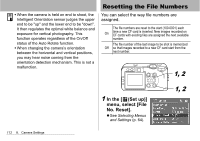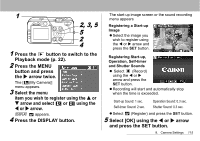Canon S60 PowerShot S60 Camera User Guide - Page 113
Setting the Auto Rotate Function
 |
UPC - 013803041620
View all Canon S60 manuals
Add to My Manuals
Save this manual to your list of manuals |
Page 113 highlights
Setting the Auto Rotate Function Shooting Mode Dial This camera is equipped with an Intelligent Orientation sensor that detects the orientation of an image shot with the camera on end and automatically rotates it to the correct viewing orientation in the display. You can turn this function on/off. 2 Select [On] using the W or X arrow and press the MENU button. z When this function is On, an icon showing the orientation of the camera appears at the upper right corner of the LCD monitor if it is set to Information View. : Normal : Camera on right end : Camera on left end 1 Select [Auto Rotate] in the [ (Set up)] menu. z See Selecting Menus and Settings (p. 64). 1, 2 1, 2 zThis function may not operate correctly when the camera is pointed straight up or down. Check that the correct camera orientation icon (e.g. ) is displayed and if it is not, then set the Auto Rotate function to Off. zEven if the Auto Rotate function is set to On, the orientation of images downloaded to a computer will depend upon the software used to download the images. 8. Camera Settings 111